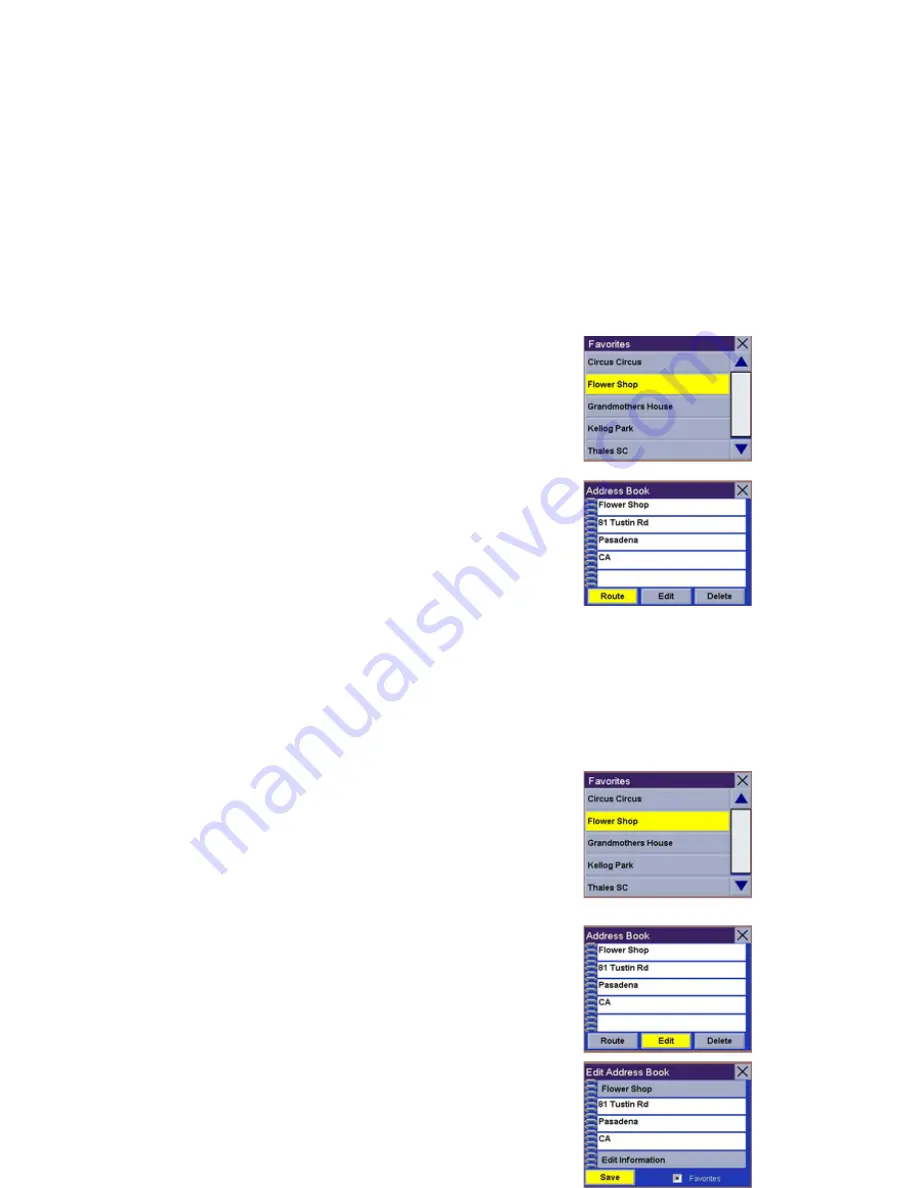
selecting the Favorites box at the bottom of the Edit Address Book screen.
Only address book entries can be saved as Favorites, Previous Destinations
must be saved to the Address Book first, and can then be designated as a
favorite. The Favorites list is a shorter list of those address book entries that
you travel to often.
From the Destination screen, select
Address Book
, then select
Favorites
.
Use the Navigation key to scroll the list up or down (if necessary) and select
the destination from the list of addresses.
Select
Route.
Select the desired Route Method.
The Magellan Maestro 4000/4040/4050 will calculate
the route. When the calculations are
complete, the Map screen will be displayed.
Chapter 7: Selecting Destinations
7.5.2.1 Editing a Favorite
From the Destination screen, select
Address Book
then, select
Favorites.
Use the Navigation key to scroll the list up or down (if necessary) and select
the desired favorite.
Select
Edit
.
The top line (Name) and the bottom line (Information) can be edited. The
address cannot be changed. Select the line you want to modify. Use the
keypad to enter the desired text and select
OK
.
When you have finished making changes, select
Save
and then, press
ESCAPE
.
7.5.2.2 Deleting A Favorite
From the Destination screen, select
Address Book
then, select
Favorites.
Use the Navigation key to scroll the list up or down (if
necessary) and select the desired favorite.
Select
Delete.
A dialog box will appear to confirm your selection.















































