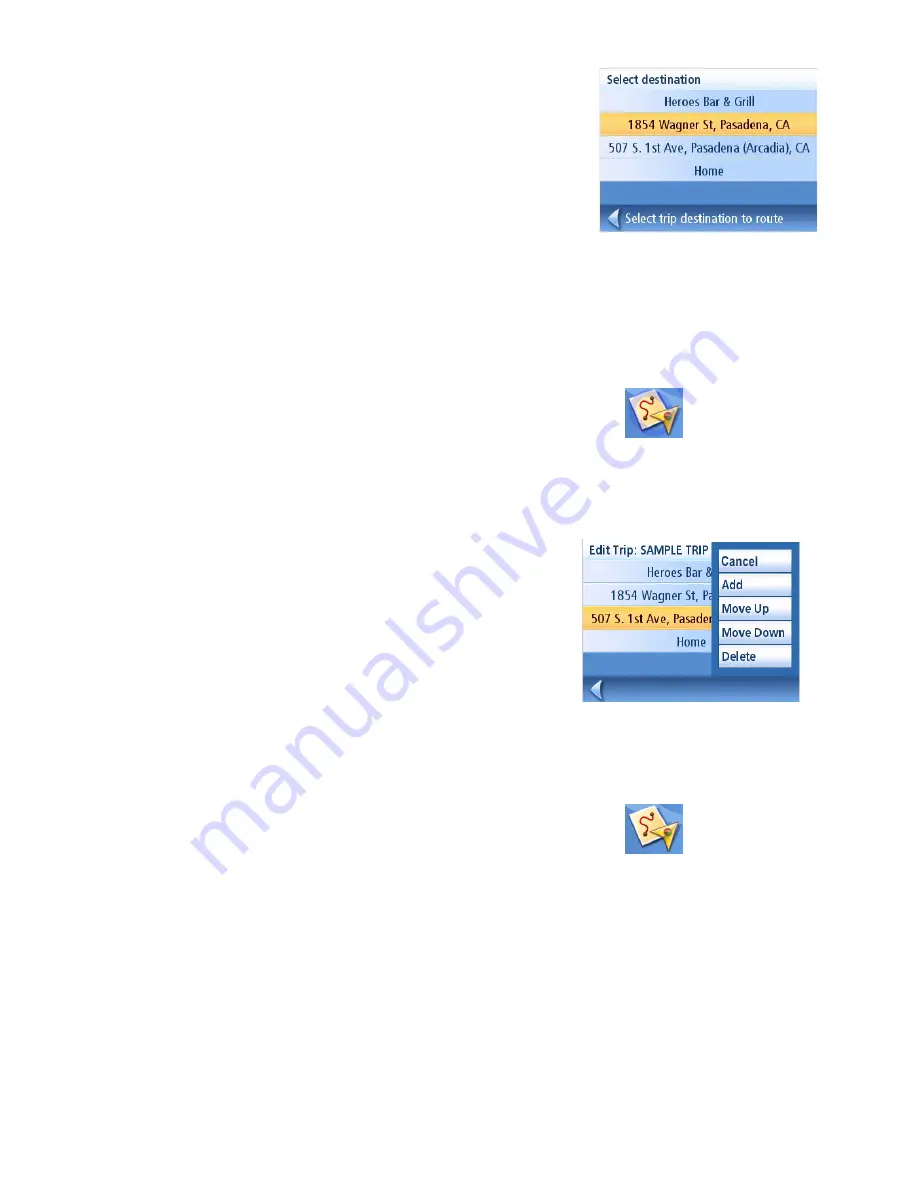
Trip Planner
42
4.
Tap on the destination in the list to be used
to as the first destination in the trip.
In the example shown, tapping on ‘Heroes
Bar & Grill’ (first destination in the list)
would activate a trip that be from your
current position to Heroes Bar & Grill, then
Pasadena, CA, then Arcadia, CA and finally
Home.
Tapping on the destination in Pasadena, CA
would activate a trip that goes from your
current position to Arcadia and then Home.
5.
Select the routing method to be used and tap the orange
Calculate Route
button.
Editing a Trip
1.
From page 2 of the Main Menu, tap the
Trip Planner
icon.
2.
Select
Edit
from the Trip Planner Menu.
3.
Select the trip to be edited from the stored trips list.
4.
Tap on the destination to be edited. You
can:
Add a destination following the one
selected.
Move the destination up in the list.
Move the destination down in the list.
Delete the destination from the trip.
5.
When the trip has been edited, tap
Save
.
Deleting a Trip
1.
From page 2 of the Main Menu, tap the
Trip Planner
icon.
2.
Select
Delete, Rename
from the Trip Planner Menu.
3.
Tap
Delete
.
4.
Select the trip to be deleted from the stored trips list.
5.
Confirm the deletion of the trip. Tap
Yes
.
Select first destination.
Edit Trip
















































