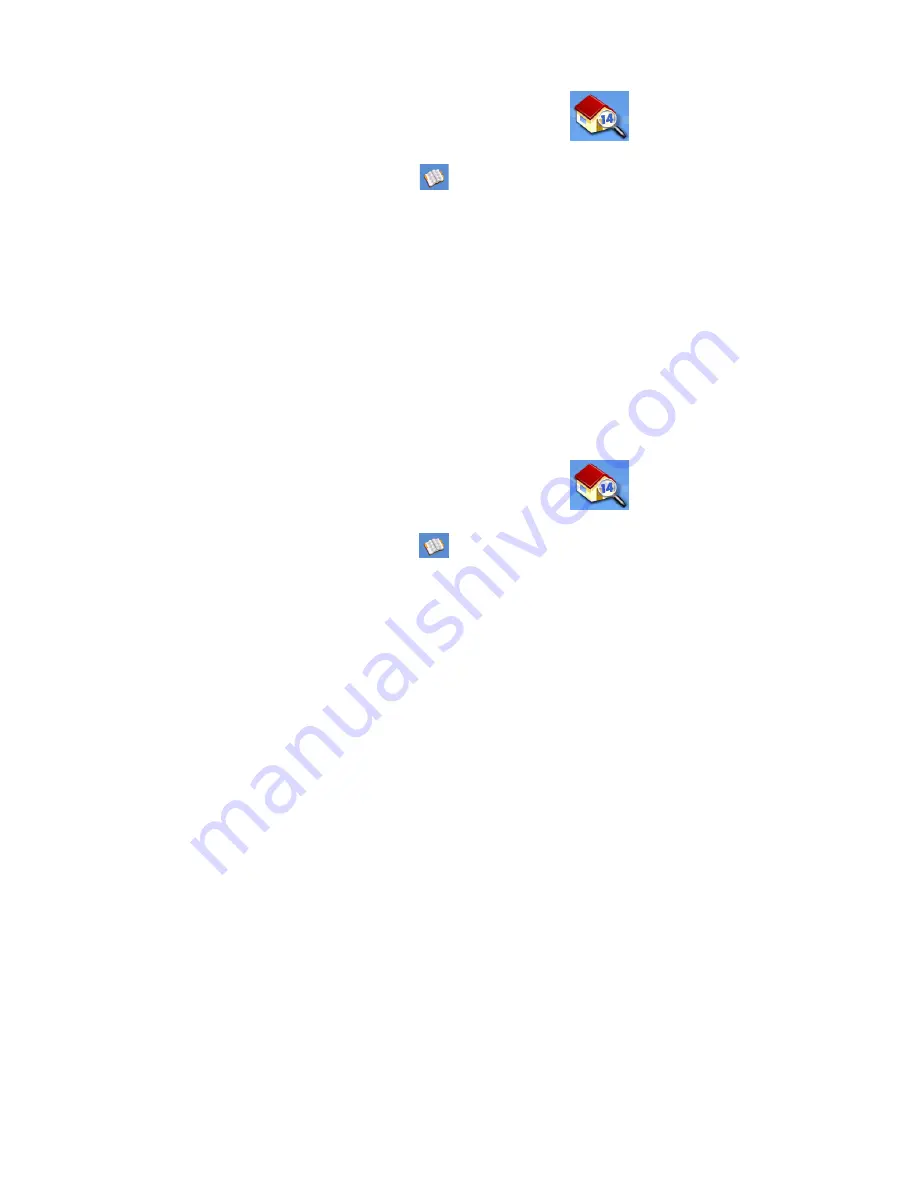
Enter Address
25
Creating a New Entry to You Address Book by Entering an Address
1.
From the
Main Menu
, tap the
Enter Address
icon.
2.
Tap on the
my addresses
icon.
3.
Tap on
Create New Entry
.
4.
Tap on
Enter Address
.
5.
Enter the address following the prompts. Detail on address entry can be found in this
chapter in the Entering an Address section,
6.
Edit the name, information and phone numbers for the location you selected on the map.
Tap the Favorites checkbox if you want this saved as a favorite address.
7.
Tap
Save
.
Creating a New Entry to You Address Book from a POI
1.
From the
Main Menu
, tap the
Enter Address
icon.
2.
Tap on the
my addresses
icon.
3.
Tap on
Create New Entry
.
4.
Tap on
POIs
.
5.
Select the category from the list of POI categories.
6.
If a subcategory list is displayed, select ALL Subcategories or one from the list.
7.
Select search criteria:
Near Current Position
Displays POIs in the category selected nearest to your current
position. If no POIs are within a 50 mile radius, the search is empty and an alert displayed.
Near City
: Enter a city name using the keypad (no QuickSpell) and select the city center
desired from the resulting list. This will display POIs in the category selected nearest to the
city center selected.(
Near Address: Enter an address using the standard address entry function. This will display
POIs in the category selected nearest to the address entered.
8.
Tap on the POI name desired from the list. Use the
Prev
and
Next
buttons to scroll up and
down the list.(
9.
Edit the name, information and phone numbers for the POI selected. Tap the Favorites
checkbox if you want this saved as a favorite address.
10. Tap
Save
.
















































