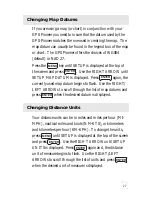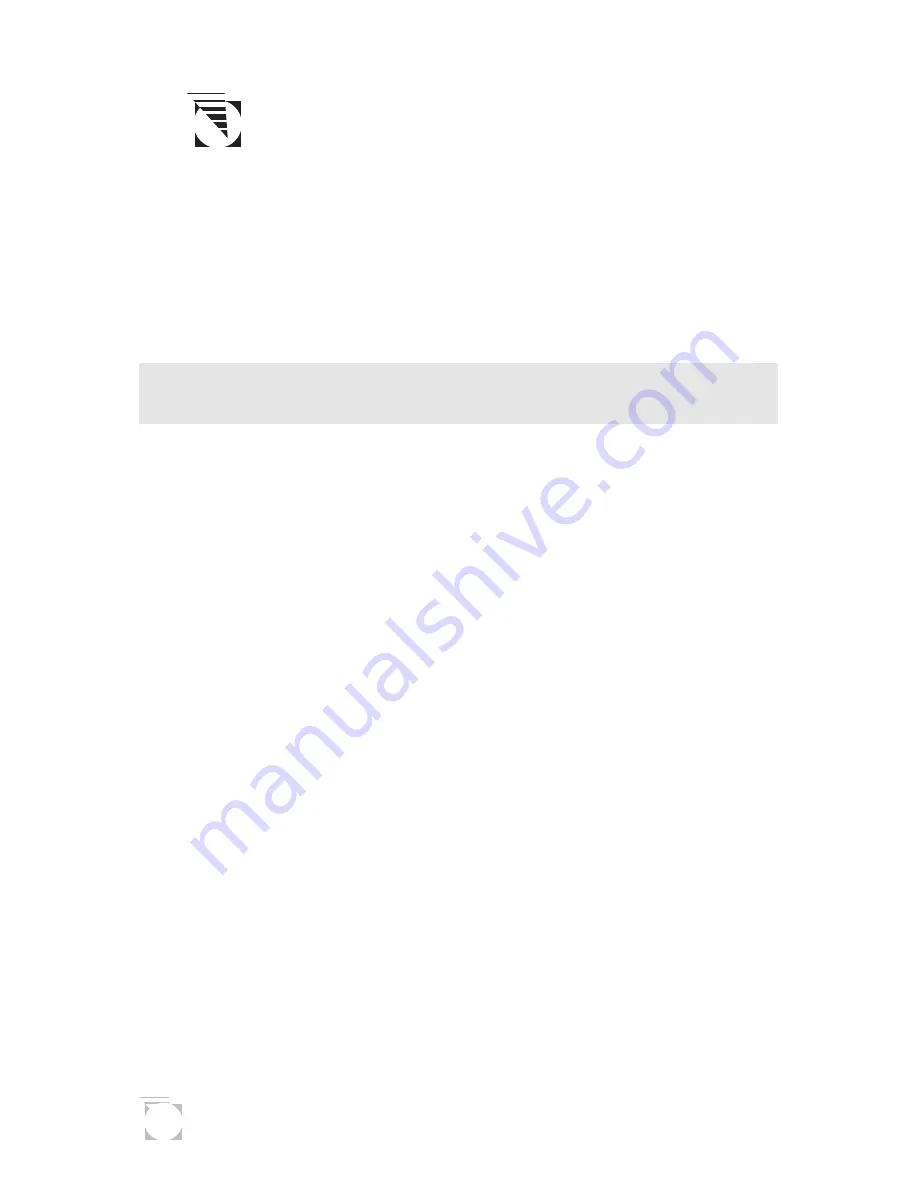
14
If the receiver is not tracking sufficient satellites to
compute a position fix, the start of the newly created
GOTO route will be the last position computed,
which may not be the current position.
This GOTO route will remain the active route until a new
GOTO route is created, a multileg route is activated, or the
receiver is turned off.
Turning off the receiver deactivates
any GOTO route.
Summary
This completes the basic operation of the GPS Pioneer. At
this time it would be a good idea to put what you know to
practice. Pick a location that you would want to come back
to, your home for example. Take a position fix of the location
and save it to memory, giving it a name that you will later
associate with this location. Then travel a few miles away with
your receiver, stop and take another position fix. Now use the
GOTO key to set a GOTO route and highlight the landmark
you created before and press ENTER.
Your GPS Pioneer is ready to navigate you back to where you
started. The navigation screens are now showing you the
distance and bearing back to the original landmark. As you
begin moving, the GPS Pioneer will begin using your speed
and direction to compute the shortest distance back to your
original starting point as well as how long it will take you to
get there.
The following chapters provide you with more information on
using your GPS Pioneer that build upon what you’ve learned.
Summary of Contents for GPS Pioneer
Page 1: ...GPS Pioneer User Manual MAGELLAN...
Page 44: ...40...