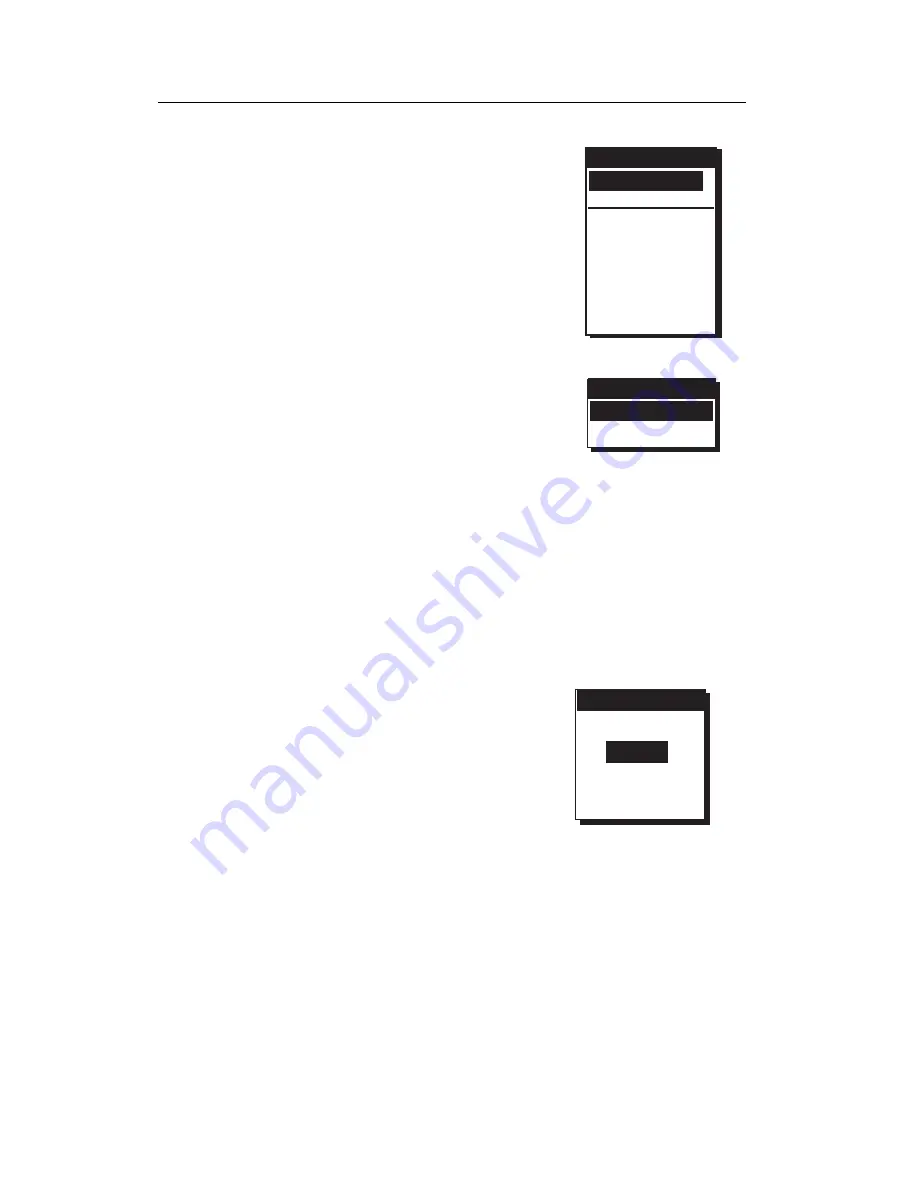
Magellan GPS ColorTRAK
15
Selecting Temp Units and Calibration in your Status Screen
You have two options for customizing the
STATUS screen, TEMP UNITS and
TEMP CALIB. Press
MENU
to display
the STATUS screen menu. Use the
UP/
DOWN ARROWs
to make your selection
and press
ENTER
. The other menu items
displayed will be discussed later in this
manual.
Setting Temperature Units.
After
selecting TEMP UNITS from the STA-
TUS screen menu, you can choose from
FAHRENHEIT or CELSIUS. Use the
UP/DOWN ARROWs
to highlight your
choice and press
ENTER
.
Setting Temperature Calibration.
The GPS ColorTRAK comes
with a factory default setting that can be changed to accommodate
the environment that you are in. This enables you to calibrate the
temperature creating an offset from the factory setting.
After selecting TEMP CALIB from the
STATUS screen menu, press
ENTER
to
turn the cursor on, allowing you to change
the temperature. Use the
ARROWs
to
change the temperature and press
ENTER
to exit the edit mode.
Use the
UP/DOWN ARROWs
to highlight SAVE EDITS which
will save your changes or highlight RESET DFLT which returns the
temperature offset to its factory defaults. Press
ENTER
to return to
the STATUS screen saving your changes. Press
QUIT
to return to
the STATUS screen without saving changes.
MENU
TEMP UNITS
TEMP CALIB
WAYPOINTS
ROUTES
SETUP
SUN/MOON
CONTRAST
ALARM/MSG
TEMP UNITS
FAHRENHEIT
CELSIUS
TEMP CALIB
SAVE EDITS
RESET DFLT
TEMP
25
˚
c
Summary of Contents for GPS ColorTRAK
Page 1: ...GPS ColorTRAK Satellite Navigator User Manual MAGELLAN ...
Page 9: ...vi Antenna Removal 77 Glossary 78 Index 83 ...
Page 60: ...Magellan GPS ColorTRAK 51 ...
Page 91: ...82 Magellan GPS ColorTRAK ...
Page 94: ......
Page 95: ...22 10303 001 SYSTEMS CORPORATION 960 Overland Court San Dimas CA 91773 909 394 5000 ...






























