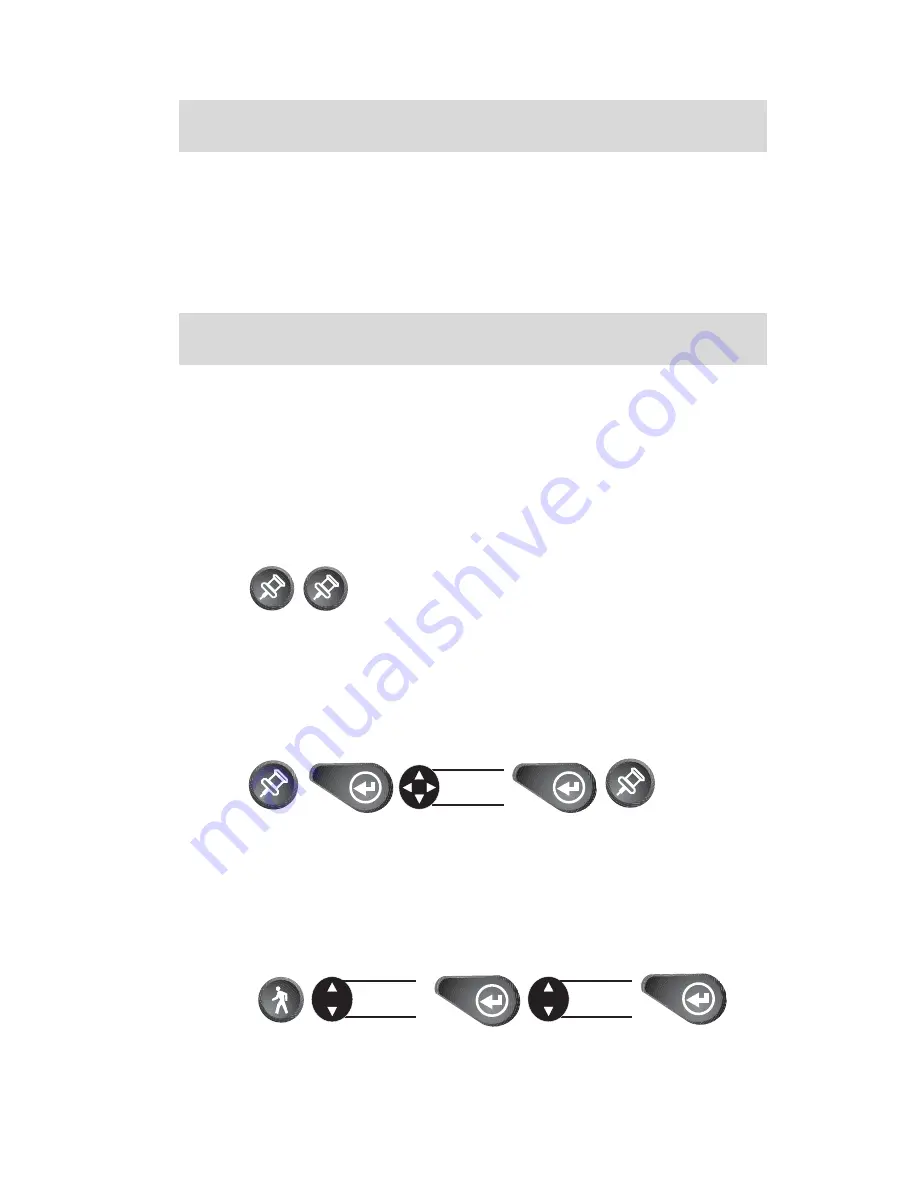
Magellan SporTrak
9
Getting a Fixed Position
Now you should go outside in an area where you can get a clear view of
the sky. The receiver will begin acquiring data from the satellites in
view and will display the progress on the STATUS screen. Once the
receiver has computed a fixed position, the POSITION screen will be
displayed.
Saving Your Waypoint
Once the receiver has computed your current position, you may save
(MARK) this position as a waypoint. You can save up to 500 waypoints
in your SporTrak and refer back to them at any time.
Saving Your Position with a Receiver-Created
Name
This is a fast way to save your position.
Saving Your Position with a User-Created Name
This allows saving a position with a name that is more descriptive,
such as “CAMP” or “HOME”.
Creating a GOTO
A GOTO is a route that guides you from your current position to any
waypoint in the receiver’s memory.
Select
waypoint
Select
category
Press
Press
Press
Enter
data
Press
Press
Press
Press
Press
Press
Summary of Contents for GPS 315
Page 1: ...User Manual...
Page 7: ...v Specifications 61 Accessories 62 Glossary 63...
Page 8: ...vi...
















































