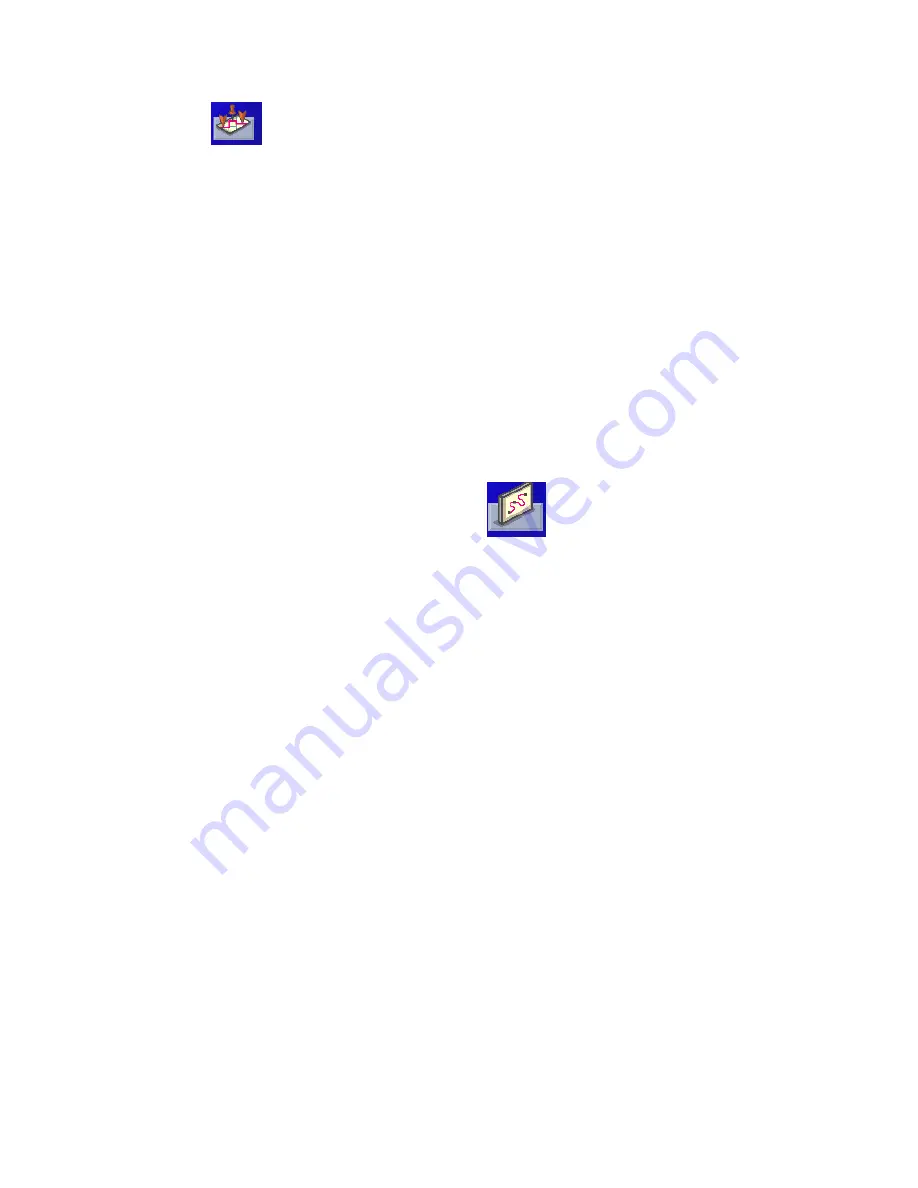
Outdoor Navigation
39
Creating a Goto trip from the Outdoor Navigation Menu
1.
Tap .
2.
Select
List Waypoints
or
Favourites.
3.
If
List Waypoints
is selected, select
List Waypoints
again or use the search feature
to find the desired waypoint.
4.
Select the waypoint name from the list of waypoints.
5.
Tap
Go To
.
6.
The Map screen is displayed with a Goto trip line displayed. Navigate along this
line to go to your destination waypoint.
Creating a multiple destination trip
1.
From the Outdoor Navigation menu, tap
.
2.
Select
New.
3.
Using the keypad, enter a new name for the trip.
4.
Tap on
Add
.
5.
Select the first waypoint in the trip from
Previous Destinations
,
Favourites
,
List
Waypoints
or
Create New Entry
.
6.
When the Waypoint Details screen is displayed, tap
Save
.
7.
The list of waypoint destinations is displayed. Select the last waypoint in the list
for a list of options.
8.
Tap Add and repeat steps 5 to 8 until the entire trip has been entered.
9.
Select
Save
.
10. The trip is saved and the Trip Planner menu screen is displayed.






























