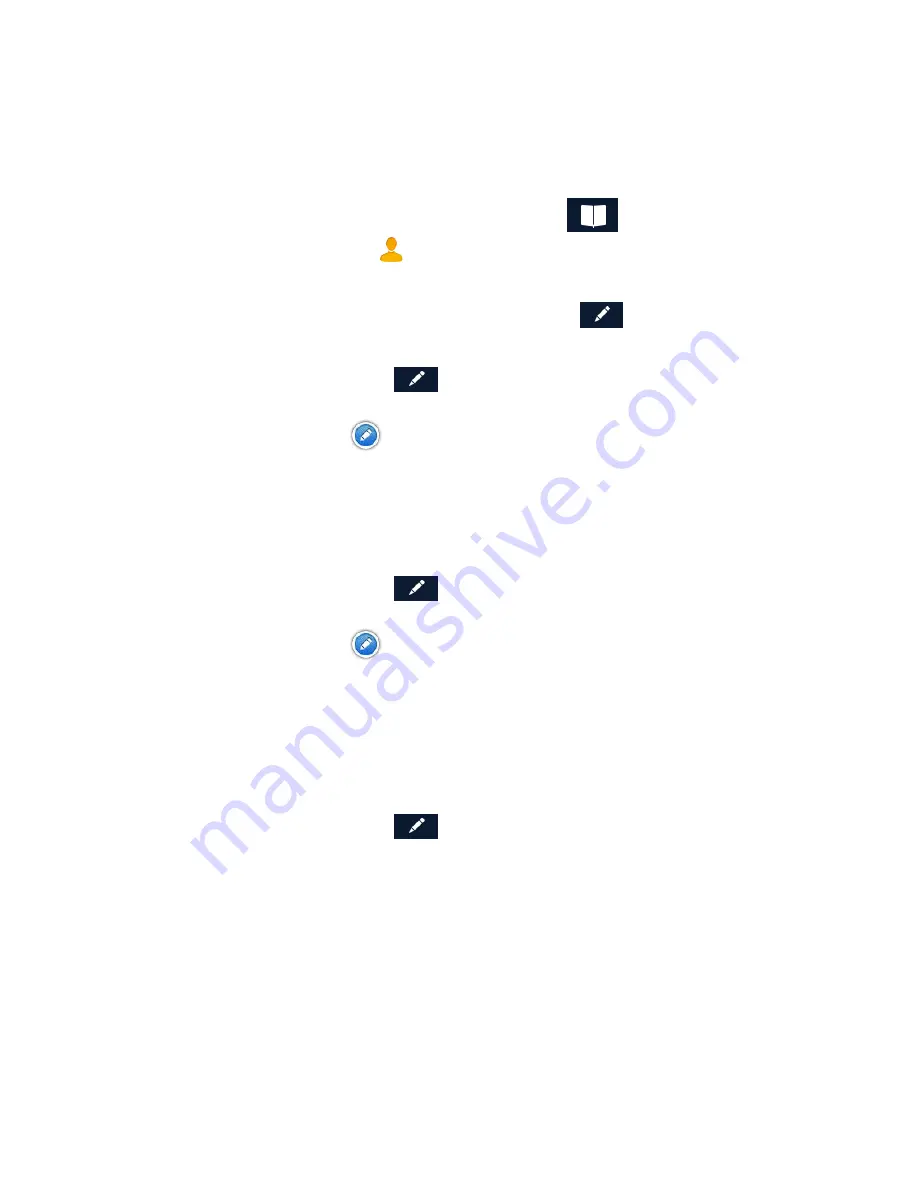
Editing Contact information
You can add, rename, or delete any phone number or place belonging to a contact.
In addition, you can edit any phone number for a contact. To do any of these operations, you
start by selecting the contact:
Selecting a contact to edit it
1.
From the Map screen, tap the Address Book icon (
).
2.
Tap the Contacts tab icon
.
3.
Select the contact to edit by tapping it.
4.
The contact details will be listed - Tap the Edit icon (
).
Editing the name of a contact place:
1.
Once you tap the Edit icon (
), the Item Delete and Item Edit icons are displayed
on each contact place or number.
2.
Tap the Item Edit icon
on the detail to edit.
3.
The keyboard is displayed so you can edit the display name.
4.
Tap
Save
to return to the Contact Edit page.
5.
Tap
Done
when finished editing.
Editing a contact number:
1.
Once you tap the Edit icon (
), the Item Delete and Item Edit icons are displayed
on each contact place or number.
2.
Tap the Item Edit icon
on the number to edit.
3.
The numeric keyboard is displayed so you can edit the number.
4.
Tap
Done
and the keyboard is displayed so you can edit the display name.
5.
Tap
Save
to save changes and return to the Contact Edit page.
6.
Tap
Done
when finished editing.
Adding a contact phone number:
1.
Once you tap the Edit icon (
), the Item Delete and Item Edit icons are displayed
on each contact place or number.
2.
At the bottom header, the buttons
+ Address
and
+ Phone
are displayed.
3.
Tap the
+ Phone
button.
4.
The numeric keyboard is displayed so you can input the number.
5.
Tap
Done
and the keyboard is displayed so you can input the display name.
6.
Tap
Save
to save changes and return to the Contact Edit page.
7.
Tap
Done
when finished editing.






























