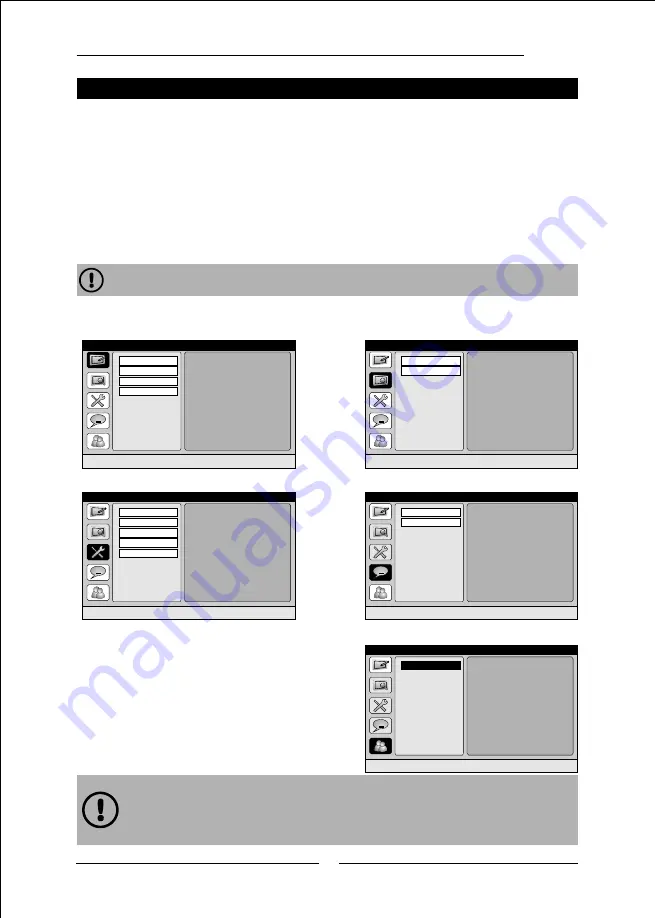
Main Menu
Main Menu
Channel
Scan
Enter
to
scan
channels
Terrestrial
Cable
Channel
Edit
Enter
to
edit
channel
properties
All
Favorite
Deleted
Locked
Setup
Enter
to
setup
menu
Clock
Language
Audio
Defaults
Version
Closed
Captions
Enter
to
edit
caption
properties
Service
Preferences
Parental Control
㼠
4. Press the
UP
and
DOWN
keys to
select the option you want.
5. Press the
OK
key to select the
item you have selected. Or you can
close the main menu by pressing the
MENU
or
EXIT
key.
1. There is a prompt for the item highlighted
at the
bottom of the Main Menu page.
2. And all menu page of the software will timeout several seconds later if no
Operation is active.
3. You can back to previous menu in this topic with the
MENU
key.
If you have not pressed another key for 30 seconds
after pressing the
MENU
key,
it
will automatically close.
Parental
Control
Enter
to
set
parental
control
Password
Movie
Rating
TV
Rating
Additional
Rating
Lock
The receiver features an on-screen menu providing access to a variety of setup and
management controls. Use the remote controller to navigate through the menu and activate
required settings.
When you are in the set-up mode of the main menu, press the
MENU
key if you want to
go back a stage at any time. If you keep pressing
MENU
key you will eventually close the
main menu. Press the
EXIT
key if you want to close the main menu straight away.
How to display the Main Menu:
1. Press the
MENU
key.
2. Your TV will display the main menu.
Channel Edit
㼠
Channel Scan
Setup
Closed Captions
㼠
3. The following potions are available:
17
Summary of Contents for CCB7707
Page 1: ......
Page 8: ...Main unit Main unit 7 Front view Rear view 60Hz Max 8W ...
Page 25: ...24 ...























