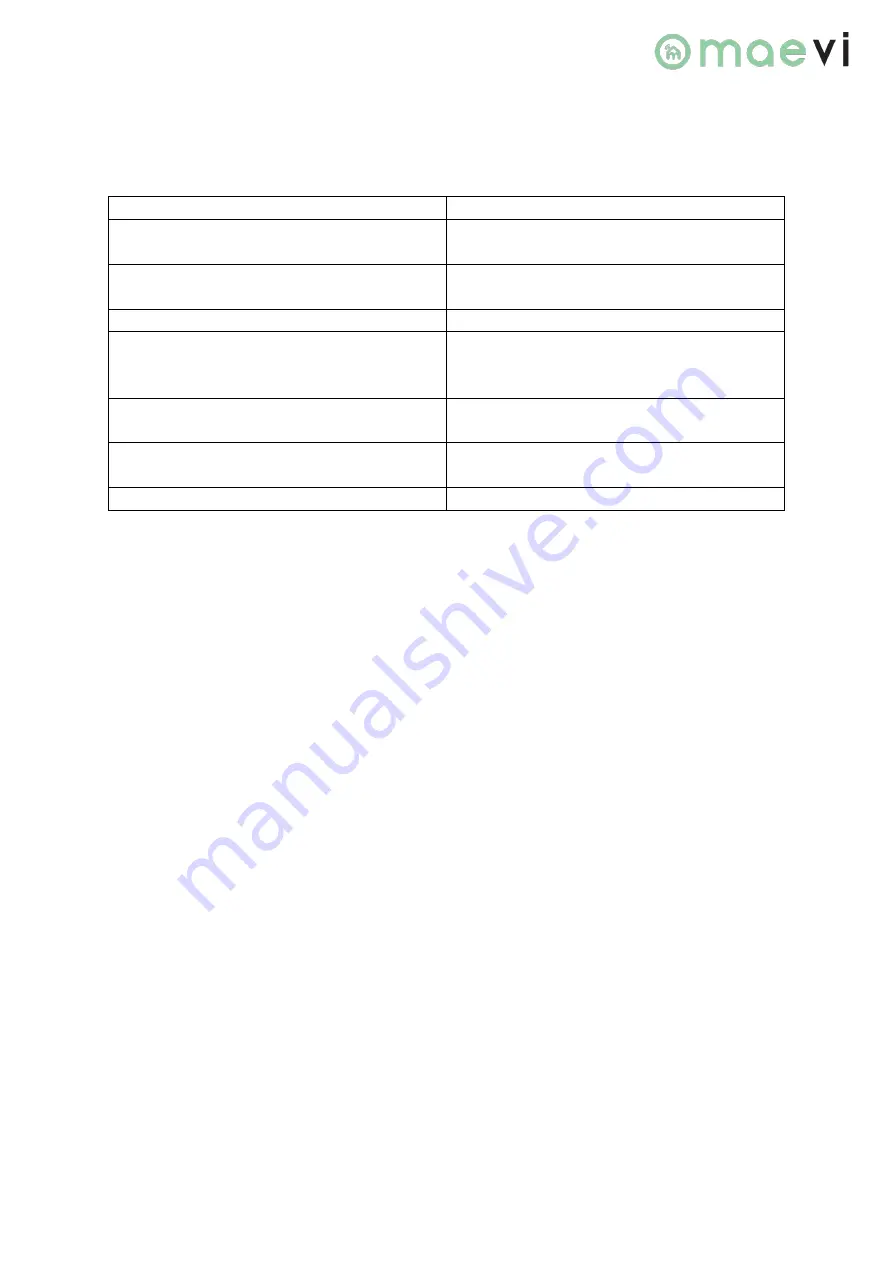
Page 3 of 8
Led Indicator
The Led Indicator status as below:
LED Status
What It Means
Purple LED Solid
Device initialization/searching for Wi-Fi
connection
Purple LED Flashing
Device is in AP (default) mode (AP mode is
currently not available)
Orange LED Flashing
Device has connected to the router
Blue LED Solid
Device is in ‘Pairing’ mode which means new
ZigBee devices are allowed to join its
network
Blue LED Flashing
Device is in cloud mode, connected to
Maevi’s cloud server and your Maevi app.
Orange LED and blue LED Flashing
Alternately
ZigBee or Wi-Fi error
All Lights Off
Device not working
Get Started
To get started, you will need:
•
Maevi Gateway
•
A Wi-Fi Router with an Internet Access and 2.4GHz network enabled
•
Maevi Mobile App
Then follow the steps below:
1.
Insert the Maevi Gateway into a power socket. Turn it ON and wait for the purple LED
light to start flashing purple (this means the gateway is in AP (default) mode).
TIP: If the LED indicator is not flashing purple, please reset the gateway to default factory
settings by pressing and holding the reset button for 10 seconds.
2.
Ensure your smartphone is connected to the Wi-Fi.
3.
Configure your Gateway. (Refer to Configuration Gateway steps)








