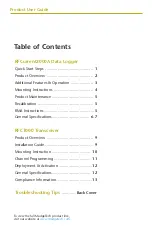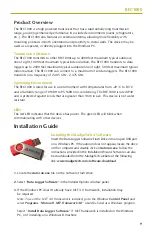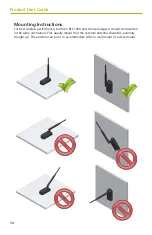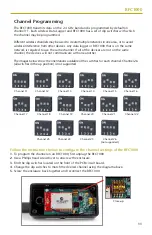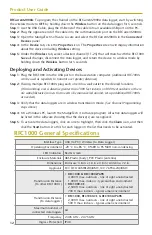Troubleshooting Tips
Why is the wireless data logger not appearing in the software?
If the RFCurrent2000A doesn’t appear in the Connected Devices panel, or an error message is
received while using the RFCurrent2000A, try the following:
• Check that the RFC1000 is properly connected. For more information, see Troubleshooting Interface
Cable problems (below).
• Ensure that the battery is not discharged. For best voltage accuracy, use a voltage meter connected to
the battery of the device. If possible, try switching the battery with a new 9V lithium.
• Ensure that no other software is running in the background.
• Ensure that the most
current
data logger software is being used.
• Ensure that the
Connected Devices
panel is large enough to display devices. This can be verified by
positioning the cursor on the edge of the Connected Devices panel until the resize cursor appears, then
dragging the edge of the panel to resize it. The screen layout may also be reset in the options menu by
selecting
File
,
Options
, and scrolling to the bottom.
Troubleshooting Interface Cable problems
Check that the software properly recognizes the connected RFC1000 wireless transceiver.
If the wireless data logger is not appearing in the
Connected Devices
list, it may be that the RFC1000 is
not properly connected.
1.
In the software, click the
File
button, then click
Options
.
2.
In the
Options
window, click
Communications
.
3.
The
Detected Interfaces
box will list all of the available communication interfaces. If the RFC1000 is
listed here, then the software has correctly recognized and is ready to use it.
Check that Windows recognizes the connected RFC1000 wireless transceiver.
If the software does not recognize the RFC1000, there may be a problem with Windows or the USB drivers.
1.
In Windows, click
Start
, right-click
Computer
and choose
Properties
or press
Break
as a
keyboard shortcut.
2.
Click
Device Manager
in the left hand column.
3.
Double click
Universal Serial Bus Controllers
.
4.
Look for an entry for
Data logger Interface
.
5.
If the entry is present, and there are no warning messages or icons, then windows has correctly
recognized the connected RFC1000.
6.
If the entry is not present, or has an exclamation point icon next to it, the USB drivers may need to be
installed. These are available on the software flash drive included with the RFC1000.
Ensure that the USB end of the RFC1000 is securely connected to the computer.
1.
Locate the USB-A plug of the RFC1000.
2.
If the interface cable is connected to the PC, unplug it. Wait ten seconds.
3.
Reconnect the cable to the PC.
4.
Check to make sure that the red LED is lit, indicating a successful connection.
DOC 1265036-00 REV 5 2014.12.31
MadgeTech, Inc.
6 Warner Road
l
Warner, NH 03278
Phone 603.456.2011
l
Fax 603.456.2012
www.madgetech.com
l