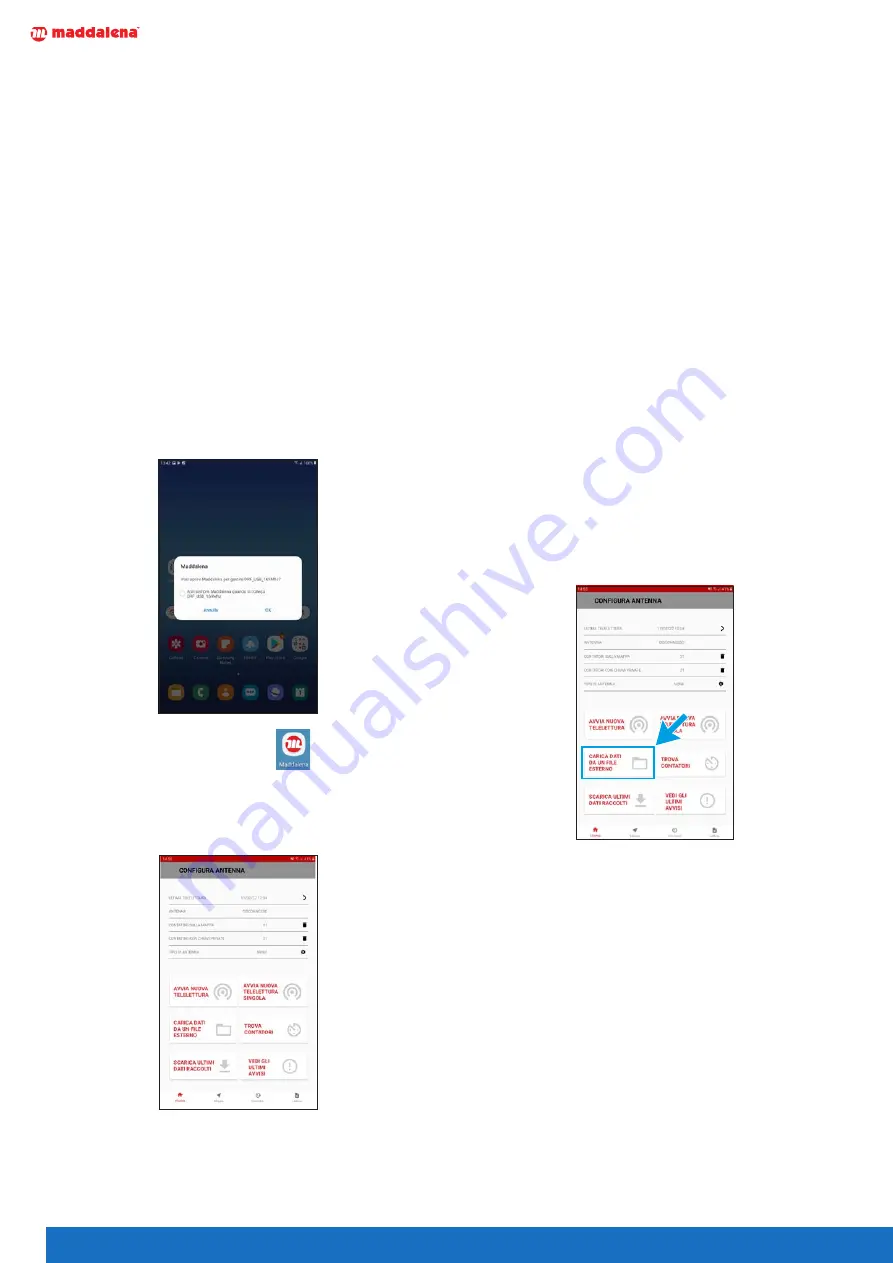
4
2 Installing the app
To install
Arrow Mobile Android, connect the tablet to a
PC via USB and copy the file “
Arrow Mobile xx.xx.apk”
into the Downloads folder.
Before you install the file, you must change Android's
settings to allow the installation of third-party apps.
Then launch the APK file. The system will install
Arrow
Mobile Android and ask you to grant the app a num-
ber of permissions (location, read/write, etc.). You must
grant all these permissions for the app to work properly.
3 Launching Arrow Mobile Android
Before you launch the app, connect the
Maddalena USB
or Bluetooth transceiver to the tablet.
When you do so, the system will automatically prompt
you to launch the
Maddalena app.
Click on “YES”.
If you want to, you can set the tablet to launch
Arrow
Mobile Android automatically whenever you connect
the
Maddalena USB antenna.
If the app does not start by itself,
click on the app icon
When the app is launched, the home page is displayed.
This interface is very simple and user friendly and imme-
diately shows all the features available to the user.
On the main page, you can go to the map and view your
location and that of any meters stored in the internal da-
tabase.
Click on “
START NEW SCAN” to proceed with the broad-
cast scan.
Click on “
START NEW SINGLE SCAN” to scan a single ra-
dio (entering the radio serial number or photographing
its QR-Code).
Click on “
LOAD DATA FROM EXTERNAL FILE” to load the
file of the meters on the map and any encryption keys.
Click on “
FIND METERS” to view details of the detected
meters and filter them by serial number.
Click on “
SCANS” to view and edit previous scans.
Click on “
DOWNLOAD RECENT DATA” to save all data
from individual scans which has not yet been saved to a
single file.
Click on “
VIEW RECENT ALARMS” to display any meters
with active alarms and their details.
3.1 Loading a database of meters
Arrow Mobile Android can display the locations of the
reader and the radios on a map.
The locations of the radios must be loaded before any
scans can be made.
To load a database, go to the home page and click on
“LOAD DATA FROM EXTERNAL FILE”, then browse to and
select the file you wish to upload to the tablet or smart-
phone.
The meters database is a file in CSV format, formatted
and preloaded into the tablet's Downloads folder.
The database CSV file contains the following informa-
tion: the serial number of the mechanical meter, the se-
rial number of its radio, the owner, its address and its
geographical location (latitude and longitude). See “3.2
Creating the database file (.CSV)” on page 5 for details on
creating the file
Summary of Contents for Arrow Mobile Android
Page 11: ...11 ...












