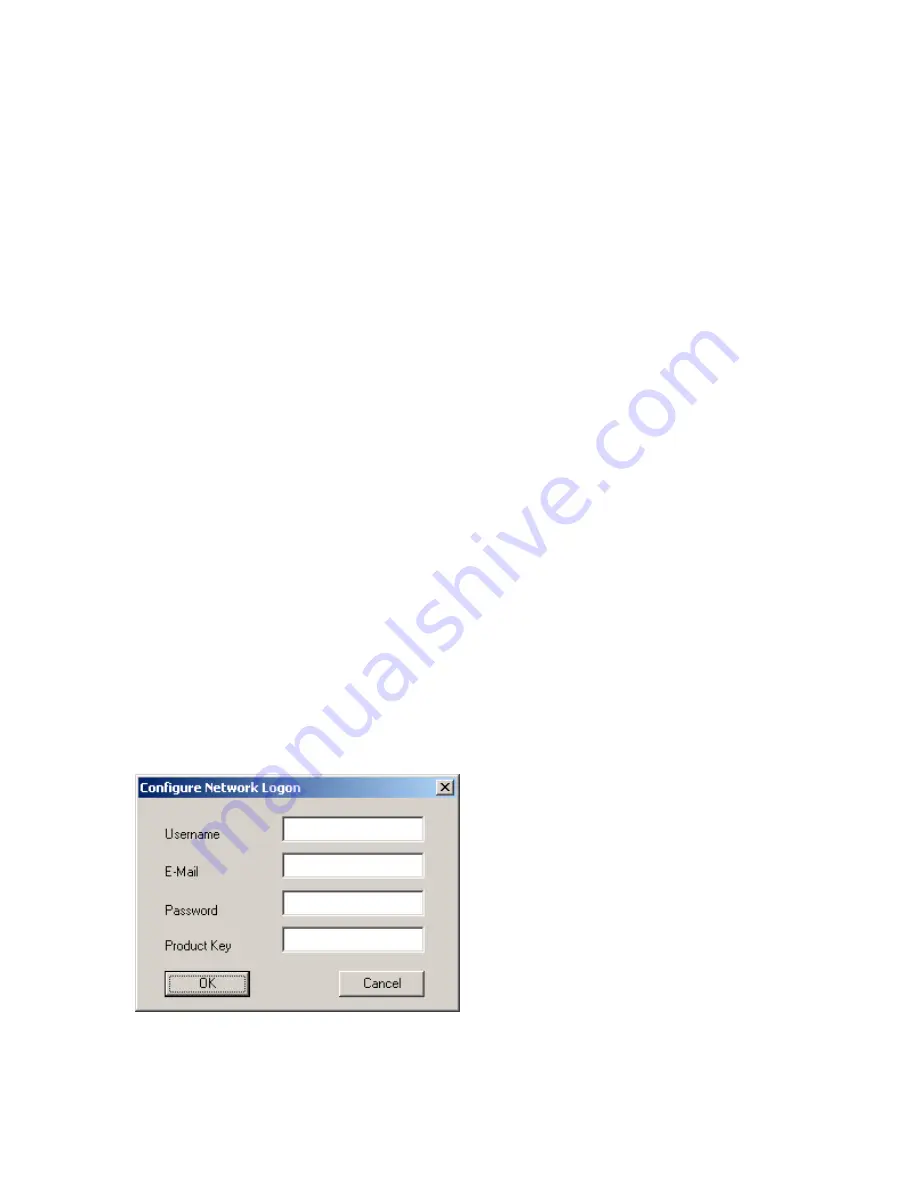
Multiple Cheat files can be stored on the PC and these can be managed with Group Folder
Names in the same way as described with Game Saves.
b) Copying a Cheat File to a PS2 Memory Card
Copying a Cheat File to your PS2 Memory Card is achieved in the same way as you would with
Game Saves.
You can only have one Cheat file stored on your PS2 Memory Card at one time, when you copy
any cheats into the Memory Card Panel, a dialogue box will appear giving you the option to
merge or overwrite the Cheat file already stored on your PS2 Memory Card.
Merging means that all the Cheats contained in both Cheat Files will be merged together into a
single Cheat File on your PS2 Memory Card.
Overwrite means the original Cheat File stored on your PS2 Memory Card will be completely
replaced by the one your are copying to it. Be careful when you choose to overwrite as all the
cheats originally stored on the PS2 Memory Card will be lost forever, it is a good idea to backup
the Cheat File from your PS2 Memory Card to the PC first if you are not sure.
PLEASE NOTE:
You require a Cheat File saved onto PS2 Memory Card; please refer to your
GameShark 2 manual to create a saved Cheat File.
8) DOWNLOAD THE LATEST GAME SAVES AND CHEATS
If you have Internet access on your PC, SharkPort can connect directly to our dedicated PS2 site,
allowing you to download the latest and hottest PS2 Game Saves and Cheats available. Viewing
and downloading PS2 saves from the GameShark website server has never been so easy. You
can search for the saves you want using SharkPort’s advanced Internet Search function.
a) Accessing the Internet Connection for the First Time
When you first select the ‘Internet Connection’ button that is located on the left side of the PC
Panel, a dialogue box will appear asking you for a Username, Email address, Password and
Product Key.
Please check you have entered a valid email address and the correct Product Key to access
SharkPorts online features.
Summary of Contents for SharkPort PS2
Page 16: ......


































