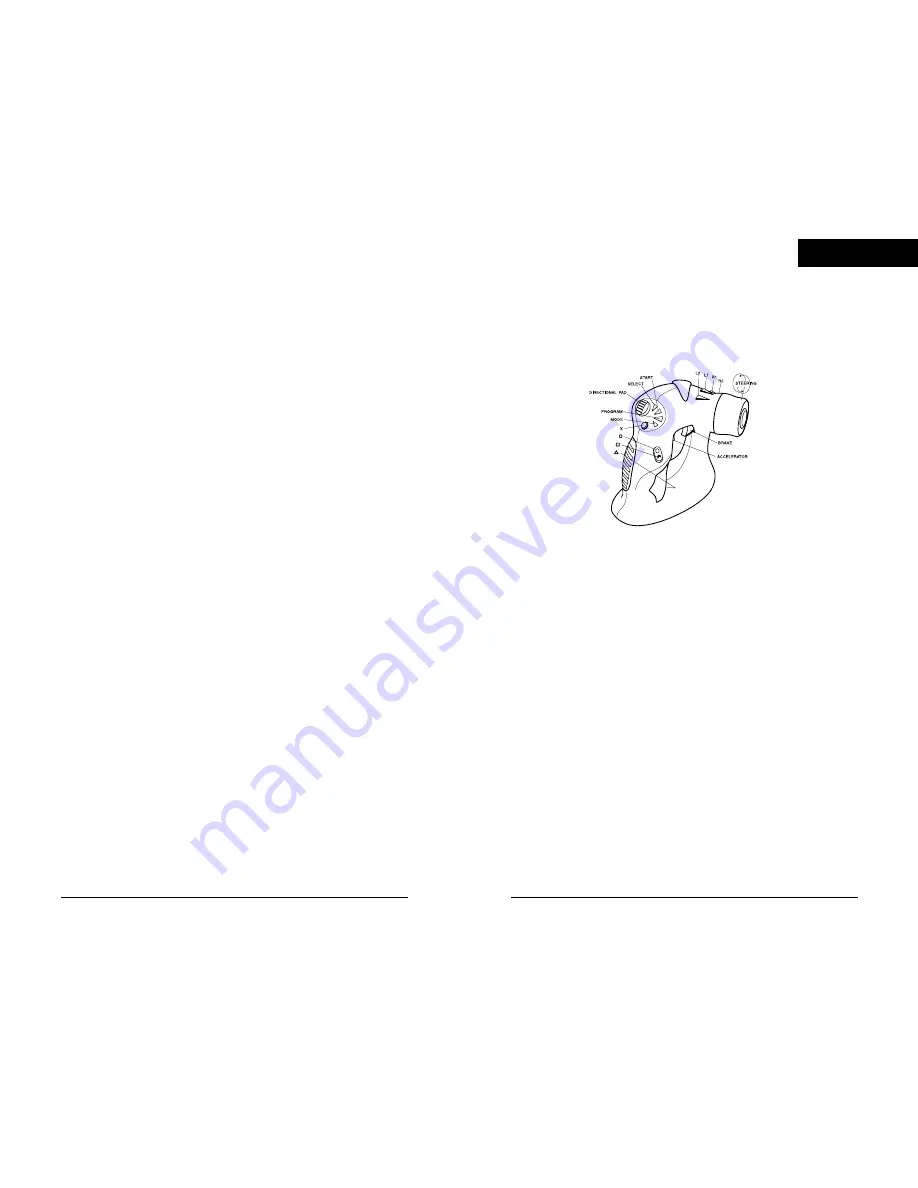
Programming
The Hand Held Racing Wheel has been designed to be fully
programmable. Reprogramming the button layout allows the user
to completely customize the controller to fit their preferences. Any
button can be re-mapped. To re-map a button, press the Program
button one time. (Note: While in Program mode, the controller will
not function in a game). After the Program button has been
pressed, the Program LED will light up showing that you may
begin programming. Press the button you would like to re-map
and then press the button that has the desired function (LED
shuts off). For example, to make the L2 button function as the
X button, the following steps would be followed.
1. Press Program button
2. Press L2
3. Press X
To clear the configuration and reset it back to the default settings,
press the Program button, the press the button to be reset twice.
All programming must be done one session at a time. If you wish
to change multiple buttons, repeat the steps above for each
button you wish to change.
ENGLISH
5
6
Hand Held Racing Wheel Layout
Steering Wheel - This is the heart of the controller. Because it is
true analog, you will get more responsive and accurate control.
Acceleration/Brake Trigger - Provides analog acceleration
(pulling the trigger) and braking (pushing the trigger).
Directional Pad - This emulates the Directional Button found on
almost all controlers. Primarily used for navigating through the
menus and making menu changes.
Program Button - Allows the user to change the function of any
button (see Programming on page 6).
Mode Button - Allows you to toggle between different modes
(refer to the Control Modes section above to determine what
mode is best for the game you are playing).
Additional Buttons - The Hand Held Racing Wheel has twelve
additional buttons (see Figure B).
FIGURE B






















