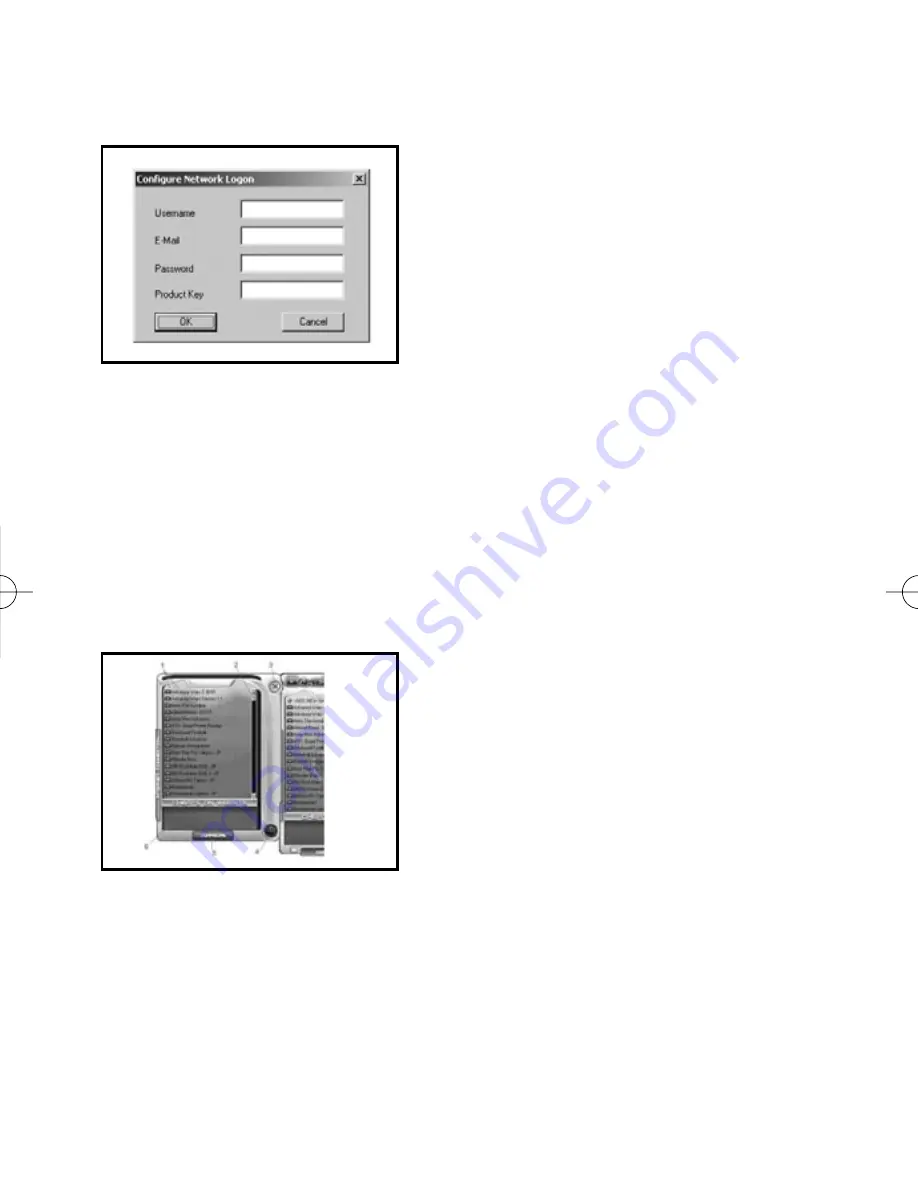
a) Accessing the Internet Connection for the First Time
When you first select the ‘Internet Connection’ button that is located on the left
side of the PC Panel, a dialogue box will appear asking you for a Username, Email
address, Password and Product Key.
Please check you have entered a valid email address and the correct Product Key
to access the online features of GameShark SP.
Once you have entered all your details and the Product Key, click on ‘OK’ and the
Internet Connection Panel will slide out to the left.
If you wish to change any of your details at later date such as your contact email
address, click on the ‘CONFIGURE’ button found at the bottom of the Internet
Panel.
b) Internet Connection Panel Overview
The Internet Panel looks like this:
1. Game Names -
These are the games for which there are cheats on the
GameShark website. If you have clicked the Game Saves button then Game
Saves will be displayed.
2. Scroll bar -
Windows type scroll bar, use to view other parts of the list
3. Close -
This button will close the Internet Panel.
4. Search Icon -
Clicking this icon will allow you to search www.gameshark.com
database. The Search function does not work on Cheats as all the Cheats are
listed automatically. It only works on Saves.
5. Configure -
Allows you change your User Name, Password and Product Key
details.
GBA SP English 3/3/04 11:45 AM Page 19
Summary of Contents for GameShark SP
Page 1: ...INSTRUCTION MANUAL FOR For use with the Game Boy Advance SP or Game Boy Advance Game Console ...
Page 22: ......
Page 23: ......




















