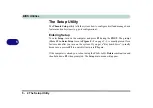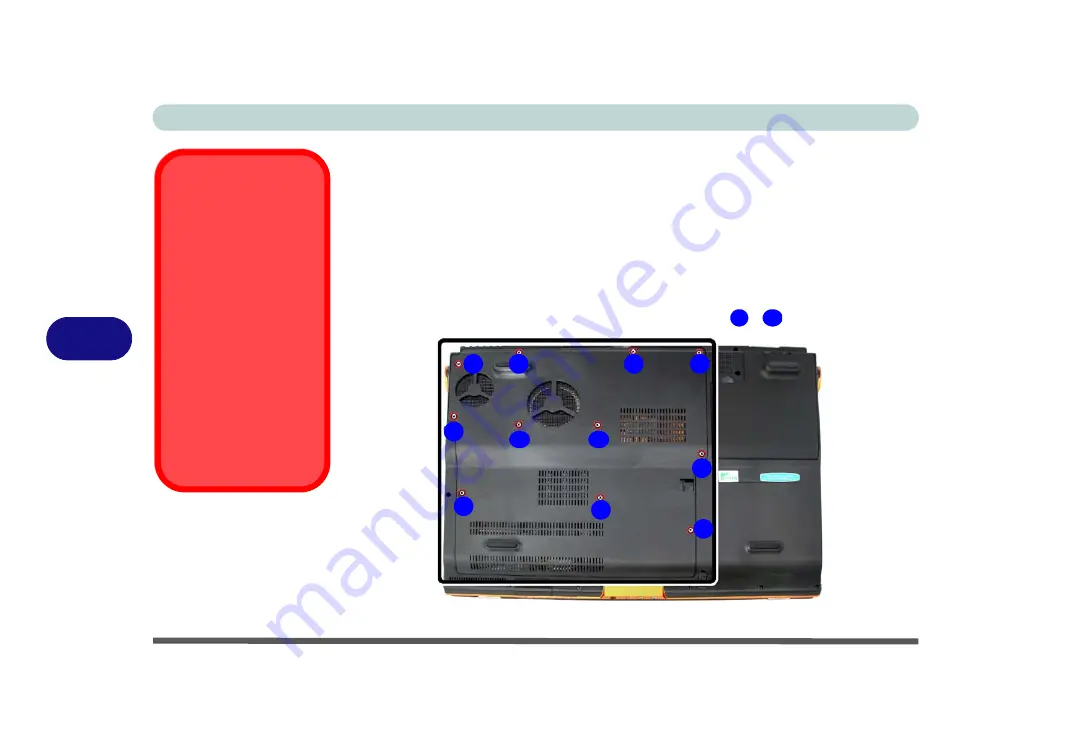
Upgrading The Computer
6 - 4 Upgrading the Hard Disk Drive
6
Upgrading the Hard Disk Drive
The hard disk drive(s) can be taken out to accommodate other 2.5" serial (SATA)
hard disk drives with a height of 9.5mm (h) (see
your operating system’s installation instructions, and install all necessary drivers
and utilities (as outlined in
“Drivers & Utilities” on page 4 - 1
), when setting up a
new hard disk.
1.
Turn
off
the computer, and turn it over and remove the battery.
2.
Locate the component bay cover and remove screws
-
.
HDD System Warning
New HDD’s are blank. Be-
fore you begin make sure:
You have backed up any
data you want to keep from
your old HDD.
You have all the CD-ROMs
and FDDs required to in-
stall your operating system
and programs.
If you have access to the in-
ternet, download the latest
application and hardware
driver updates for the oper-
ating system you plan to in-
stall. Copy these to a
removable medium.
Figure 6 - 2
Component Bay
Cover Screws
1
11
1
3
2
4
5
7
6
8
9
10
11
Summary of Contents for 17W29U
Page 1: ......
Page 2: ......
Page 38: ...Quick Start Guide 1 18 1 ...
Page 100: ...Upgrading The Computer 6 14 6 ...
Page 114: ...Modules 7 14 PC Camera Module 7 Figure 7 12 Audio Setup for PC Camera Right click ...
Page 148: ...Interface Ports Jacks A 6 A ...
Page 160: ...Nvidia Video Driver Controls B 12 B ...
Page 212: ...Windows XP Information D 46 D ...