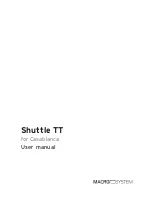5
Shuttle TT for Casablanca User manual
1. General information
1.1 Welcome
Thank you very much for purchasing the Shuttle TT.
We are grateful for your confidence and we hope that this
product will live up to your expectations.
The Shuttle TT will give you the opportunity to use your Casa-
blanca video editing system even more intensively than before.
Feel free to contact us for further questions or if you would like
to give us suggestions for improving the product.
Whenever you contact us, please have your customer number
or the serial number of your device at hand so that we can help
you more quickly.
MacroSystem Digital Video GmbH
Industriestraße 11, 96317 Kronach, Germany
E-mail: [email protected]
Fax: +49 (0) 9261-992049
Up-to-date information on MacroSystem products can be
found on the Internet: www.macrosystem.de
If you have specific technical queries, please contact our
technical support. Please do not forget to mention the serial
number of your device or your customer number each time you
contact us, if you know them.
Support Hotline, Germany
Phone: +49 (0) 9261-997080
Monday through Thursday between 10:00 am and 5:00 pm
Friday between 10:00 am and 4:00 pm
You can also visit our
support forum
on the Internet:
www.macrosystem.de/forum
. In the forum, you will be able
to find assistance, step-by-step directions, and tips and tricks
for MacroSystem hardware and software products.
1.2 What is Shuttle TT?
The Shuttle TT is an input and control device used mainly for
trimming and splitting and that will make this work both easier
and faster.
It cannot replace the trackball in all menus, but it does provide
a meaningful addition in many menus.
The Shuttle TT has 15 different buttons for navigating in differ-
ent menus and also a so-called jog-wheel. This function con-
sists of an external rocker (jog) with which you can fast forward
and rewind (e.g. when splitting or trimming) and an internal
wheel with which you can go frame by frame.
2. Installation
In contrast with other add-on products, the Shuttle-TT soft-
ware must not be installed. It has been factory pre-installed on
all devices with the corresponding Bogart version and you only
need to acquire the license code to activate it.
After activating the product, you can simply connect the
Shuttle TT via a USB port and work with it. It is not important
which USB port you use to do this, since all ports have the
same functionality. Please refer to the hardware manual for
your device to find out where the USB ports are.
The top nine buttons of the shuttle have removable button
covers. This makes it possible to simply label them with the
supplied preprinted template. It is up to you whether you de-
cide to put the letters under the button covers or – depending
on the button configuration (please refer to the next chapter)
– if you use the symbols in accordance with the configuration
table.
R
Y
Z
L
W
X
Jog
Wheel
Assignments 1 and 2, with the corresponding symbol assignments
for the buttons of the Shuttle TT