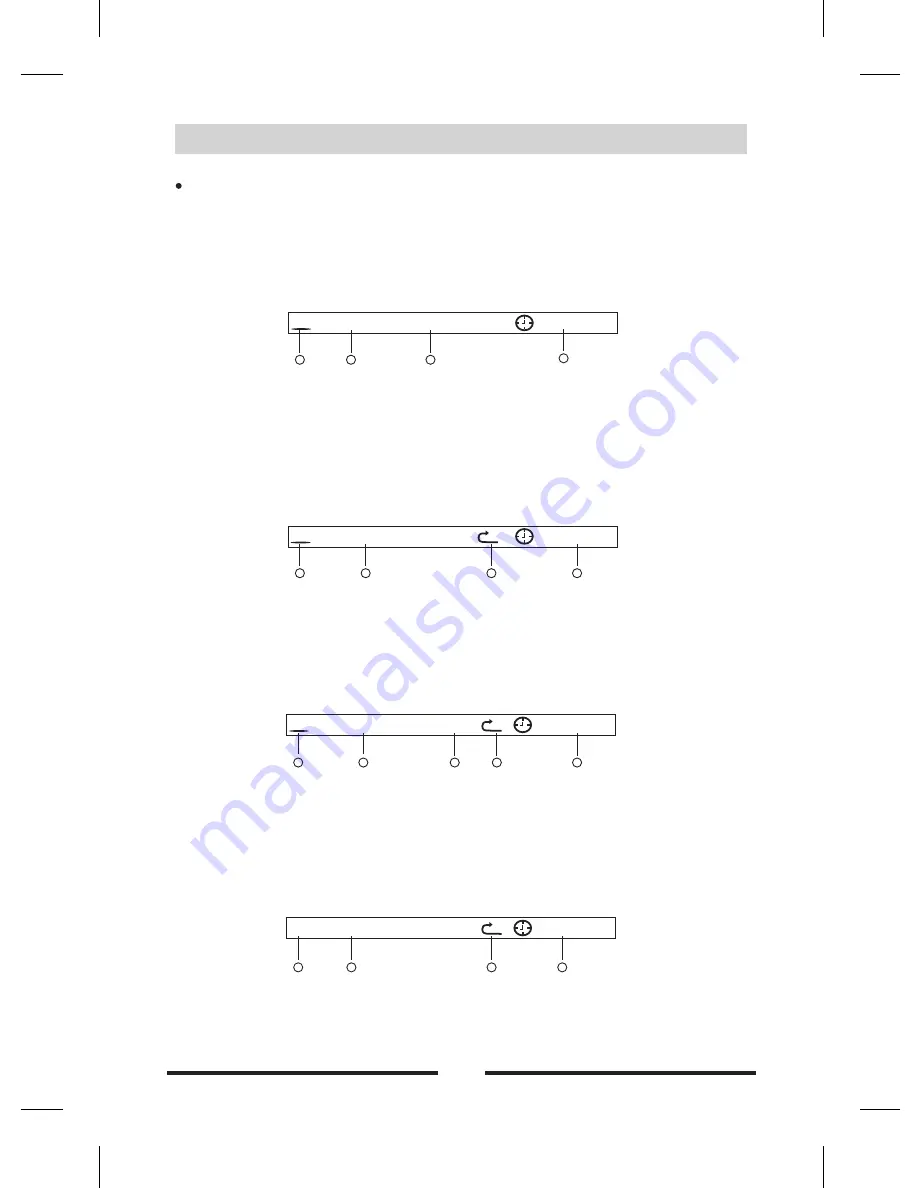
、
For
DVD
:
Disc type.
DVD Title information. “ /
” indicates that this DVD has
titles and the
title playing back now
is the fi
title.
DVD Chapter information. “2/13” indicates that current title has 13
chapters and the chapter
playing back now is the second chapter
4 Elapsed time of the current title
2
、
For
CD
:
( )
Disc type
CD Title information. “3/
” indicates that this DVD has
titles and the
title playing back
now
is the third title.
3
The s tup of repeat playing
4
Elapsed time of the current title
3
、
For
VCD
:
Disc type
VCD Title information. “3/
” indicates that this DVD has
titles and the
title playing back
now
is the third title.
3
display
4
The s tup of repeat playing
5
Elapsed time of the current title
4
Device type
USB title information. “3/
” indicates that this DVD has
titles and the
title playing back
now
is the third title.
The s tup of repeat playing
4 Elapsed time of the current title
Playback information
Touch the top center area of TFT LCD when playing back DVD and VCD discs and the
playback information will be displayed on the top area of the TFT.
Notice: Only when open the [OSD] mode.
1
(
1
)
(
2
)
1 11
11
rst
(
3
)
.
( )
.
1
(2)
19
19
( )
e
( )
.
(
1
)
.
(
2
)
19
19
( )
PBC
.
( )
e
( )
.
、
For
USB
:
(
1
)
(
2
)
19
19
(
3
)
e
( )
.
14
DVD
mode
1
2
3
CD
TRK
3 /19
A
00
:
01
:
34
4
1
2
DVD
TT
1
/
11
00
:
01
:
34
4
CH
2
/
13
3
CARD
TRK
3/19
A
00
:
01
:
34
1
2
3
4
VCD
TRK
3/19
A
00
:
01
:
34
1
2
PBC
3
4
5
















































