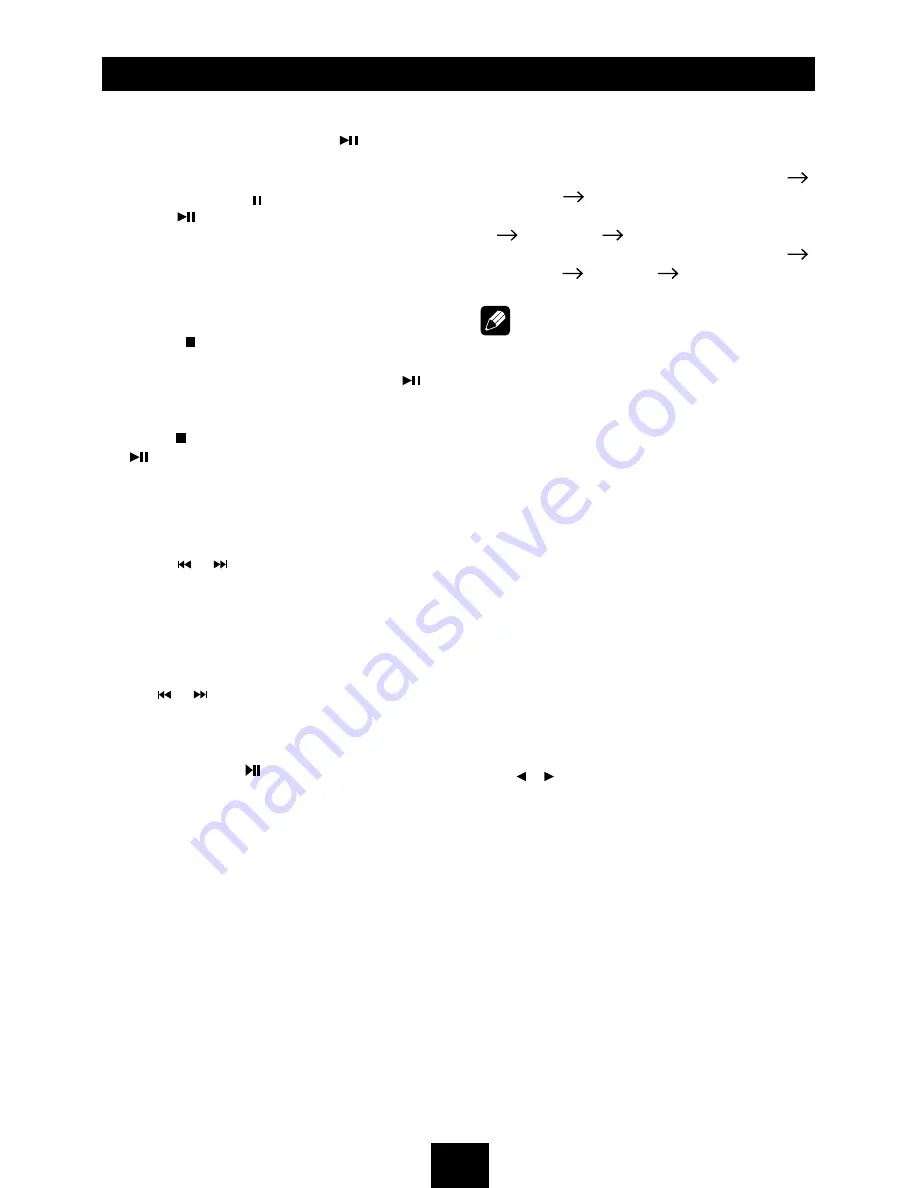
9
Stop playback temporarily
- During playback, press
to pause
playback.
- The sound will be muted.
- Display "PAUSE " in the TV screen.
Press again to continue playback.
To resume normal play, repeat the
operation.
Stop playback entirely
During DVD, VCD, CD, MP3 playback:
1. Press key on remote control once
stopping the playback and the relevant
location on the disc is saved, press
to
resume the playback from the saved disc
location.
2. Press twice to cease the playback. Press
to start the playback from the very
beginning the Title page of the DVD or the
first track of VCD / CD.
Select desired track
- Press or to skip to the next track.
- Use 1-9 and 0, 10+ buttons on the remote
control to select desired track number.
Fast forward/backward during
playback
Press or for more than 2 seconds once or
more to select X8 to fast backward or forward
track during playback.
- During the fast forward or backward
operation, press briefly to playback again.
- During the fast forward or backward
operation, the volume will be muted.
Intro (for CD/VCD only)
You can play the beginning of every track for
15 seconds in sequence.
1. During playback, press
INT
once.
INT ON/OFF will appear on the display.
2. Press
INT
again to select the current track.
Random track playback (for CD/
VCD/MP3 Only)
You can play all the tracks in random order.
1. During playback, press
RDM
once or more.
- RDM icon will appear on the display.
2. Press
R D M
again to select normal
playback.
Repeat
During playback, press
REPT
once or more.
- RPT icon will appear on the display.
- For VCD/CD: Display appears RPT ONE
RPT ALL
RPT OFF
- For DVD: Display appears RPT CHAPTER
RPT TITLE
RPT OFF
- For File disc: Display appears RPT ONE
RPT DIR
RPT ALL
RPT OFF
Note:
If you do not select RPT on, when the entire
disc or TITLE playback has finished, the
system will stop. If no other control, after 5
minutes the unit will turn into standby mode.
Repeat A - B
Select desired passage to repeat playback.
- Press
REPT A-B
once to select starting point
Display shows REPEAT A.
- Press
REPT A-B
again to select ending point.
Display shows REPEAT A - B, and selected
passage start to replay.
- Press
REPT A-B
once again to exit. Display
shows A - B CANCELLED.
GOTO
Goto desired track/chapter or time point
directly.
Press
GOTO
button on the remote control,
track or DVD Title/Chapter and time display on
top of the screen. Current item is highlighted.
Use / to select desired item. Use digit
button to select number. Press
ENTER
to
confirm.
Disc Operation
(continued)

























