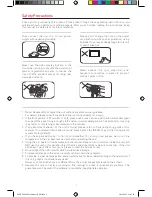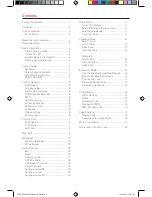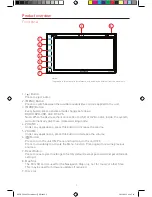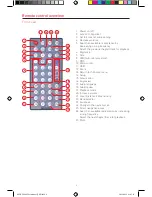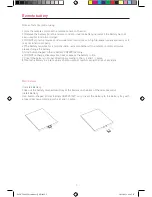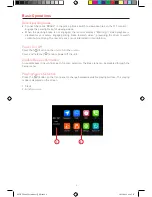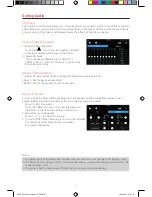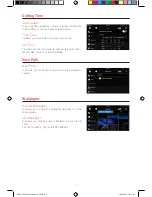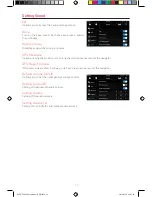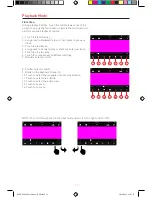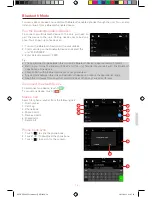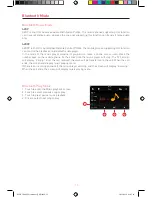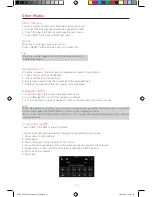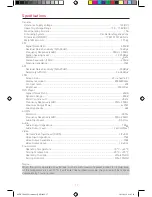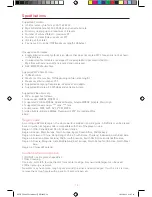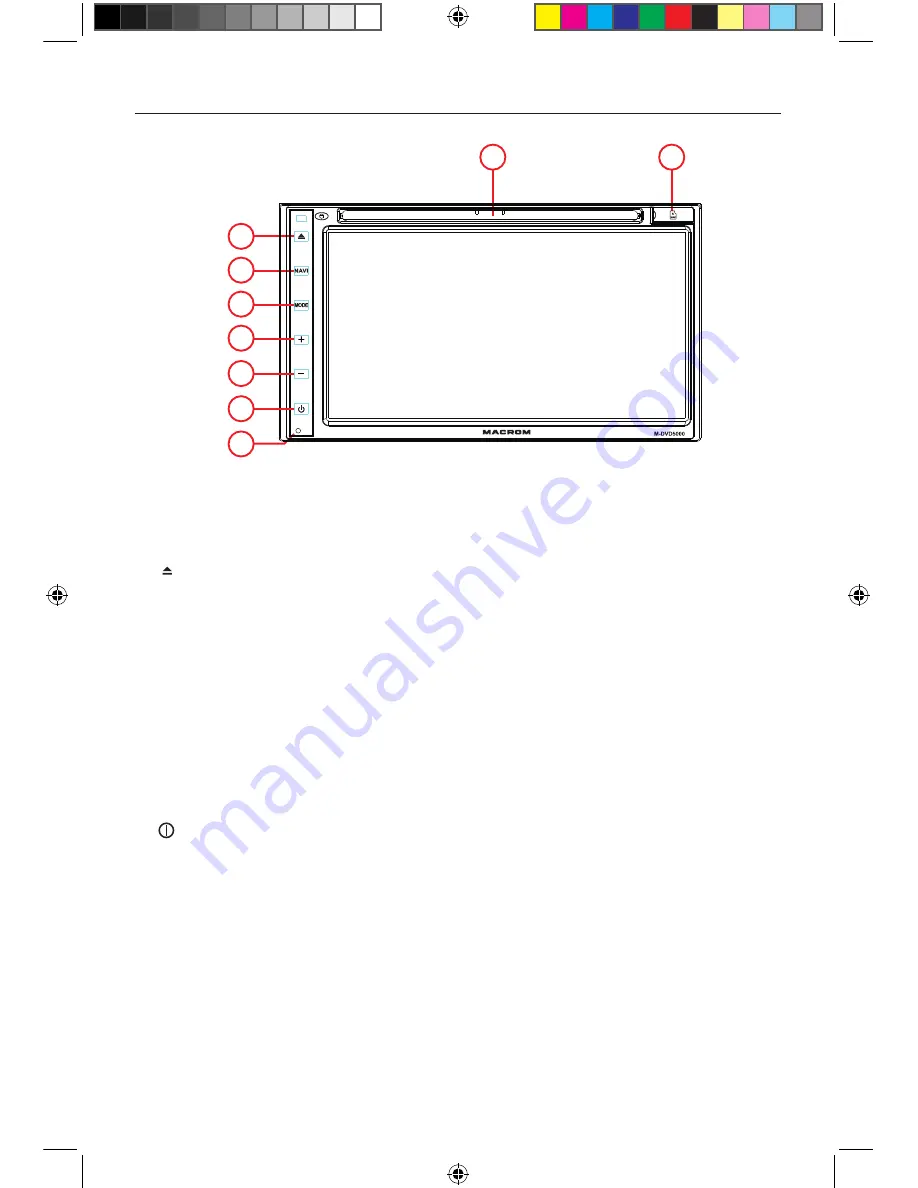
- 3 -
Front Panel
1. [ ] Button
Press to eject a disc.
2. [MENU] Button
Press to switch between the available audio/video sources applied to the unit.
3. [MODE] Button
Every button-press activates mode change as follows:
RADIO-DVD-USB-AUX- BT-GPS.
Note: When the device without connection to USB, or DVD no disc inside, the system
will automatically skip these related working mode.
4.
Under any applications, press this button to increase the volume.
5. VOLUME -
Under any applications, press this button to decrease the volume.
6. [ ] Button
Press to turn the unit ON. Press and hold to turn the unit OFF.
Press momentarily to activate the Menu function. Press again to resume previous
sources.
7. Reset Button
Press to reset system settings to factory default (except password and parental lock
settings).
8. Map Slot
The Mini SD card is used for the Navigation Map only, not for music or other files.
This may be used for firmware updates if required.
9. Disc slot
Product overview
Notice:
The graphic in this manual is for reference only, and may be different from the actual unit.
9
8
1
2
7
3
4
5
6
M-DVD5000 User manual_ENG.indd 3
28/12/2016 09:05:24