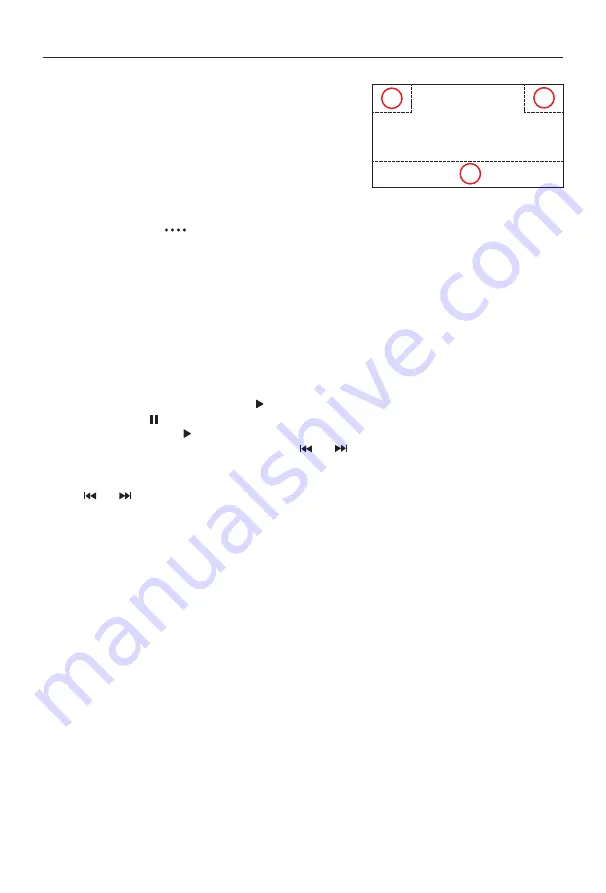
- 15 -
Touch Screen Controls
The touch key areas for playback are outlined below:
A: Return to the main menu
B: Display onscreen control menu
C: Time display
Controlling Playback
To access the on-screen controls, touch the screen except upper left corner, and touch again to
cancel display. Touch [
] to view all function icons.
Connect a USB Device
1. Open the USB door.
2. Insert the USB socket, then connect the other end of the cable to your USB device.
Remove a USB Device
1. Select other source on the main menu.
2. Remove the USB device.
Play/Pause
1. Once USB or SD/MMC card is inserted, play starts automatically.
For movie, if a menu appears, press [ ] to start play.
2. To pause, touch [ ].
To resume play, touch [ ].
3. Skip to previous / next track / chapter, press [ ] / [ ] key.
Previous/Next
Touch [ ] / [ ] key on the screen to skip to previous / next track / chapter.
Playback Mode
B
C
A
A
B
C

























