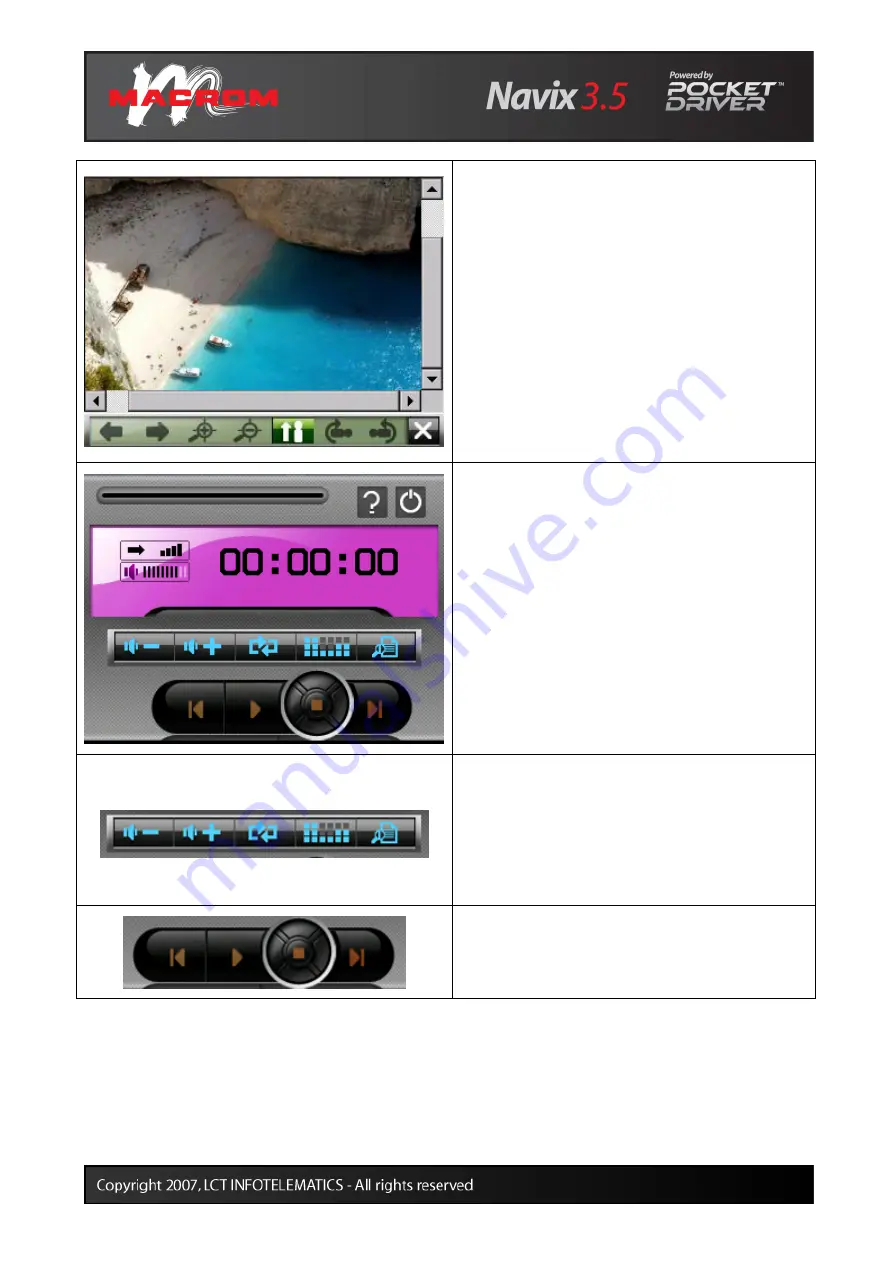
13
Press on a folder containing image files and select
the desired photo by tapping twice in rapid
succession.
The buttons on the lower bar allow you to:
•
Display the previous image
•
Display the next image
•
Zoom in
•
Zoom out
•
Return to the original orientation
•
Rotate the image clockwise
•
Rotate the image anti-clockwise
•
Close the application
Start the MP3
player by pressing the
MP3
button.
The upper part of the window contains the forward
bar, the button to display information relating to
the application and the button to turn the player
off.
The buttons in the centre allow you to:
•
increase and decrease the audio volume
•
turn on and off the repeat mode for tracks
•
turn on and off shuffle mode
•
change the playlist
The buttons in the lower part allow you to return
to the previous track, play, pause and skip to the
next track.
Summary of Contents for 3.5
Page 1: ......



















