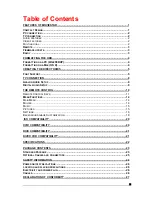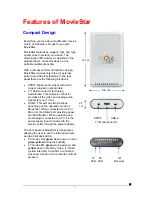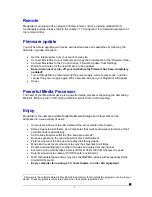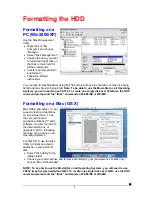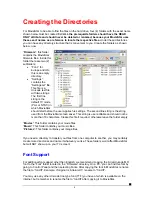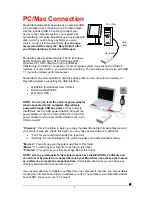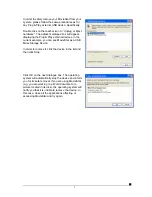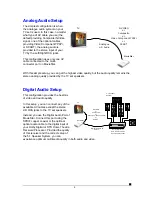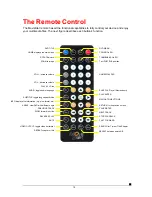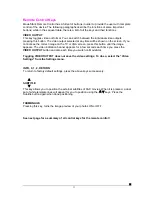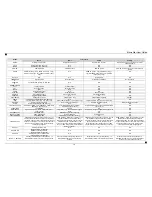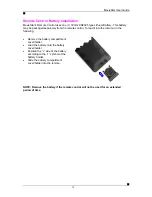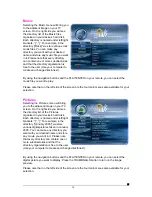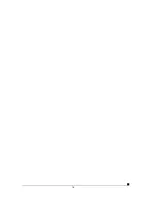Menu Functions
This paragraph presents the various menus and their functions when operating MovieStar.
Main Menu
This is the menu (as shown in the adjacent
figure) that appears when you turn on
MovieStar.
You have four (4) main selections that you
can access with the navigation buttons and
by pressing PLAY/ENTER:
•
Movies
•
Music
•
Pictures
•
Settings
Please look at the following paragraphs for a
more detailed description of these menus.
Movies
Selecting the Movies menu will bring you to
the adjacent image on your TV screen. On
the right side, you will see the directory list of
the Movies organized in your device’s hard
disk. Each directory is named under left/right
brackets: “[“, “]”.For example, in the directory
“[MPEG]” we store various mpeg movie files.
You can make any directory you want with
your desired name and store any movie you
want in it (use your computer to create and
change directories!). Please note that every
directory can contain one or more
subdirectories and that the directory
organization is free to the user.
By using the navigation buttons and the PLAY/ENTER on your remote, you can select the
movie you want to play.
Please note that on the left side of the screen are the four main menus also available for your
selection.
■
14
Summary of Contents for MovieStar
Page 1: ...MovieStar User Guide Manual Version 1 3...
Page 22: ...19...