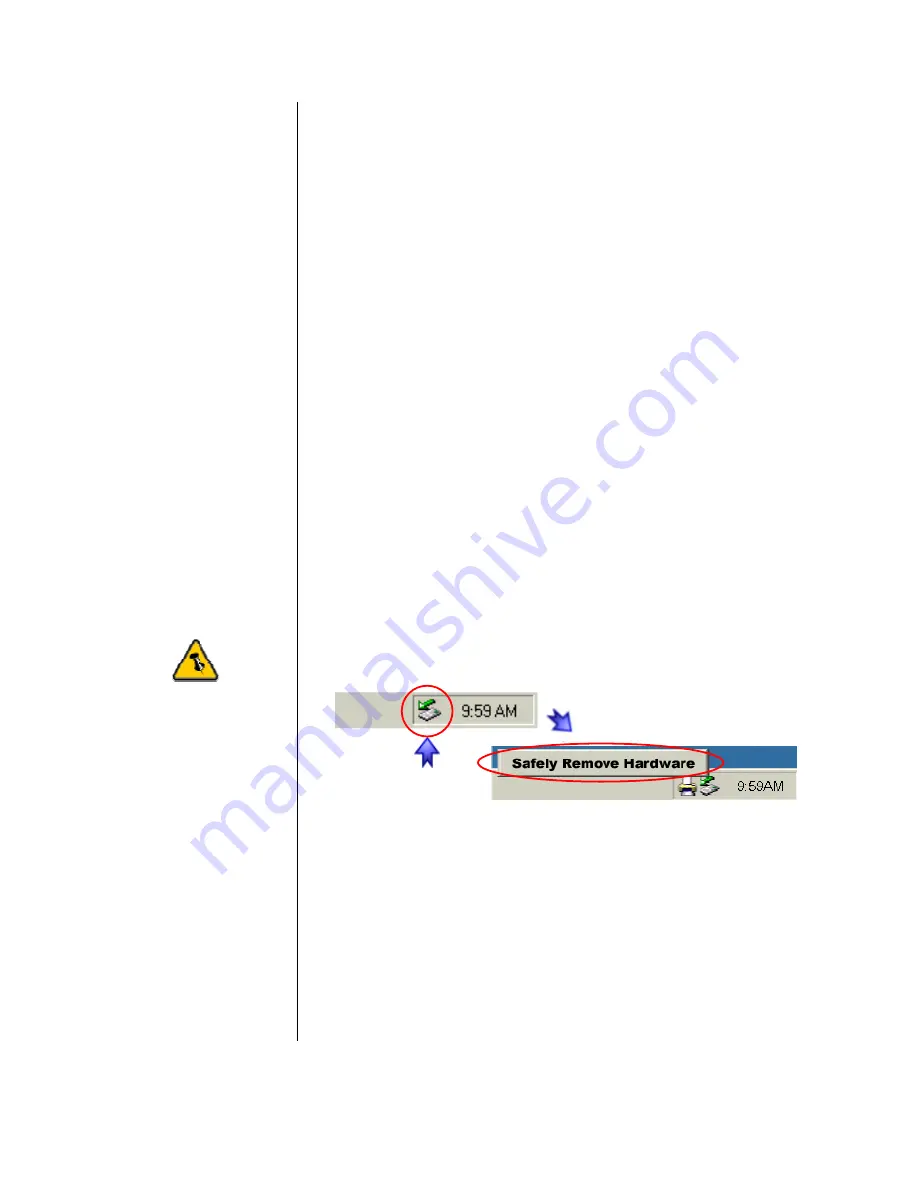
For safe removal of
your drive and to
assure that no data
is lost, always
follow the unplug
procedure. If not, an
error message will
show up.
Installation on a PC
WinME, Win2000 or WinXP with a USB connection
:
•
Turn on your Computer and start Windows
•
Connect the Freshman Mini
•
Let Windows search and install the driver automatically
•
Open “My Computer” to see your external hard drive **
Win98/SE with a USB connection
:
•
Turn on your Computer and start Windows
•
Insert the driver CD into your CD-ROM
•
Connect the Freshman Mini
•
Follow the onscreen instructions and install the drivers
•
Open “My Computer” to see your external hard drive **
Unplug Procedure
:
•
Click on the taskbar icon for external hardware
•
Choose your external hard drive and confirm to remove it
** For factory new drives and formatting, see “Partitioning &
Formatting”
Copyright © 2000-2004 by Macpower & Tytech Technology Co., LTD. - www.macpower.com.tw
- 6 -













