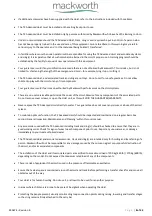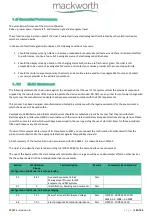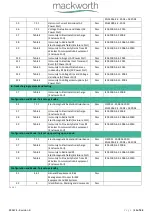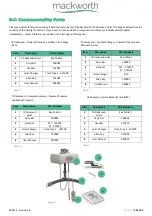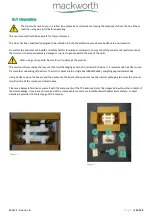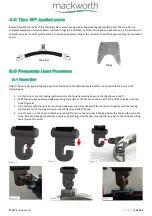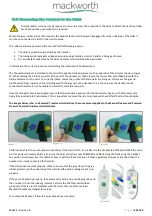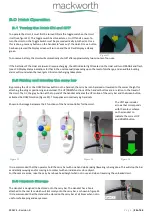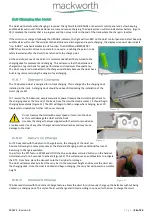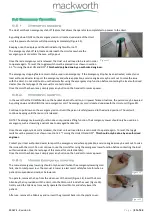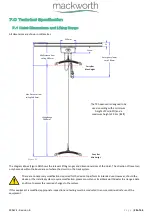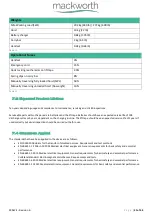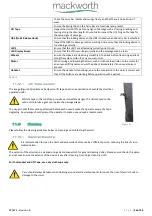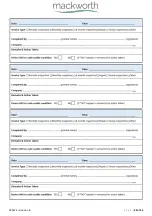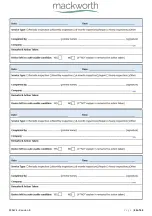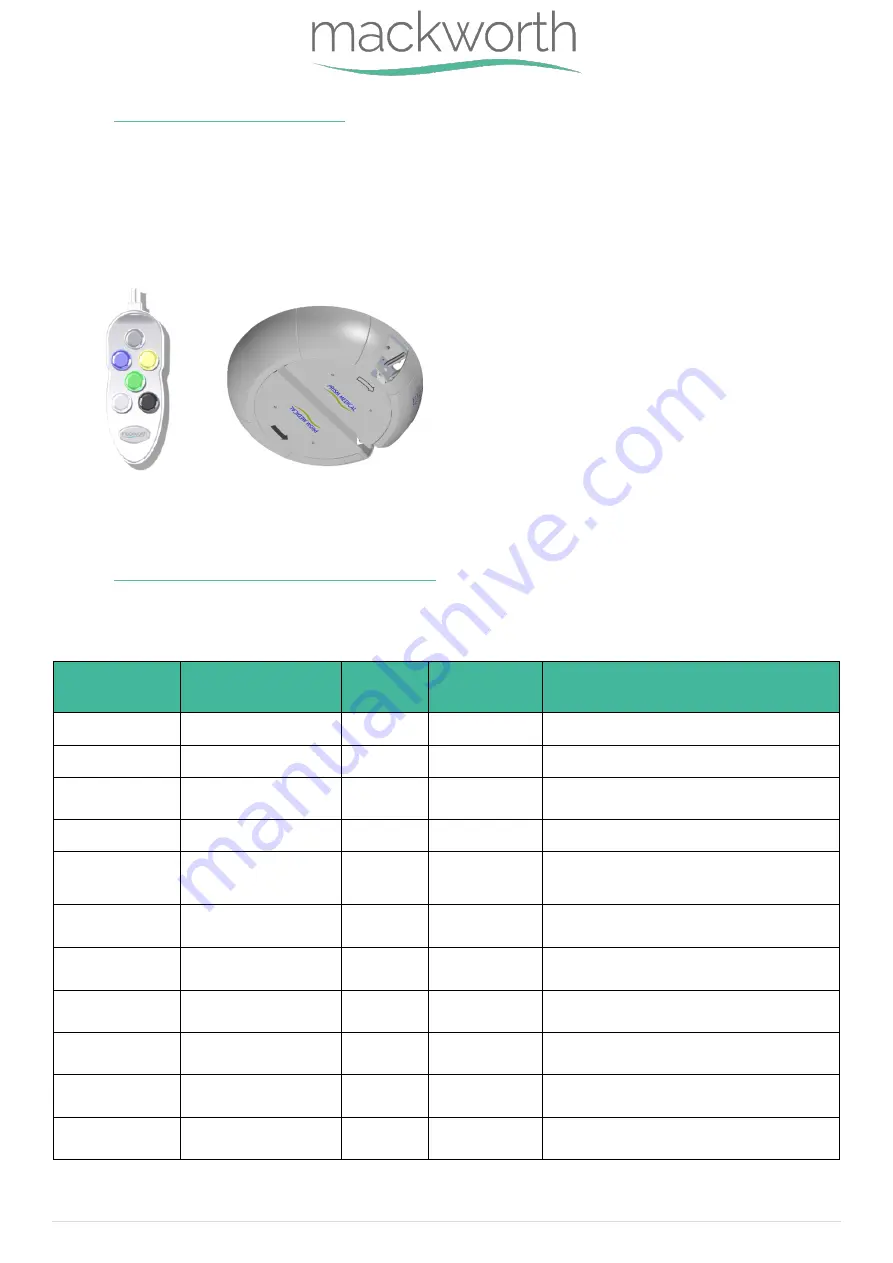
999674 – Revision B
P a g e
|
28 of 44
6.7
Powered Auxiliary Hoist
The TX Advanced with Powered Auxiliary option includes all the same features as a standard Powered or Manual TX Advanced.
But this option includes the ability for the Hoist to communicate with Powered H-Systems, Powered Turntables or Powered
Pivoting Carry Bars. This communication can be done using the two additional buttons on the handset (Figure 36). These are the
White and Black buttons.
These buttons will communicate and move the H-System/Turntable or Powered Carry Bar in the direction indicated by the black
and white arrows located on the underside of the optional system.
For details on how to operate the Powered Turntable, Powered H-System and Powered Carry Bar with the Powered Auxiliary
Hoist see the User Manuals for these products.
6.8
LCD Display Screen Functionality
The table below includes the details on all user display messages, it also includes the LED colour, the audible beeping and
instructions on what actions to take when each message appears. This table may help for troubleshooting.
Display
Message
Message
explanation
LED
colour
Beep sound
Instruction
LOW Batt!
Battery Status LOW
Orange
1 Beep Repeat
Place Hoist on charge as soon as possible
Charged
Batteries Fully Charged
Green
None
Batteries full - remove from charging dock
Charging
Charging Currently
Active
Orange
flashing
None
None - Batteries are charging
Up
Hoist Lifting Active
Green
None
None - Informative only
Down
Hoist Lowering Active
Green
None
None - Informative only
No Lim_Sw!
Limit Switch Fault
Green
Constant
Beep
Contact Service Centre
UP: Inhibit!
Battery Capacity TOO
LOW to Lift
Red
3 Beep Repeat
Place hoist on charge immediately
Up Lim_Sw!
Up Limit Switch Active
Green
None
None - Informative only,
press Down to continue
Down Lim_Sw!
Down Limit Switch
Active
Green
None
None - Informative only,
press Up to continue
HIGH CURRENT
High Current D raw
from Hoist Motor
Green
Beep for 1
Second
Contact Service Centre
PM Due
Preventative
Maintenance Due
Green
Beep every 30
minutes
Contact Service Centre
Table 10
Figure 36
Figure 37