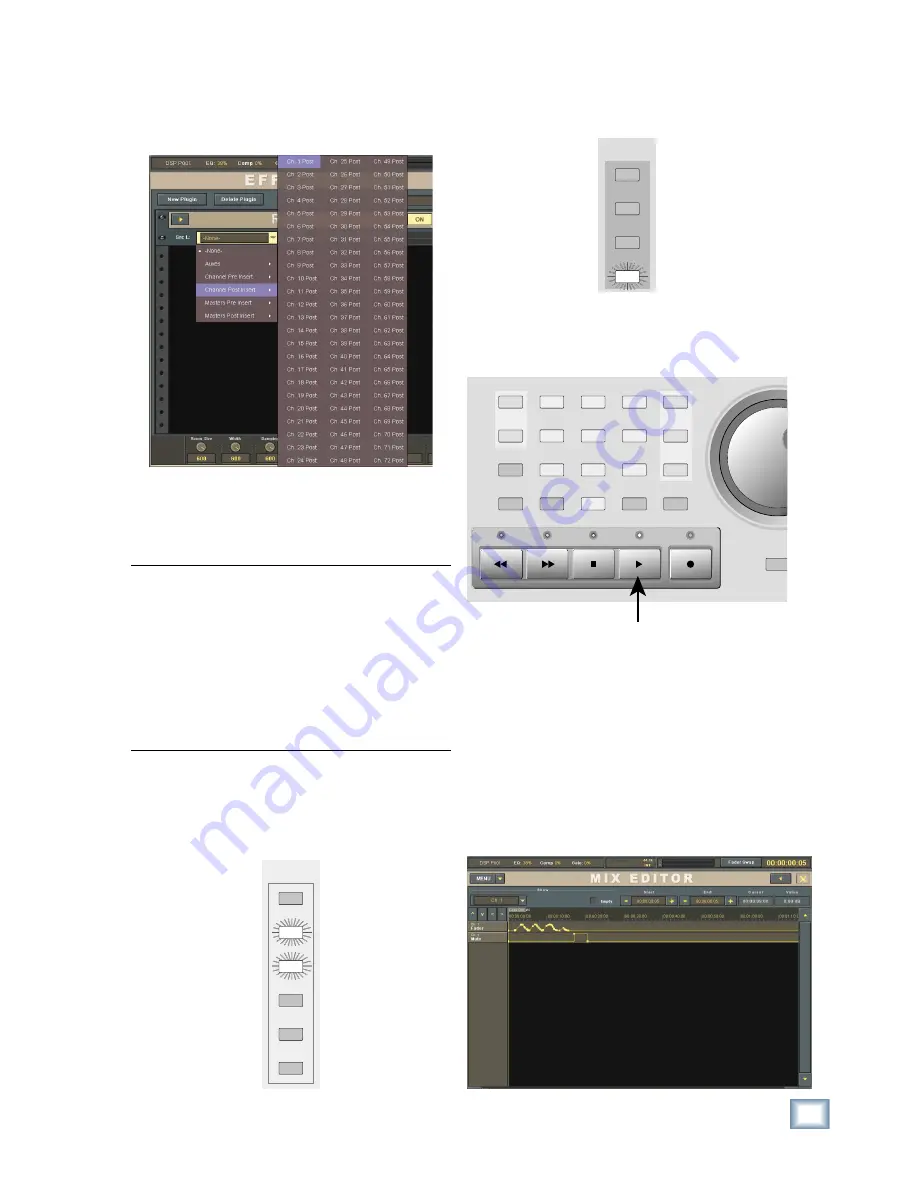
11
Quick-Start Guide
Quick
-Star
t Guide
21. In the Reverb panel, click the Src L drop-down
box and select Channel Post Insert > Ch. 1
Post. This places the reverb in the post-insert
loop on channel 1.
22. Adjust the reverb parameters using the V-Pots
at the bottom of the Effects Rack. You should
see the Left Input and Output meters move as
you talk or sing into the microphone.
Note:
A more typical use for an effect in the Ef-
fects Rack might be to route several channels to an
Aux Send; for example, all the background vocals
to Aux Send 1. Route Aux Send 1 to the input of
the effect in the Effects Rack by selecting it in the
Src (Source) drop-down box. The Aux 1 master
fader (Masters Fader Bank) is used to control the
amount of signal being sent to the effect. Return
the effects signal to the signal path by selecting the
effect's output for the input of an unused channel.
To write some basic automation:
23. In the AUTOMATION MODES section of the
console, select FADER and MUTE. Turn off the
BYPASS button.
AUTOMATION
MODES
TRIM
PAN
ALL
BYPASS
FADER
MUTE
24. Select the WRITE button in the ASSIGN BUT-
TON SETUP section of the console. Press the
ASSIGN button on channel 1.
ASSIGN BUTTON
SETUP
REC
L - R
READ
WRITE
25. Start running time code by pressing the PLAY
button in the Transport section of the console.
You can see the time code in the upper-right
corner of the screen.
REWIND
FAST FWD
PLAY
STOP
RECORD
1
2
0
3
4
5
6
7
8
9
EDIT
START
END
SNAP
SHOT
LOCATE
SCRUB
STORE
SET
ENTER
ON
STOP
LOOP
START
26. Move the channel 1 fader up and down a few
times and press the mute button on channel 1.
27. Press the STOP button in the Transport section
and press REWIND to return the time code to zero.
28. Press the PLAY button and the fader moves and
mute will playback from automation.
29. You can open the Mix Editor (Windows > Mix
Editor) to see the automation moves. Select
Channels > Ch. 1 in the Show drop-down box at
the top of the Mix Editor to see the recorded fader
moves and mute action relative to the time code.
Summary of Contents for X.200
Page 1: ...QUICK START GUIDE X 200...
















