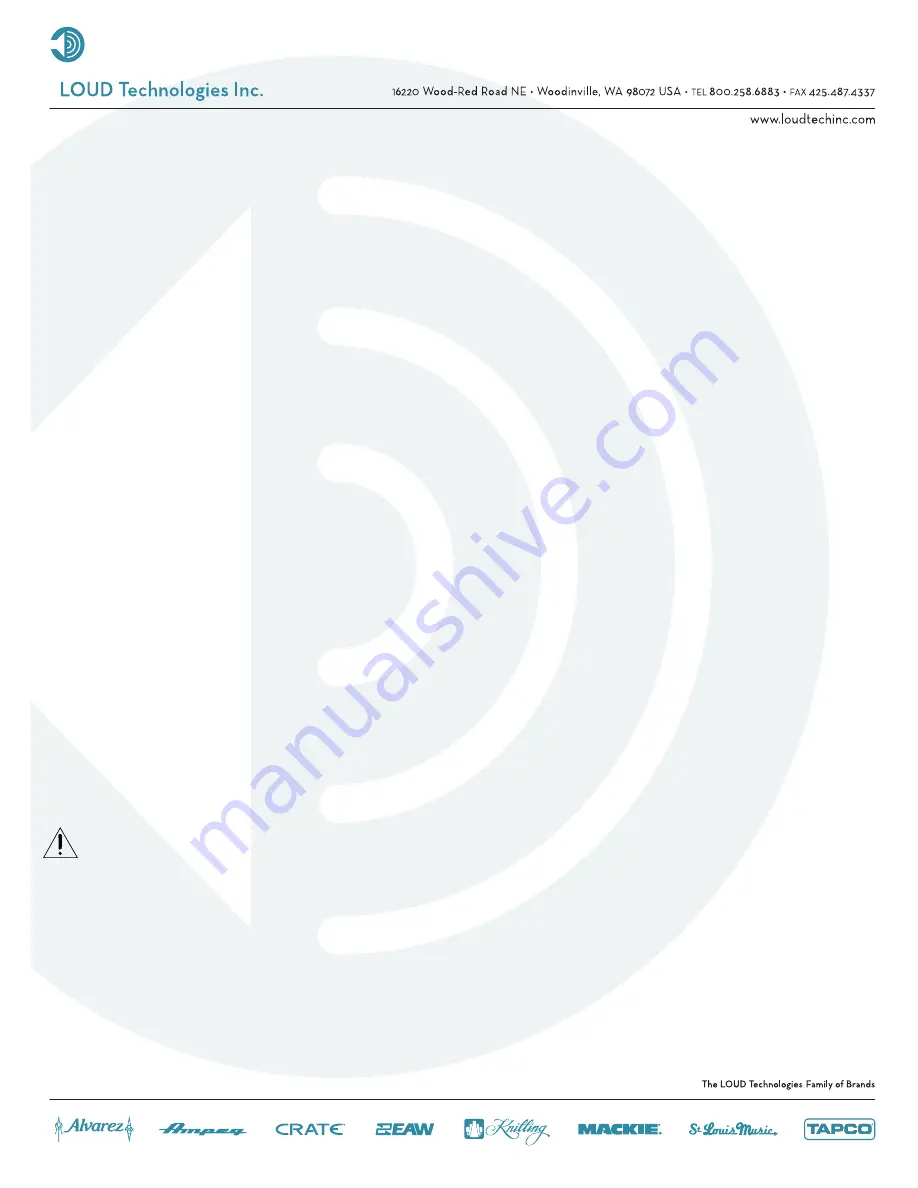
2
These instructions are intended to help restore any ailing SA1532z Active
Loudspeaker back to factory working conditions. They show how to remove and
replace the drivers and the amplifi er assembly.
Please contact Mackie Tech Support (1-800-898-3211) to receive a Service
Request Number and Order Number for parts needed for this restoration. They will
also help you determine the nature of the problem and what parts will repair the unit.
Tools needed:
***NOTE: not all tools listed below will be needed for your repair***
• Phillips head screwdriver.
• 3mm allen wrench.
• Solid
workbench.
• Non-carpeted work area due to static electricity. If available, an ESD mat
(Electro-static discharge) is optimal.
Parts needed:
***NOTE: not all parts listed below will be needed for your repair***
•
Led
PCB
Assembly
Part
#0007334
pages
3-4
• 15” Woofer (Bottom)
Part #0013917
pages 5-6
•
15”
Woofer
(Top)
Part
#0013917
pages
7-9
• High Frequency Driver
Part #0013925
pages 10-13
•
Diaphragm
Part
#coming
soon page
14
• Mid Frequency Driver
Part #0013897
pages 15-17
• Amplifi er Assembly
Part #0013841-00
pages 18-21
Safety Warnings:
• Make sure that you turn off the unit and disconnect the power cord (and all
other cords) before you begin these procedures.
• Always use safety glasses!
• Please try NOT to touch any of the pcb circuitry, capacitors, resistors, etc.
• Take care to read and follow these instructions. It may help to read the
instructions prior to the repair to get an idea of what it entails.
• Before beginning the repair, touch metal to discharge any lingering internal
static electricity.
Summary of Contents for SA1532Z
Page 1: ...1 SA1532z REPAIR MANUAL...



































