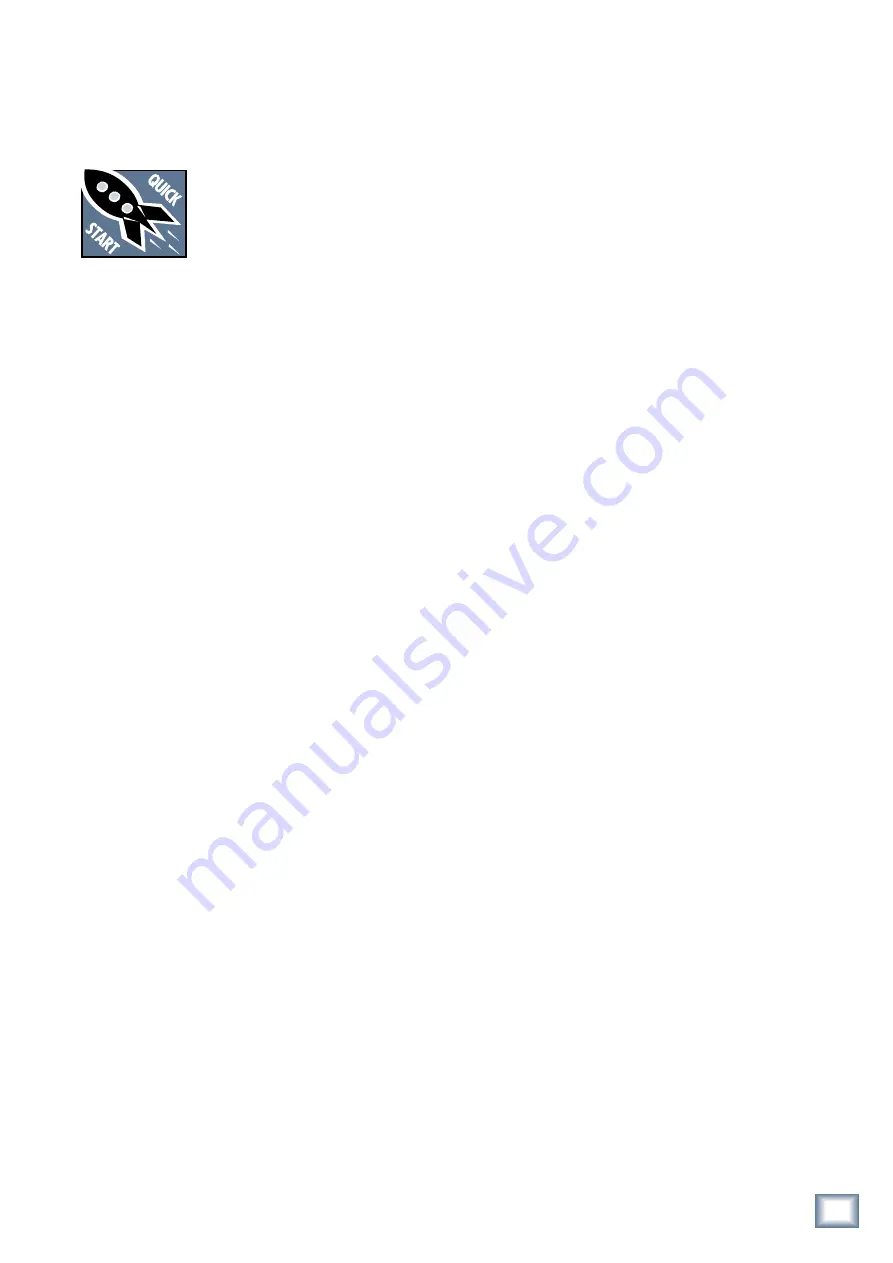
4
QUAD COMP/GATE
QUAD-C
OMP
/
GA
TE
5
Owner’s Manual
Owner’
s Manual
Getting Started
READ THIS PAGE!!
Even if you never reads manuals,
please read and digest the safety
instructions on page 2, and this page
before you begin using the Quad
Comp/Gate. Oh go on, please.
Connections
If you already know how you want to connect the
Quad Comp/Gate, go right ahead and connect the inputs
and outputs the way you want them. As long as all safety
rules and common sense are followed, nobody gets hurt,
and there few, if any, hamsters involved.
The following example describes how to use the Quad
Comp/Gate in a simple stereo system using channels A
and B (see the hookup diagram on page 7).
1. Turn off the power switch on the rear panel.
2. Connect the left main mix-output from a mixer into
the channel A input (XLR or TRS connectors).
3. Connect the right main-mix output from a mixer
into the channel B input (XLR or TRS connectors).
4. Connect the channel A output of the Quad Comp/
Gate to the left main input of your powered speak-
ers or amplifier.
5. Connect the channel B output to the right main
input of your powered speakers or amplifier.
6. Plug in the detachable linecord to the Quad Comp/
Gate, and connect it to a live AC outlet.
7. Turn on your mixer and the Quad Comp/Gate.
8. If you have powered speakers, turn them on. Other-
wise, hook up your speakers to the amp and turn it
on. Adjust your powered speaker or amplifier level
controls to however the manufacturer recommends.
(This is usually all the way up.)
9. Play something and adjust your mixer’s controls
until your speakers are playing along nicely.
10. Select a channel by pressing the A or B buttons on
the Quad Comp/Gate. To work in stereo, press and
hold A and B at the same time, then any changes to
the controls will affect both channels equally.
11. The output meters will show the music levels play-
ing through your Quad Comp/Gate.
12. Unless you have Bypass pressed, the gate and com-
pressor are now in-line with your signal, and ready
for work.
Adjusting the Gate
1. To make the control knobs adjust the gate, press
the GATE button at top left. The knobs can then
adjust the gate’s: THRESHOLD, RATIO (EXP button
in) ATTACK, HOLD and RANGE (EXP button out).
2. The EXP button is used with the RATIO knob to set
a downward expander, for smoother gating instead
of using the RANGE knob.
3. Press the top BYPASS button if you want to
well...bypass the gate section.
4. Press the top ON button to engage the key filter.
Use the LP FREQ and HP FREQ knobs to adjust the
signal used to trigger the gating, and prevent false
triggering.
5. Press the LP or HP FREQ knobs for 2 seconds to
listen to the key filter audio used for triggering. It
will help you tune-in the signals. Press ON in and
out to judge the best vales of the LP and HP FREQ.
Adjusting the Compressor
1. To make the control knobs adjust the compressor,
press the COMP button at bottom left. The usual
compressor suspects are present: THRESHOLD,
RATIO, ATTACK, RELEASE and GAIN.
2. Use the buttons along the bottom to adjust the
compressor at any time:
3. SOFT KNEE applies a smoother transition into
compression as signals approach the threshold.
4. AUTO sets an automatic Attack and Release based
upon the signal dynamics.
5. SIDECHAIN engages any signals coming in the
SIDECHAIN RETURN input to act as the trigger
signal for compression. The compression of the
current channel will then be triggered from this
external signal.
6. Press the bottom BYPASS button if you want to
bypass the compressor section.
7. Press the bottom ON button if you want the key fil-
ter to work. The CENTER FREQ and BANDWIDTH
knobs allow you to adjust the signal used to trigger
the compression.
8. Press (2 sec) the CENTER FREQ or BANDWIDTH
knobs to listen to the key filter audio used for trig-
gering. It will help you tune-in on the signals. Press
ON in and out to judge the best vales of the knobs.
9. The GAIN REDUCTION METERS show any re-
duction in overall signal level due to gating and
compression. Adjust the GAIN knob to place your
signals back in their rightful level.
Summary of Contents for Quad Gate
Page 1: ...OWNER S MANUAL 4 CHANNEL DIGITAL COMPRESSOR GATE QUAD COMP GATE...
Page 6: ...6 QUAD COMP GATE QUAD COMP GATE Hookup Diagrams CHANNEL COMPRESSION USING INSERTS...
Page 7: ...7 Owner s Manual Owner s Manual SYSTEM LIMITING IN LINE WITH MAIN MIX...
Page 8: ...8 QUAD COMP GATE QUAD COMP GATE USING CHANNEL INSERTS AND SUBGROUP INSERTS...
Page 9: ...9 Owner s Manual Owner s Manual TWO IDEAS FOR USING THE SIDECHAIN SENDS AND RETURNS...
Page 22: ...22 QUAD COMP GATE QUAD COMP GATE Block Diagram...




















