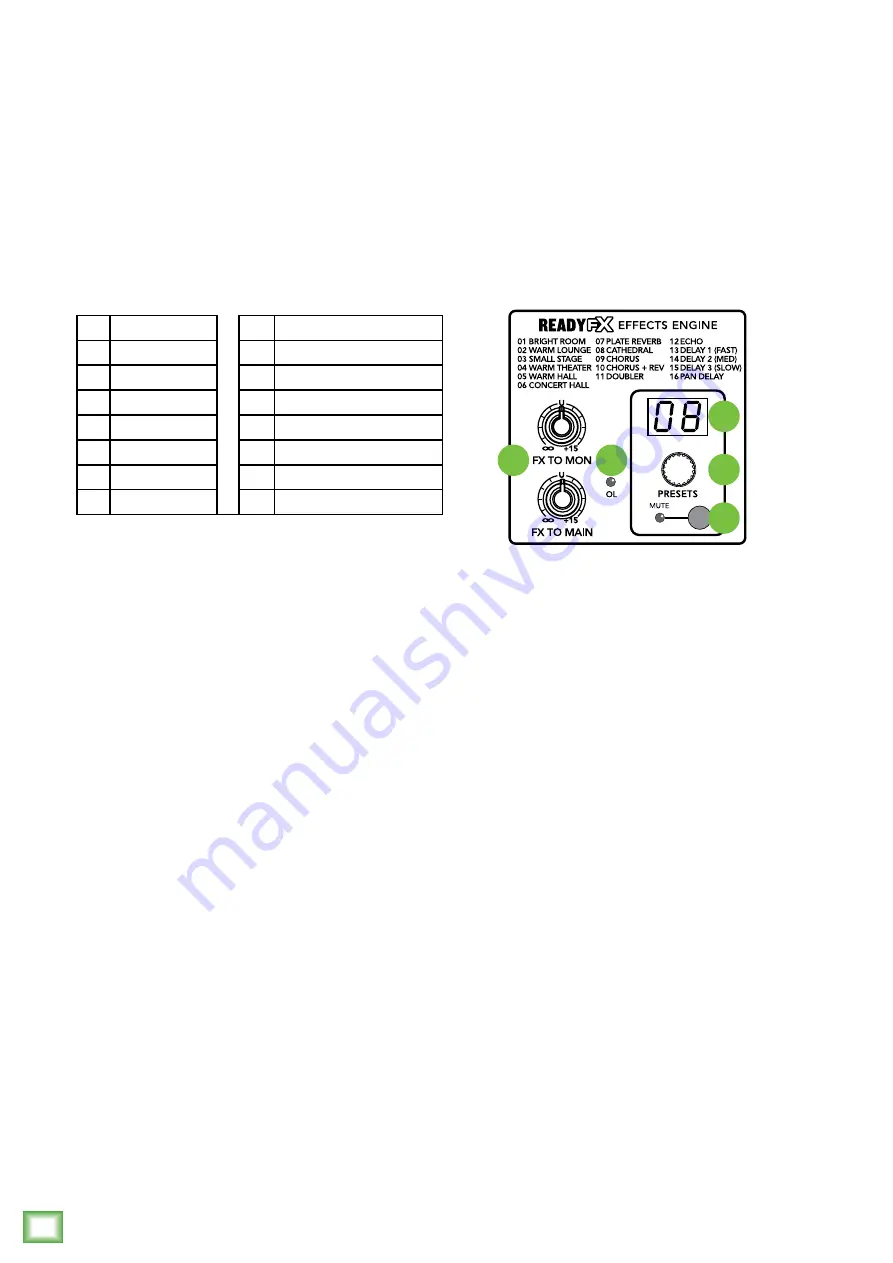
Pr
oFX4v2
14
ProFX4v2
30. Internal FX
These knobs route the effects output to the mon
and mains independently. Use the mon control
to provide effects to monitors. Slowly add effects
to the monitors by turning the mon knob clockwise.
Use the aux master to monitor the amount sent.
The FX output to the mains will be heard directly
from the PA.
31. OL LED
This LED illuminates red if the effects processor is
overloaded with too strong of a signal. Turn down the FX
send master level and check the channel sends if this
lights regularly.
The signals going into the processor are affected
by the channel gain and channel levels, as well as
the channel FX sends.
27
30
31
28
29
Internal FX
27. Preset Selector
Rotate this endless control to select one of the 16
preset effects. When the rotation stops, that preset
will be loaded and become operational. The current
preset number is shown in the display. The different
presets are shown in the table below and on the mixer's
silkscreen below the stereo graphic EQ. Further details
of each preset are explained in Appendix C on page 22.
Only one preset may be selected at a time.
28. Preset Display
This display shows the number of the currently
selected effects preset, as shown in the list of presets
above. Rotate the preset selector knob right or left to
change a preset.
A new preset will be loaded approximately 1/4 of
a second after you stop turning the knob, and it will
be stored into the FX memory after about one second.
When the mixer is turned on, the FX section will load
up the last-used preset.
29. Int FX Mute Switch and LED
When engaged, the internal effects processor is
muted, and its output will not appear on the main mix
or monitor mix. The adjacent mute LED will illuminate
as a reminder that the effects are muted. When power
is first applied, this LED will illuminate and the FX will
be muted for about 10 seconds while the little FX gerbils
inside settle down.
If this switch is not engaged, then the internal effects
are set free and may be added as required to the main
mix and/or monitor mix.
1
Bright Room
9
Chorus
2
Warm Lounge
10
Reverb
3
Small Stage
11
Doubler
4
Warm Theater
12
Echo
5
Warm Hall
13
Delay 1 (Fast)
6
Concert Hall
14
Delay 2 (Medium)
7
Plate Reverb
15
Delay 3 (Slow)
8
Cathedral
16
Pan Delay










































