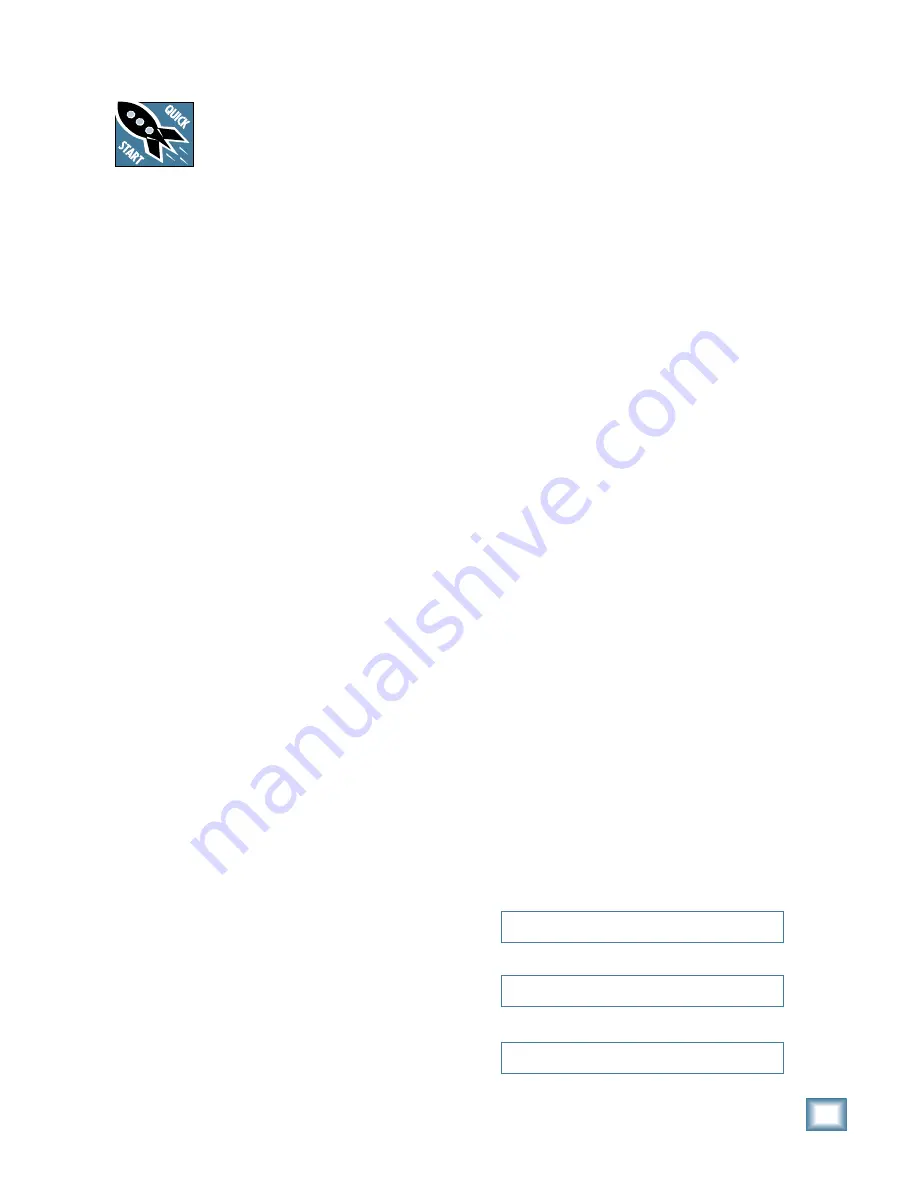
3
Owner’s Manual
Owner’
s Manual
Part No. SW0713 Rev. A
©2008 LOUD Technologies Inc. All Rights Reserved,
No electrons were harmed during the production of this PDF.
2. For mono channels, adjust the gain control so
the level set LED just comes on occasionally
during the loudest parts of your performance.
The mono channel gain affects the mic and the
line inputs. The hybrid channel gain affects the
mic input only, not the stereo line inputs.
The stereo channel gain adjusts the stereo line
inputs. Adjust as desired, and check the OL
LED does not come on during the loudest pas-
sages.
3. Repeat steps 1 to 2 for your other channels.
Instant Mixing
1. To get sound out of the speakers and into a
waiting world, turn up the channel’s fader to the
U (unity gain) position, and slowly bring up the
main fader to a comfortable listening level.
2. Sing and play. You’re a star! Bring in the other
channels, and adjust their faders to make a
nice mix and generally have fun.
USB
The USB connection allows you to play 2 channels of
audio from your computer, and to record the main mix
to your computer. See Appendix D on page 32 for details
of getting started with the USB.
Notes
For optimum sonic performance, the channel faders
and main fader should be set near the “U” (unity gain)
markings.
Turn down all faders before making connections to
and from your ProFX mixer.
When you shut down your system, turn off your ampli-
fi ers or powered speakers fi rst. When powering up, turn
them on last. This will prevent the possibility of turn-on
and turn-off thumps heard in your speakers.
Save the shipping box! You may need it someday.
Read This Page!
You probably want to try out your new
mixer right away. Before you do, please
read the safety instructions on page 2,
then read this page, and the rest later.
Zero the Mixer
1. Turn down all knobs except the channel EQ and
pan knobs, and set all the faders fully down.
2. Set all channel EQ knobs, pan knobs, and the
graphic EQ sliders at their center detent.
3. Set all buttons to the "out" position.
4. Whistle a popular show tune.
Connections
If you already know how you want to connect the
mixer, go ahead and connect the inputs and outputs
the way you want them. If you just want to get sound
through the mixer, follow these steps:
1. Plug signal sources into the mixer, such as:
•
Microphones plugged into the mic inputs.
Engage phantom power if your mics need
it. Check the mic's user manual to be sure.
•
Line-level sources such as keyboards, drum
machines, or CD players plugged into the
line-level inputs.
•
A guitar plugged into channel 1, with the
line/hi-z switch pressed in.
2. Connect cords from the main outs to your pow-
ered speakers or amplifi er.
3. Plug in the mixer’s power cord to a live AC
outlet and turn on the mixer.
4. If you have powered speakers, turn them on.
Otherwise, hook up your passive speakers to
your amp with speaker cables, and turn it on.
Adjust your powered speaker or amplifi er level
controls to however the manufacturer recom-
mends. (This is usually all the way up.)
Set the Gain
1. Play something into an input. This could be an
instrument, you singing or speaking, or a line
level source such as a keyboard or CD player.
Be sure that the volume of the input is the
same as it would be during normal use, or you
may have to readjust the gain in the middle of a
set. You can listen with headphones if you care-
fully turn up the channel fader and headphones
level a little.
Please write your serial number here for future
reference (i.e., insurance claims, tech support,
return authorization, make dad proud, etc.)
Purchased at:
Date of purchase:


















