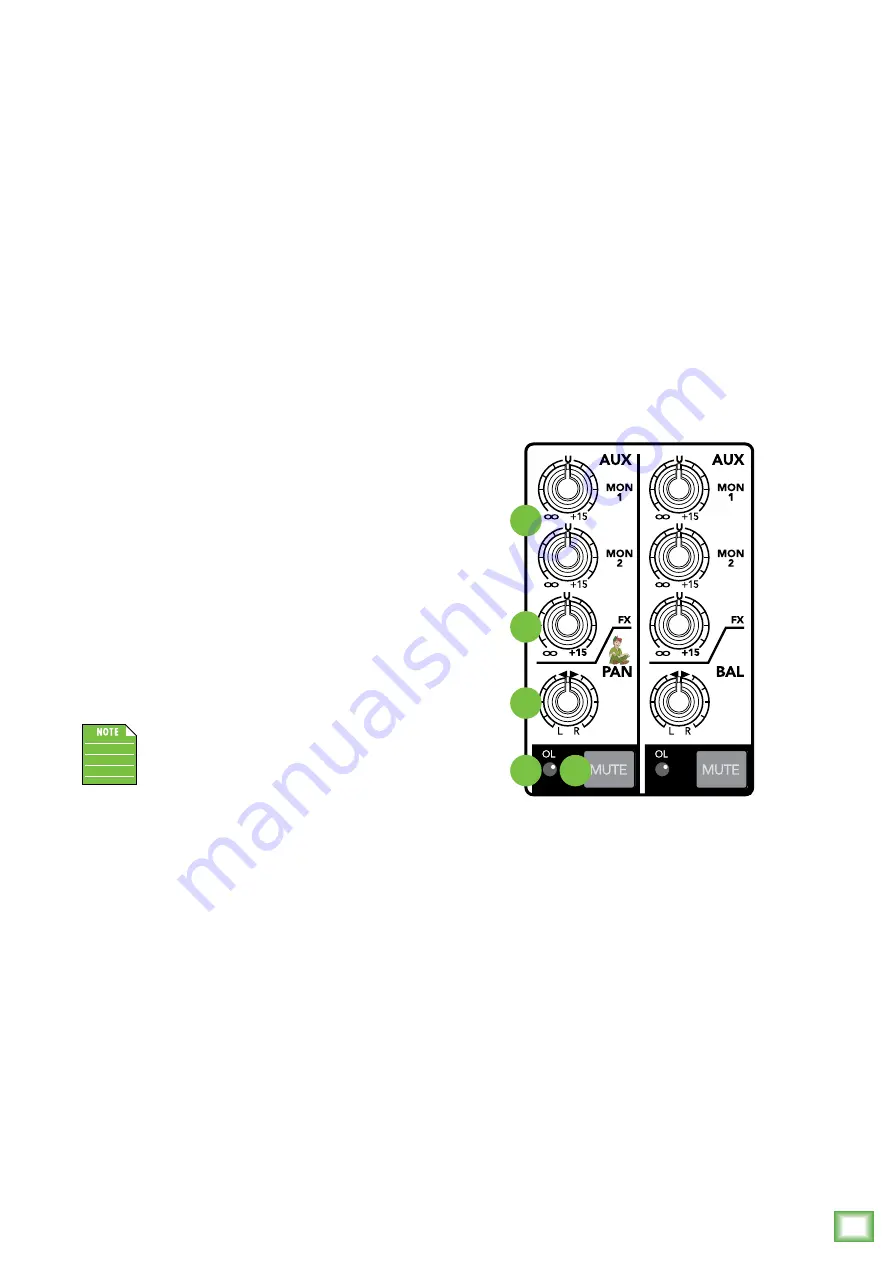
Owner’
s Manual
13
Owner’s Manual
19. Aux FX
These knobs tap a portion of each channel's signal to
set up a nice FX mix feeding the internal FX processor,
and to feed external processors via the FX send.
The controls are off when fully turned down, deliver
unity gain at the center detent, and can provide up to
15 dB of gain turned fully up.
The mute, channel fader and other channel controls
affect the FX output, but pan does not. The aux FX is
post-fader.
The FX signal reaching the internal FX processor
and the FX send output jack is the sum (mix) of all
the channels whose aux FX control is set to more than
minimum.
The overall output level may be adjusted with the
aux master FX knob. FX are added to the main mix by
increasing the level of the internal FX to main L/R knob.
Internal FX may also be added to the monitor mix by
increasing the level of the internal FX to mon knobs.
20. Pan / Bal
This control allows you to adjust how much of
the channel signal is sent to the left versus the right
outputs.
With the knob panned hard left, the signal feeds
the main left, sub 1, or sub 3 busses, depending on
the setting of the assign switches. With the knob
panned hard right, the signal feeds the main right,
sub 2, or sub 4 busses, again dependent on the setting
of the assign switches.
Subgroups are on the ProFX16v2, ProFX22v2
and ProFX30v2.
The pan control employs a design called “Constant
Loudness.” If you have a channel panned hard left
(or right) and then pan to the center, the signal is
attenuated about 3 dB to maintain the same apparent
loudness. Otherwise, it would make the sound appear
much louder when panned center.
21. OL LED
This LED indicates the channel’s signal level after the
gain and EQ controls, but just before the channel’s level.
So even if the level is turned down, you can see if the
channel is being overloaded.
The OL (overload) LED will come on when the
channel’s input signal is too high. This should be
avoided, as distortion will occur. If the OL LED comes
on regularly, check that the gain control is set
correctly for your input device, and that the channel
EQ is not set with too much boost. The OL LED will
also illuminate when a channel's mute switch is
engaged [ProFX16v2, ProFX22v2 and ProFX30v2].
22. Mute Switch
Mute switches do just what they sound like they do.
They turn off the signal by “routing” it into oblivion.
Engaging a channel's mute switch (almost) provides
the same results as turning the fader all the way down
(a pre-aux send is not affected by the channel fader, but
it is by the mute switch in the ProFX16v2, ProFX22v2
and ProFX30v2).
Any channel assignments [ProFX16v2, ProFX22v2
and ProFX30v2] to main mix, subgroup 1-2, or subgroup
3-4 will be interrupted and all of the aux sends will be
silenced (both pre- and post-fader).
In the ProFX8v2 and ProFX12v2, the aux mon signal
is unaffected by the mute switch. The channel insert
will continue to provide a signal when a channel is
muted. The OL LED will illuminate when a channel's
mute switch is engaged [ProFX16v2, ProFX22v2 and
ProFX30v2].
23. Assign Switches
[ProFX16v2, ProFX22v2, ProFX30v2]
Alongside each channel fader are three buttons
referred to as channel assignment switches. Used in
conjunction with the channel's pan knob, they are used
to determine the destination of the channel's signal.
With the pan knob at the center detent, the left and
right sides receive equal signal levels (main mix L/R,
sub 1-2 and sub 3-4). To feed only one side or the other,
turn the pan knob accordingly.
If you are doing a mixdown to a 2-track, for example,
simply engage the main mix switch on each channel
that you want to hear, and they will be sent to the main
mix bus. If you want to create a group of certain
channels, engage either the 1-2 or 3-4 switches instead
of the main mix, and they will be sent to the appropriate
subgroup faders. From there, the groups may be sent
back to the main mix (using the group assign switches
above the group faders), allowing you to use the group
faders as a master control for those channels.
18
19
20
21 22














































