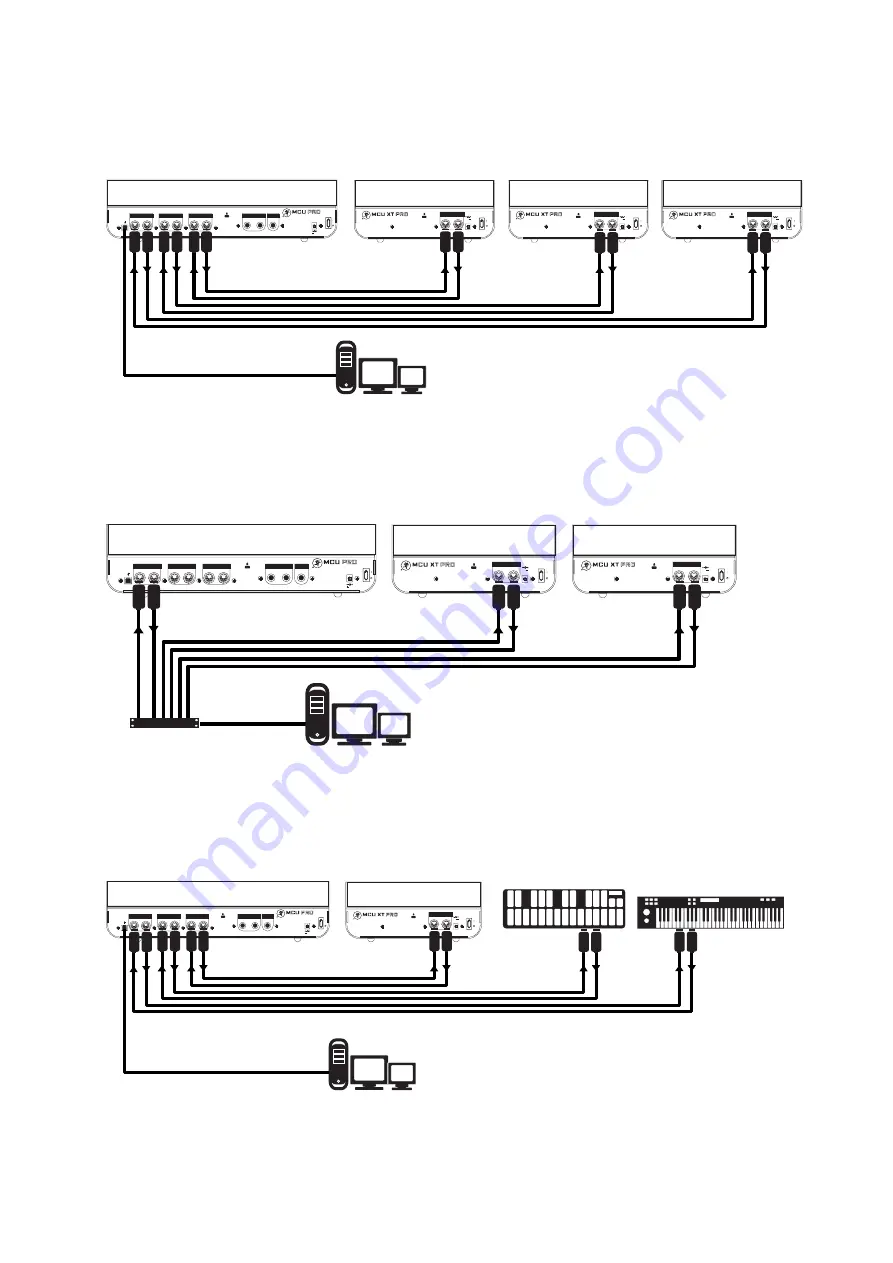
6
Mackie Control Universal
Mackie C
ontr
ol Univ
ers
al
IN
OUT
MIDI
EXTERNAL
POWER
POWER
3.0A-4.0A
7.5V
UNIVERSAL CONTROL SURFACE EXTENDER
IN
OUT
MIDI
EXTERNAL
POWER
POWER
3.0A-4.0A
7.5V
UNIVERSAL CONTROL SURFACE EXTENDER
IN
MAIN
OUT
IN
OUT
IN
1
2
OUT
PORT 2
PORT 3
PORT 4
EXTERNAL
CONTROL
USER SWITCH
PORT1
(INTERNAL)
= MCU
EXTERNAL
POWER
POWER
7.5V
3.0A-4.0A
UNIVERSAL CONTROL SURFACE
Third-party
Multiport
MIDI Interface
MIDI
OUT
MIDI
IN
Connection
(typically USB)
Digital Audio Workstation
MIDI
OUT
MIDI
IN
MIDI
OUT
MIDI
IN
MCU XT Pro
MCU XT Pro
MCU Pro
IN
OUT
MIDI
EXTERNAL
POWER
POWER
3.0A-4.0A
7.5V
UNIVERSAL CONTROL SURFACE EXTENDER
IN
OUT
MIDI
EXTERNAL
POWER
POWER
3.0A-4.0A
7.5V
UNIVERSAL CONTROL SURFACE EXTENDER
IN
OUT
MIDI
EXTERNAL
POWER
POWER
3.0A-4.0A
7.5V
UNIVERSAL CONTROL SURFACE EXTENDER
IN
MAIN
OUT
IN
OUT
IN
1
2
OUT
PORT 2
PORT 3
PORT 4
EXTERNAL
CONTROL
USER SWITCH
PORT1
EXTERNAL
POWER
POWER
7.5V
3.0A-4.0A
UNIVERSAL CONTROL SURFACE
USB Connection
Digital Audio Workstation
This setup provides the ultimate in DAW control:
32 faders with 32 V-Pots.
You may purchase short MIDI cables to keep
the cabling neat and tidy when connecting
the MCU XT Pros to the MCU Pro.
MIDI
OUT
MIDI
IN
MIDI
OUT
MIDI
IN
MIDI
OUT
MIDI
IN
MCU XT Pro
MCU XT Pro
MCU XT Pro
MCU Pro
Hookup 1: USB
Hookup 2: MIDI
Hookup Diagrams
UNIVERSAL CONTROL SURFACE EXTENDER
IN
MAIN
OUT
IN
OUT
IN
1
2
OUT
PORT 2
PORT 3
PORT 4
EXTERNAL
CONTROL
USER SWITCH
PORT1
EXTERNAL
POWER
POWER
7.5V
3.0A-4.0A
UNIVERSAL CONTROL SURFACE
USB Connection
Digital Audio Workstation
MIDI
OUT
MIDI
IN
MIDI
OUT
MIDI
IN
MIDI
OUT
MIDI
IN
MIDI Drum Controller
MIDI Synth Keyboard
MCU XT Pro
MCU Pro
Hookup 3: With Multiple MIDI Devices



































