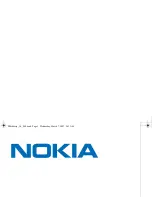User’s Guide
8
User’s Guide
9
Using Final Mix
Front Panel Overview
You can think of Final Mix as being broken into three basic blocks: EQ, Dynamics, and Glob-
al. The dynamics and equalizer blocks have alternate pop-up screens that can be accessed
for detailed editing.
Pre/Post Parametric Equalizers (Six Band)
Global Controls
Dynamics Crossover/Key
Pre/Post Parametric Equalizers Block (see page 9)
The parametric equalizer block is comprised of two separate six-band parametric equal-
izers. One is pre-dynamics processing and the other is post-dynamics. Each offers a visual
representation of your EQ curve that can be viewed together or separately on one convenient
screen. Each of the six EQ bands is represented by a colored node (or ball). Each node has
independent gain, frequency, Q, and filter type (shelf or bandpass) controls. Control-click
sets a node to its default value. Right-clicking and dragging allows editing of the Q rather
than the gain and frequency. Double-clicking on the EQ screen background brings up the EQ
Values Panel. This allows you to view and adjust the numeric values of each band indepen-
dently.
Dynamics Crossover/Key Graph Block (see page 11)
This screen allows you to view and edit the crossovers and key filters. The crossover is used
to split the signal into three individual bands, each of which is then sent to its own dynamics
processor. In Final Mix each of the three dynamics bands has its own adjustable key filter.
This can be used to emphasize or de-emphasize the compression within each band. From the
crossover/key setup screen you can drag nodes to adjust crossover points and key param-
eters. Each band has an individual IN/OUT button to enable or disable dynamics processing
for the band. Each band also has a mute button, which is useful for allowing you to listen to
exactly what the crossover is doing. By muting all but one band at a time you can solo the
band. Similarly, each key filter has its own KEY SOLO button that lets you solo the key sig-
nals. Double-clicking anywhere on the crossover screen opens another editing window. This
window displays numeric values of the crossover frequencies, slopes, key gains, frequency
centers, and bandwidths.
At the bottom of the dynamics block, there are three small windows. These show an over-
view of the dynamics contours, as well as the attacks, releases, and gains, of the three
dynamics bands. Double-clicking on any of the smaller contour screens brings up the corre-
sponding larger screen for detailed editing of the contour. The contour allows you to control