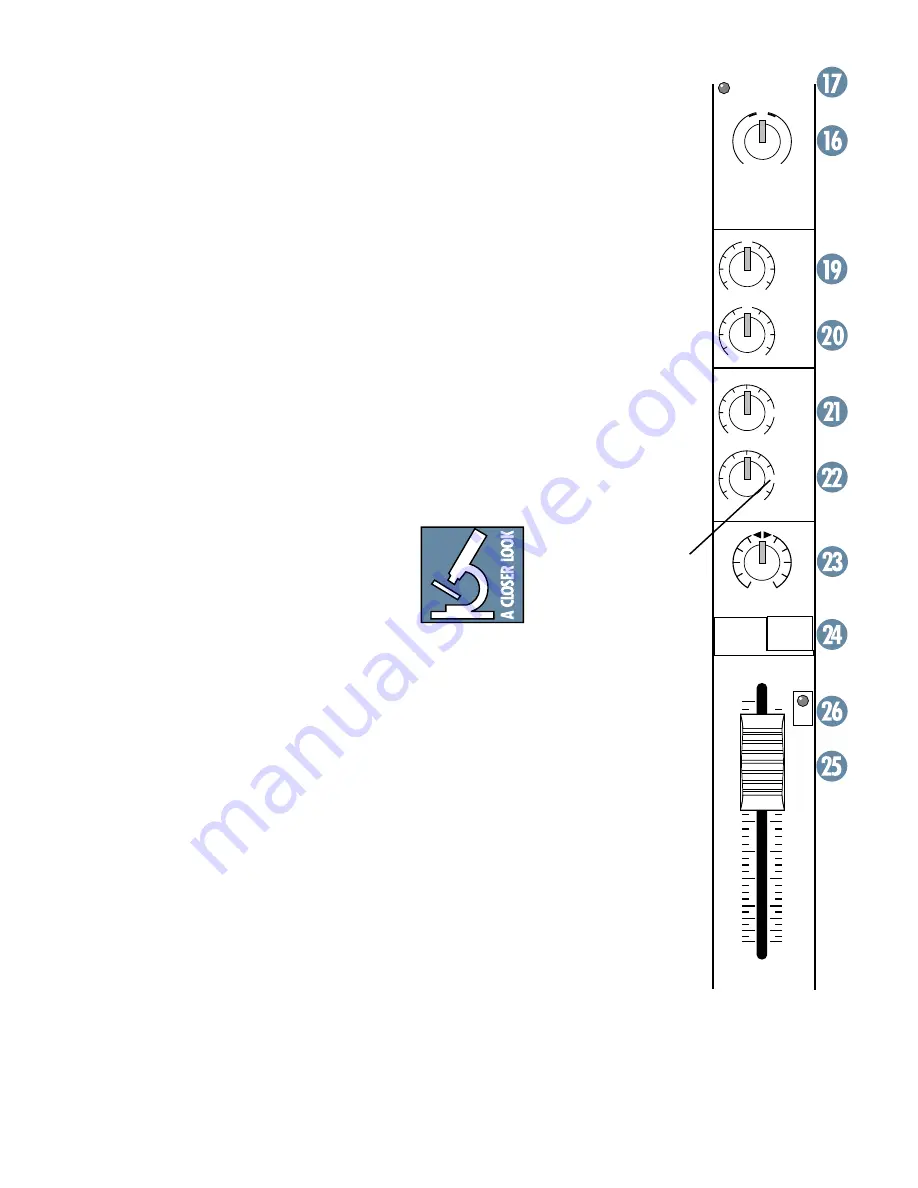
13
AUXILIARIES
AUX 1/MON allows you to create a separate
mono mix which can be used to feed stage
monitors.
AUX 2/EFX allows you to create another
mono mix to feed the EMAC internal effects,
and any external effects processor you have.
The channel AUX knobs adjust how much
of each channel is added to each aux mix. The
adjustment ranges from off, through unity, and
on up to 6 dB of extra gain.
The stereo channel AUX knobs control a
mono sum of the channel’s stereo signals. For
example, on the DFX•12, channel 9 (L) and
10 (R) mix together to feed that the channel
9/10 AUX knobs.
The master AUX SEND (38, 41) knobs ad-
just the overall aux output levels.
These are more than mere effects and
monitor sends: they can be used to generate
separate mixes for recording or “mix-minuses”
for broadcast.
21. AUX 1/MON
AUX 1 is designed for feeding a separate
monitor mix to the musicians on stage, via the
AUX 1 SEND (7) output jack.
The signal is tapped off before the channel
EQ section, and before the channel fader. Only
the channel GAIN, MUTE and LOW CUT will
affect the output to your monitors.
22. AUX 2/EFX
AUX 2 is designed for feeding the EMAC in-
ternal effects processor and the inputs of
parallel effects devices.
It is post-fader, so any changes to the chan-
nel controls will affect the AUX 2 signal. In
addition to feeding the inputs of the EMAC, it
also feeds the AUX 2 SEND (8) output.
23. PAN
This adjusts how much of the channel sig-
nal is playing in the left side of the main mix,
and how much is playing in the right.
For mono channels, if the PAN control is in
the center position, the mono signal appears
equally in both the left and right of the main
mix. If the control is set left, more of the signal
appears in the left side of the main mix. If the
control is set right, more of the signal appears
in the right side of the mix.
For stereo channels, the PAN control works
like the balance control on your home stereo,
by attenuating one side or the other. If it is in
Stereo Channel
(DFX•12)
dB
30
20
10
O
O
40
50
5
5
U
60
10
11/12
PAN
R
L
2
EFX
AUX
HI
12k
EQ
1
MON
11/12
GAIN
LOW
80Hz
LEVEL
SET
U
+15
-15
U
+15
-15
U
-
20dB
+
20dB
U
O
O
+6
U
O
O
+6
OL
MUTE
the center position, the left and right channel
signals pass through to the main mix unaffected.
If PAN is turned left, the right channel is attenu-
ated; if turned right, the left side is attenuated.
24. MUTE
When you engage a channel’s MUTE switch,
its signal disappears from the main mix, tape,
AUX 1, AUX 2 and headphones. The only ex-
ception is the INSERT (4) outputs.
25. FADER
This fader is the master level control for
the channel’s signal. Subtle adjustment of the
channels’ fader positions is the key to a finely-
tuned mix.
Typically (providing the GAIN (16) control
is set correctly) the fader position will be posi-
tioned somewhere between 0 dB (“U”) and
–30 dB.
If you have a fader set all the way up, that’s
usually a sign that your GAIN is set too low.
Conversely, if the fader is set way down, your
GAIN may be set too high.
“U” = UNITY GAIN
Mackie mixers have a “U”
mark on almost every level
control. This stands for
“unity gain,” meaning there
is no change in signal level. Once you have ad-
justed the input signal to line-level, you can
set every control at “U” and your signals will
travel through the mixer at optimal levels.
What’s more, all the labels on our level con-
trols are measured in dog biscuits (dB), so
you’ll know what you’re doing level-wise if you
choose to change a control’s settings.
26. OL (OVERLOAD) LED
This handy feature gives you the chance to
take care of any signal overload before it is
made worse by turning up the fader.
This LED only lights when the channel’s sig-
nals are set too high and are about to distort
(clip). The OL circuit monitors the signal just
before it reaches the channel fader, so any
overload must be taken care of by adjusting the
channel’s GAIN, EQ, or the LOW CUT, and not
the channel fader.
If the LED comes on, make sure you reset
the GAIN control correctly, and check that
your channel EQ settings are not too high.
























