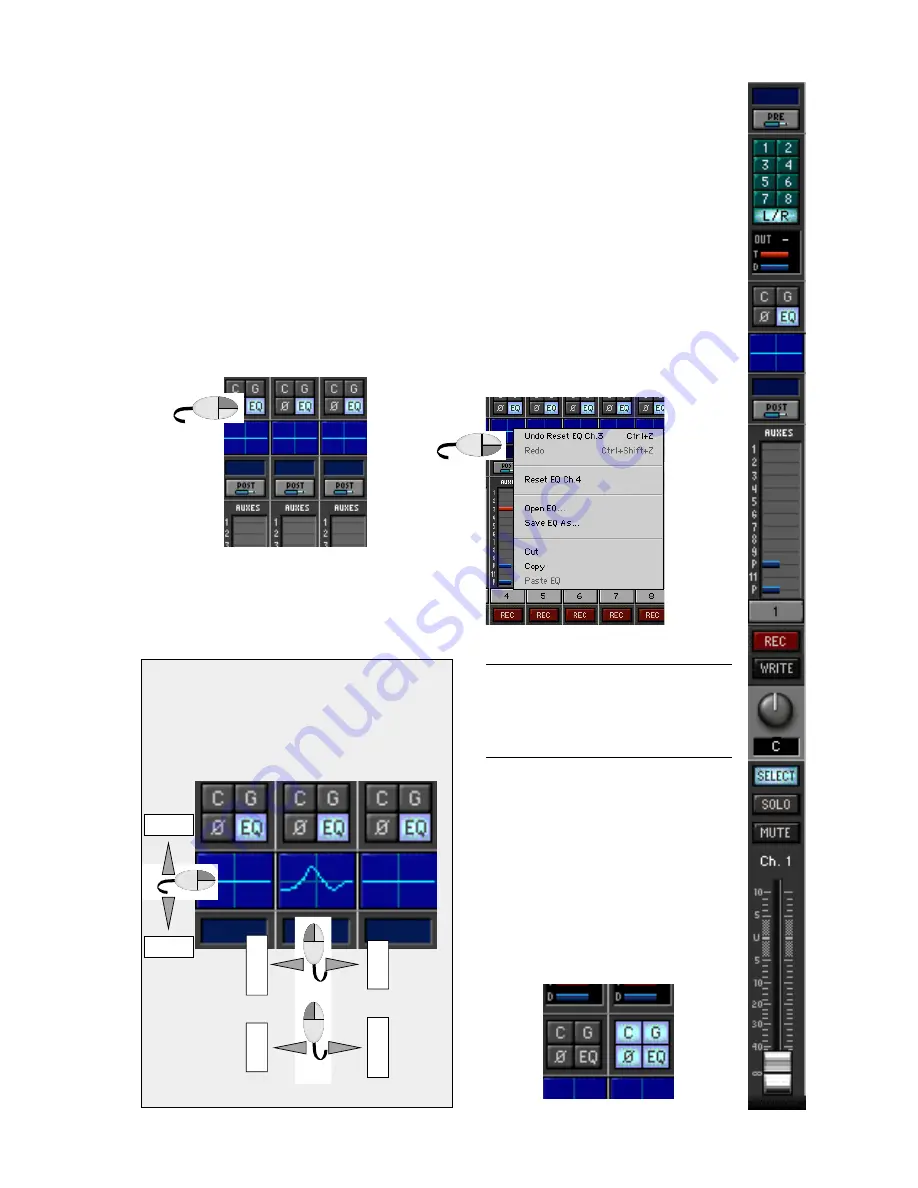
D8B Manual • Chapter 3 • page 45
Aux Pans 9-10 and 11-12
• The blue bars after Aux levels 9 and 11 are pan
controls for Auxes 9/10 and 11/12.
• Click and drag left to pan left; click and drag right
to pan right.
• Center pan position puts the blue indicator half
way across the Aux level grid (the default
setting).
• Control-clicking sets the pan to center position.
• To copy an Aux pan across contiguous multiple
channels, Alt-Click or Right-Click on a pan position
indicator, then drag across several channels.
EQ On/Off
• Highlight to turn EQ on.
Cool Quick EQ Box
The blue box directly below the EQ
on/off icon offers lightning-fast access
to powerful equalization.
• When EQ is on, adjustments to the
overall EQ curve can be performed
quickly without entering the Fat
Channel.
• Click on the EQ line and drag up or
down to boost or cut frequency ranges.
All four bands can be adjusted here.
• Click on any boost or cut, then drag
right to raise the selected frequency or
left to lower it.
• Control-click on any boost or cut, then
drag left to increase bandwidth or
right to decrease it.
Note:
Right-click in the box to open an edit
menu. This menu provides options to Undo,
Redo, Open, Save, Cut, Copy, Paste, and
Reset the channel EQ status.
Compressor On/Off
• Highlight the Compressor button (C) to
turn the compressor on.
Gate On/Off
• Highlight the Gate button (G) to turn
the gate on.
Phase
• Highlight Phase button (
ø
) to invert
the channel polarity 180˚.
Quick EQ
Bypass the Fat Channel by Click-dragging directly
in the main screen EQ box. This procedure doesn’t
provide immediate pinpoint accuracy but is very
quick in the heat of battle.
Treble
Bass
Increase
Decrease
Wide Q
Narrow Q
Click
Summary of Contents for D8B3.0
Page 8: ...D8B Manual Preface page 2...
Page 9: ...D8B Manual Chapter 1 page 3 Chapter 1 Getting Ready...
Page 27: ...D8B Manual Chapter 2 page 21 Chapter 2 Where Is It...
Page 47: ...D8B Manual Chapter 3 page 41 Chapter 3 What s On TV...
Page 93: ...D8B Manual Chapter 4 page 87 Chapter 4 Applications...
















































