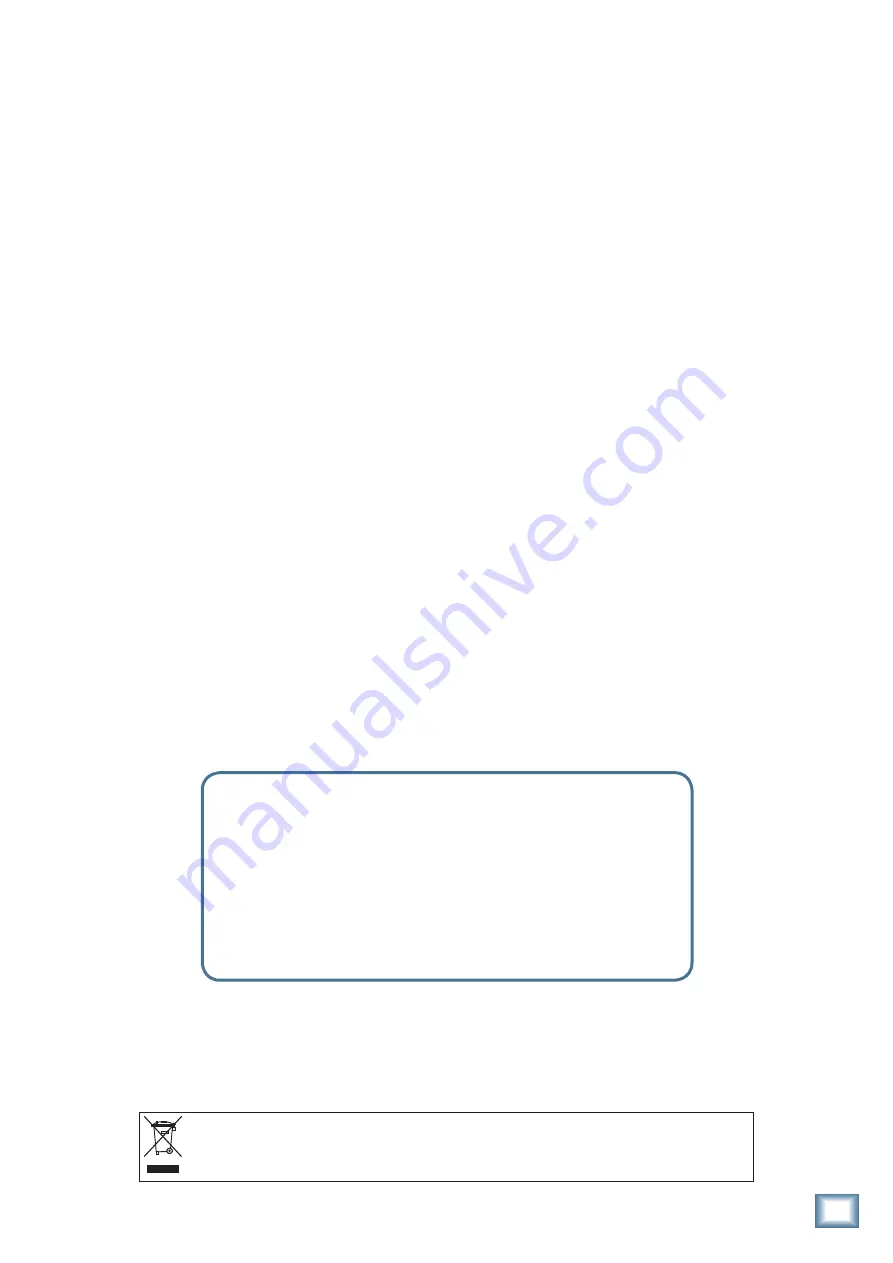
19
Owner’s Manual
Owner’
s Manual
Repair
For warranty repair or replacement, refer to the war-
ranty information on page 31.
Non-warranty repair for Mackie products is available
at a factory-authorized service center. To locate your
nearest service center, visit www.mackie.com, click
“Support” and select “Locate a Service Center.” Service
for Mackie products living outside the United States can
be obtained through local dealers or distributors.
If you do not have access to our website, you can
call our Tech Support department at 1-800-898-3211,
Monday-Friday, 7 am to 5 pm Pacific Time, to explain the
problem. Tech Support will tell you where the nearest
factory-authorized service center is located in your area.
Recording to FireWire
• If you are recording vinyl music to your computer,
and the level seems low, record using the FireWire
outputs (5, 6, 7, 8) that come after the EQ section.
This will give you the chance to boost the levels a
tad with the level controls [25]. Set the source se-
lect switch [26] to line/phono, and the line/phono
switch [4] to phono.
• If you are using timecode vinyl or timecode CD,
then use the Firewire outputs (1, 2, 3, 4) that come
directly after the phono section. In this way, you
can have the timecode flowing to your computer,
and use the source selector switch to play the com-
puter output in that same program channel.
Need help with your new d.2 Pro DJ Mixer?
• Visit www.mackie.com and click Support to find:
FAQs, manuals, addendums, and user forums.
• Email us at: [email protected].
• Telephone 1-800-898-3211 to speak with one of our splendid
technical support representatives, (Monday through Friday,
from 7 a.m. to 5 p.m. PST).
Correct Disposal of this product:
This symbol indicates that this product should not be disposed of with your household waste, according to the WEEE Directive
(2002/96/EC) and your national law. This product should be handed over to an authorized collection site for recycling waste electrical and electronic equipment (EEE). Improper handling
of this type of waste could have a possible negative impact on the environment and human health due to potentially hazardous substances that are generally associated with EEE. At the
same time, your cooperation in the correct disposal of this product will contribute to the effective usage of natural resources. For more information about where you can drop off your waste
equipment for recycling, please contact your local city office, waste authority, or your household waste disposal service.




























