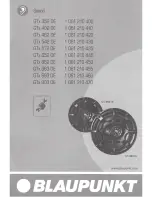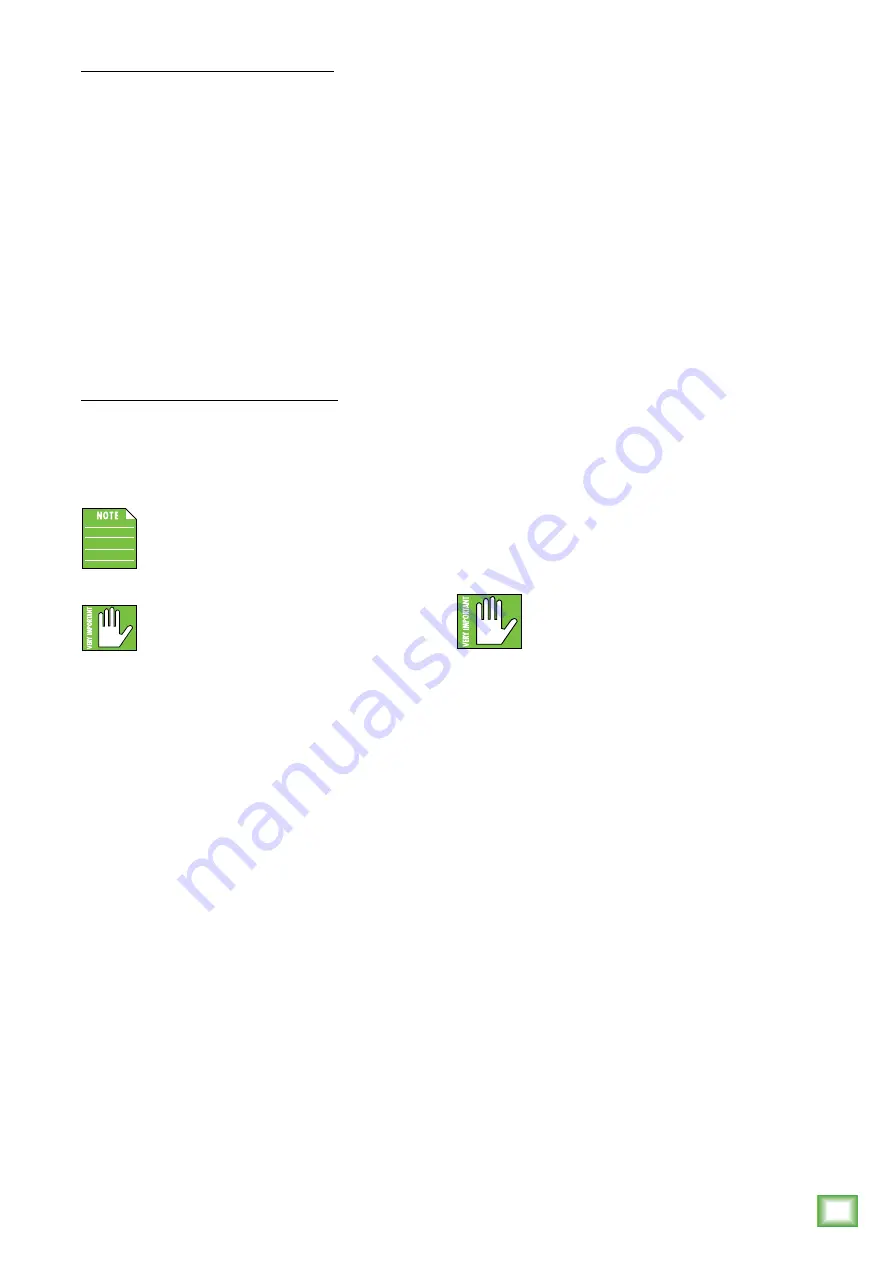
9
Owner’s Manual
Owner
’s Manual
Pairing and connecting for the first time:
To enter pairing mode, press and release the Running
Man logo – it doubles as the Bluetooth button! The ring
surrounding the button will illuminate and flash green
for approximately 30 seconds while in pairing mode.
[The LED will continue to flash until it has successfully
paired and connected].
While CR-XBT is in pairing mode, simultaneously
scan for Bluetooth devices on your smartphone.
You should see CR-XBT appear in the list of “avail-
able devices”. Select it by tapping it. From there, your
Bluetooth device should indicate that it is successfully
connected. Additionally, the Bluetooth button will stop
flashing and remain solid white. If it does not, start the
pairing process again, and make sure that CR-XBT and
your device are both in pairing mode at the same time.
Previously paired and connected devices:
The Bluetooth connection will disconnect if it’s out
of range. Previously paired and connected devices will
automatically reconnect and the Running Man logo /
Bluetooth button will illuminate (if the volume knob is
at least clicked on).
While your Bluetooth device is connected to a
CR-XBT, you can quickly press the Bluetooth
button on the front of the unit to pause/play
your audio (the same as if you’d pressed
pause/play on your device).
The Bluetooth may disconnect when affected
by Electrostatic Discharge [ESD]. Manually
reconnect the Bluetooth connection.
11. Season Knob
Have you ever wished that you could play the role
of Mother Nature and change the season? Perhaps
not, but we’re located in the cold, grey, dark Pacific
Northwest and could use extra vitamin D in our
systems!
Rotate this knob to the season you desire. You will
feel the knob “click” into place. Note that while there
are four seasons listed, the in-between settings also
work. For example, the last days of Winter heading into
Spring are quite delightful ‘round these parts. Play with
the settings and let us know what you like!
Input Signal Wiring
Included with the CR-XBT Series Multimedia Monitors
are multiple accessories, including:
• 1/8" to stereo RCA cable to connect computer
output to speakers
• Speaker-to-speaker cable
• 1/8" to 1/8" cable to connect a smartphone or media
player [CR5-XBT and CR8-XBT]
Even though these cables are included, they
might need to be replaced at some point [e.g. cats
play tug-of-war, you ran out of ribbon to tie a gift
and used these instead]. Or perhaps you prefer to use
the 1/4" inputs. If so, we recommend using high-quality,
shielded cables to connect the signal source to the sig-
nal input jacks on CR-XBT Series multimedia monitors.
Three types of input connectors are provided to
interface with virtually any application you may have:
• Balanced TRS / Unbalanced TS cables work well
with the 1/4" inputs.
• Unbalanced phono cables work well with the RCA
inputs.
• Unbalanced TRS cables work well with the 1/8"
input. [CR5-XBT and CR8-XBT]
NOTE:
Route the cable away from AC power cords
and outlets. These are common sources for hum in an
audio signal. Wall warts and line lumps are especially
insidious hum inducers!
NOTE:
In certain home theater applications, it may be
necessary to connect the speaker outputs from a stereo
receiver to the inputs of the CR-XBT Series multimedia
monitors if the receiver doesn’t have preamp outputs
or other line-level output connections.
CAUTION:
Do not attempt to connect
a speaker output directly to the input
of the CR-XBT Series multimedia monitor!
Speaker levels are much higher than line
levels and can damage the input circuitry in the CR-XBT
Series multimedia monitors.
However, it is possible to insert a speaker-level
to line-level signal attenuator between the receiver’s
speaker output and the CR-XBT Series multimedia
monitor’s input. Any local authorized dealer should
be able to assist, or you can build your own.
Care and Cleaning
CR-XBT Series multimedia monitors will provide many
years of reliable service if you follow these guidelines.
• Avoid exposing the monitors to moisture.
• Avoid exposure to extreme cold (below freezing
temperatures).
• Use a dry cloth to clean the cabinets.
Only do this when the power is turned off.
Summary of Contents for CR-XBT Series
Page 1: ...OWNER S MANUAL...