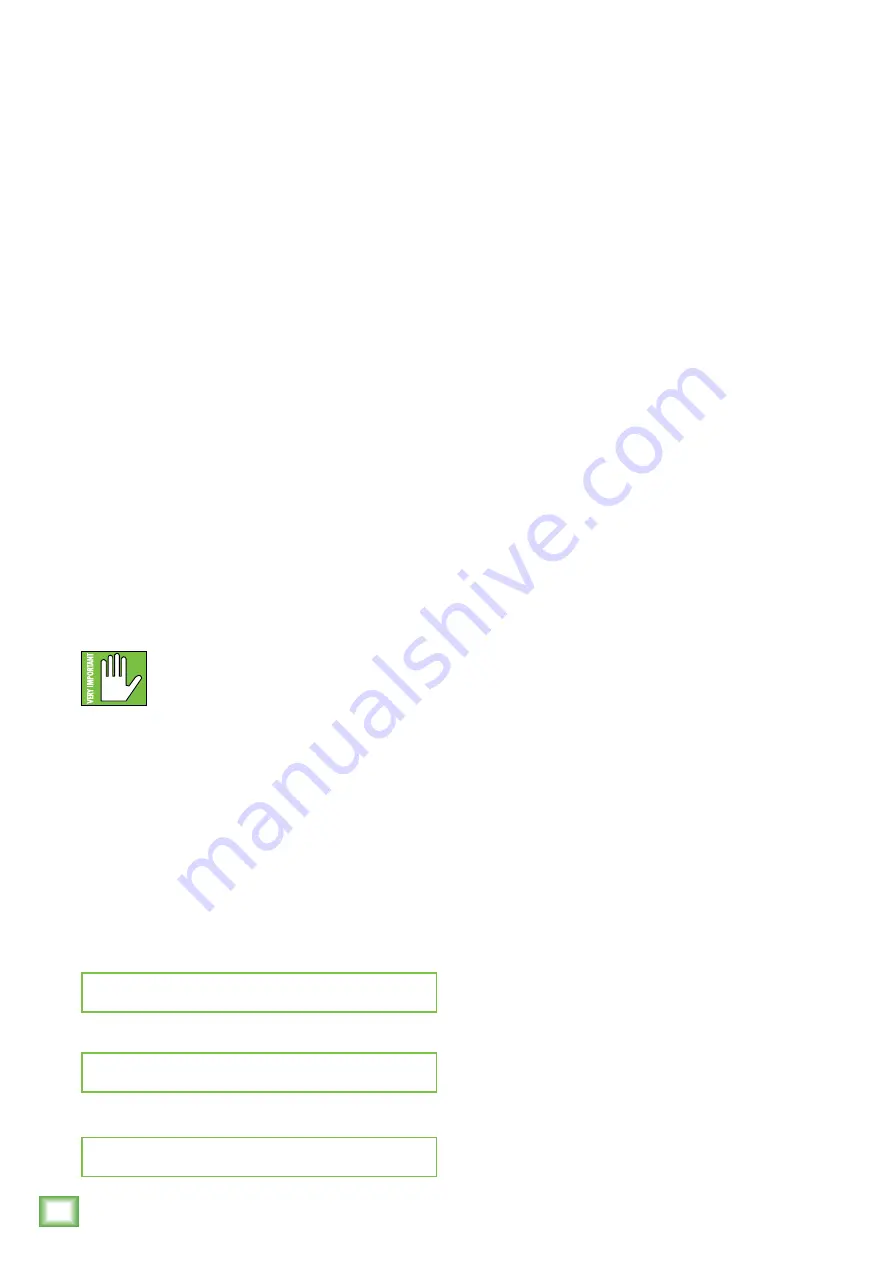
4
CR-
X Multimedia Monitors
CR-X Multimedia Monitors
Getting Started
We realize that you can’t wait to hook up
your CR-X Multimedia Monitors and try them out.
Nevertheless, please take the time to read this page
NOW, and the rest can wait until you’re good and ready.
1. Turn the volume control on the front of the powered
CR-X monitor down (fully counterclockwise) before
turning the unit on for the first time.
2. Set the power switch on the back panel off. This will
prevent you from accidentally connecting a hot signal
source to the monitor and getting a rude surprise.
3. Connect the line-level monitor signal from your
computer, mixer, or other signal source to the input
jacks on the rear panel of the monitor (1/4", RCA
or 1/8").
4. Connect the black (–) and red (+) speaker wires
from the powered monitor’s ± spring clips to the
passive monitor’s ± spring clips.
5. Connect the affixed line cord into an AC outlet.
The monitor may accept the appropriate voltage
as indicated on the back panel.
6. Turn the computer, mixer or other signal source on.
7. Turn on the power switch on the rear panel
of the CR-X monitor.
8. Turn the front panel volume control clockwise until
the monitor “clicks” on and the ring surrounding
the volume knob illuminates.
9. Play an audio file and slowly turn the front panel
volume control to a comfortable listening level.
If you desire a more thorough walk-through
of your CR-X monitors, there is a wealth of information
in the following pages!
Additional Tidbits of Wisdom
• Never listen to loud music for prolonged periods.
Please see the Safety Instructions on page 2
for information on hearing protection.
• When you shut down your equipment, turn off
the monitors first to prevent thumps and other
noises generated by any upstream equipment
from coming out the speakers. When powering
up, turn on the monitors last.
• Save the sales receipt and original packaging in case
you ever need warranty service. See page 15
for details.
Introduction
CR-X Series Creative Reference Multimedia Monitors
offer studio-quality sound with cosmetics that
compliment any desk whether you’re making music,
creating content, or just relaxing to your favorite tunes.
The sleek design of CR-X features a brushed metal
panel and a distinct outline that stands out.
Available in a vast range of sizes plus an 8" subwoofer
with Bluetooth, CR-X has the perfect match for your
needs. Upgrade your listening experience with Mackie
CR-X Creative Reference Multimedia Monitors.
How to Use This Manual:
After this introduction, a getting started guide will
help you get things set up fast. The hookup diagrams
show some typical setups, while the remaining
sections provide details of the CR3-X, CR4-X
and CR5-X monitors.
This icon marks information that is
critically important or unique to these
monitors. For your own good (and our
peace of mind), please read and remember
them. You will be quizzed later.
Please write the serial numbers here for future reference
(i.e., insurance claims, tech support, return authorization,
make dad proud, etc.)
Purchased at:
Date of purchase:
Summary of Contents for CR-X Series
Page 1: ...OWNER S MANUAL...


































