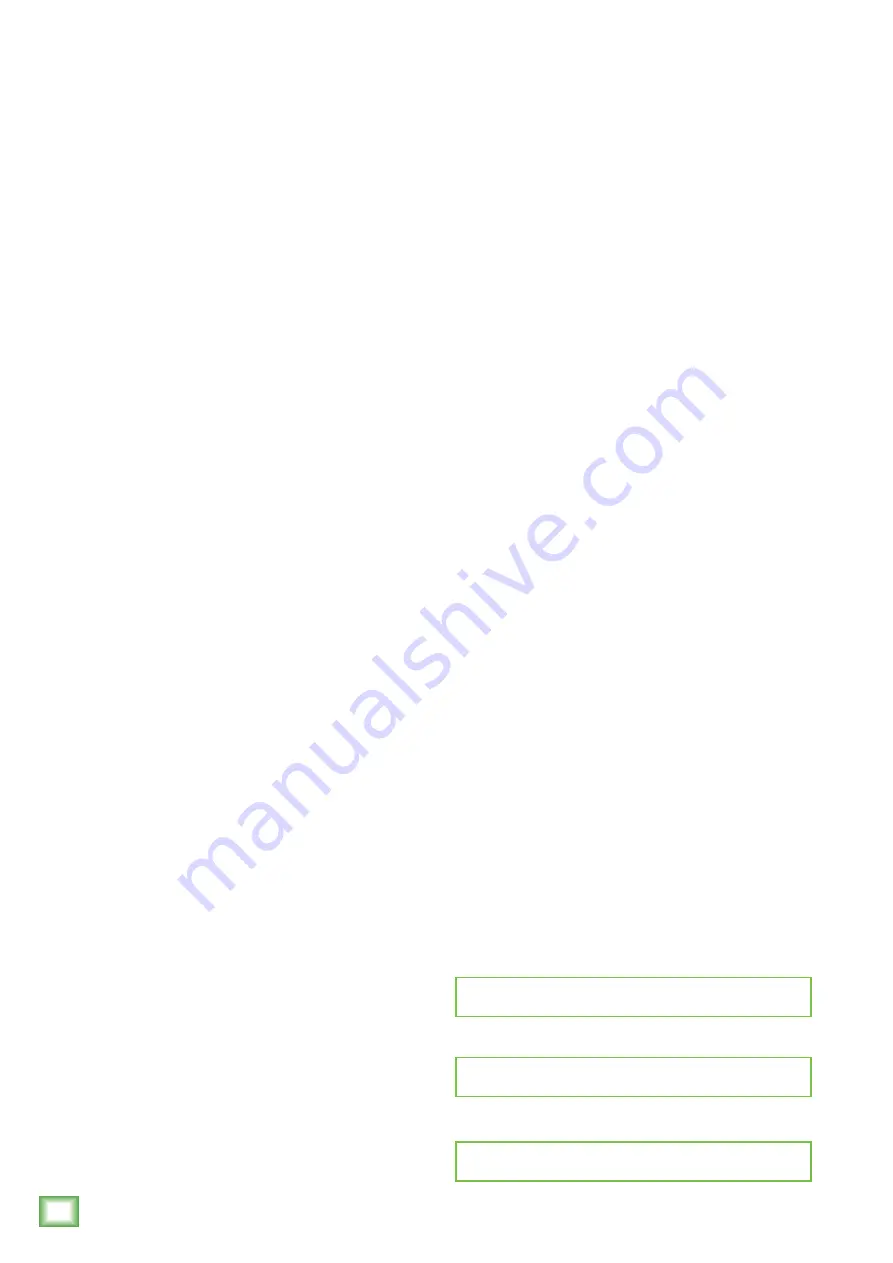
4
Big Knob Studio & Monitor Controller | Interface
Big Knob Studio & Studio
+
Monit
or C
ontr
oller | Int
er
fac
e
Big Knob Features
• Professional source and monitor selection
o Choose between multiple sources
and monitor pairs
o Classic Big Knob volume control
o Independent trim on all sources
and monitor outs
o Mono, mute and dim functions
• Flexible USB recording interface
Big Knob Studio: 2x2
Big Knob : 2x4
o Two boutique-quality Onyx mic preamps
including phantom power for condenser
microphones
o High-resolution recording and playback
192 kHz / 24-bit
o Cue mix allows controlled blending of direct
inputs with other signals for zero-latency
recording
o Choice of recording paths provide flexibility
for applications like podcasting
• Comprehensive feature set for professional studios
o Flexible source connections including
convenient front panel 1/8" input for
your
smartphone
o Dual headphone outs with independent level
control (and USB and Aux source options
on the Big Knob )
o Built-in talkback mic for easy communication
with
artists
o Flexible talkback options including
external mic input and footswitch control
[Big Knob ]
o Dedicated amp-driven studio output
perfect for headphone distribution system
[Big Knob ]
o 16-segment high-resolution input source
metering
• Sturdy “Built-Like-A-Tank” design
• Compatible with all major DAWs on both Mac
and Windows
• Includes Tracktion
®
recording software
Quick Start
We realize that you can’t wait to hook up your Big
Knob Studio / and try it out. Nevertheless,
please take the time to read this page NOW, and the rest
can wait until you’re good and ready.
1. PC users: install the latest driver. Mac users: no driver
required.
2. Turn down all knobs.
3. Disengage all switches.
4. Plug signal sources into the Big Knob, such as:
• Microphones plugged into the mic inputs.
(Engage phantom power if needed.)
• Line-level sources such as keyboards, drum
machines, or MP3 players plugged into the
line-level inputs.
• Other stereo playback devices.
5. Connect cords from the monitor outs to powered
speakers (or to an amplifier connected to passive
speakers).
6. Push the USB cable securely into the Big Knob’s USB
connector and plug the other end into any open USB
slot of the computer.
7. Push the threaded end of the power supply connector
securely into the Big Knob’s connector and rotate
clockwise to lock. Plug the other end into a live AC
outlet.
8. Turn the Big Knob on. Turn the powered studio
monitors (or amplifiers) on. Turn the computer on.
9. Be sure that the volume of the input is the same as it
would be during normal use.
10. Engage the desired input source select and monitor
select switches.
11. Slowly bring up the volume knob to a comfortable
listening level.
Please write your serial number here for future
reference (i.e., insurance claims, tech support,
return authorization, make dad proud, etc.)
Purchased at:
Date of purchase:



















