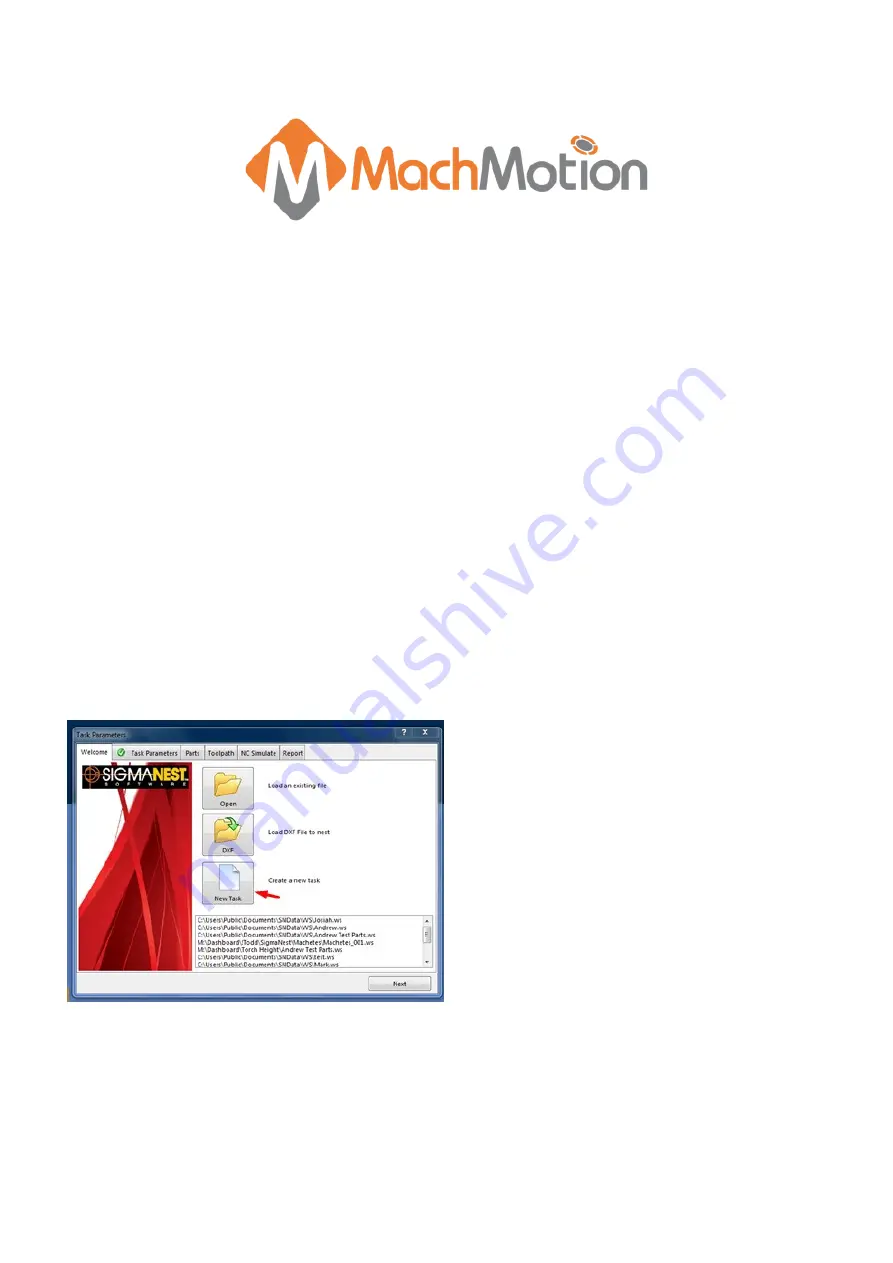
This guide will discuss the basic steps in using SigmaNEST to create a cut file for use with MachMotion’s 1150P plasma
control. Users have the option to either import a .dxf file or select from the SigmaNEST shape library.
MachMotion has an informational video for SigmaNEST on our Youtube channel:
https://www.youtube.com/watch?v=l5bqLvEsp7Q
2.1 Software Startup
Double-click the SigmaNEST icon on the control desktop or launch from the conversational assistant button in the Mach
software.
Once opened, there is the option to import a .dxf or create a new task and use the SigmaNEST shape library.
Begin by selecting [Create a new task].
Set task parameters (material type, sheet/job size, thickness, clearance, etc…) on the next tab.
SigmaNEST Quick Start Guide
1 Introduction
2 SigmaNEST
Summary of Contents for SigmaNEST
Page 3: ...Rings Flanges Gussets...
Page 4: ...Brackets Gaskets...









