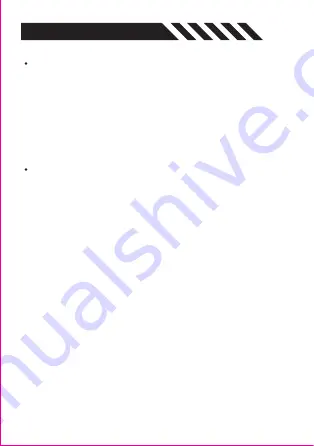
TURBO Function
Buttons that support TURBO function:
A/B/X/Y/Up/Down/Left/Right/L1/L2/R1/R2
TRUBO Speed Adjustment
Press and hold the TURBO button , Right stick up to speed up the rapid fire
speed , Right stick down to slow down the rapid fire speed.
Manual TURBO function:
When turns on the manual TURBO, you need to press A
button to trigger the function.
Turn on the TURBO function:
Press Turbo+A buttons and release. The A button
will activate the manual rapid fire function. Press Turbo+A again, and the A
button will activate the automatic rapid fire function. Press Turbo+A again to
turn it off.
EXTENDED FUNCTIONS
Programmable Button Configures Macro
Configures macro via controller
1. When the controller is connected, press the Fn + M1/M2 button at the same
time. Lights start to flow from the V-shaped indicator strip, indicating that it
has entered the macro recording state. If it does not flash, please repeat the
operation.
Configures macro via Keylinker App
1. Enter the interface in the APP, and select M1/M2 button to record.
2. Click the recording button to start the recording function. Note: The V-shaped
indicator strip of controller will not flash.
3. Set the function keys in turn, and adjust the duration of each action, and click
"Apply" to save the settings in the gamepad.
2. Setting the function buttons in sequence.
(A/B/X/Y/up/down/left/right/L1/L2/R1/R2 and left right stick)
3. 42 motions (=21 actions) can be settled. When it is completed, press M1/M2
button again to save. At this time, Lights stop to flow from the V-shaped
indicator strip.
Summary of Contents for M-GAME
Page 13: ......













