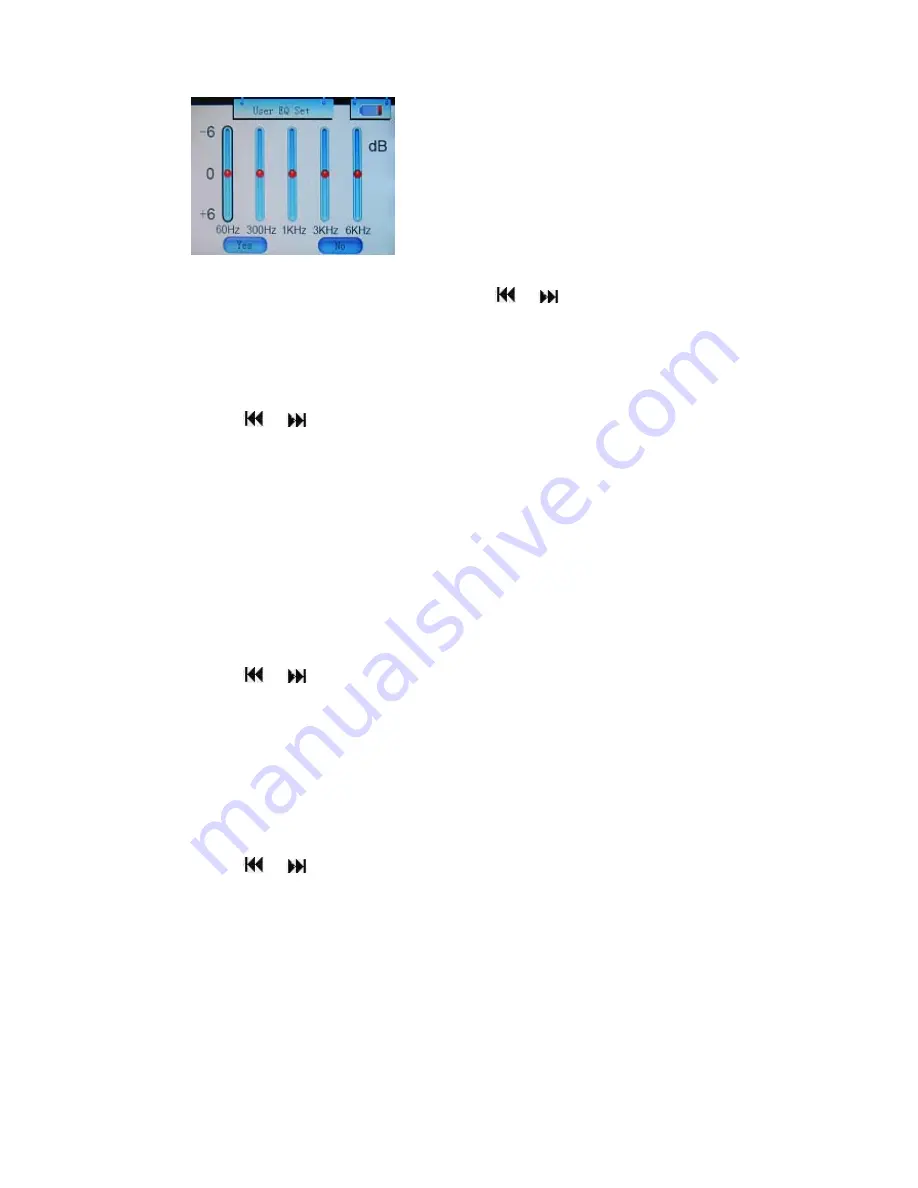
In the user EQ adjustment screen, quickly pressing the VOL key will shift which the band to be adjusted.
Once you have a band selected quickly press the
or
keys to modify the band. After you have
finished setting the equalizer, quickly press the VOL key until you select yes, and quickly press the
MODE key to confirm the setting.
Radio
Use the
or
keys to select Music, and press the MODE key to enter.
A.
Stereo Switch
−
ON…
Turns on stereo radio if available
−
OFF…
Disables
stereo
radio
B
FM Region
−
China…
Select if you are in china
−
Europe…
Select if you are in Europe
−
Japan…
Select if you are in Japan
−
USA…
Select if you are in North America
Record
Use the
or
keys to select Music, and press the MODE key to enter.
A.
REC Quality
−
High Quality…
Higher quality recordings, but uses more power and larger files
−
Normal Quality… Default recording quality
B.
REC volume
−
Increase the recording volume by up to 5 levels
Display
Use the
or
keys to select Music, and press the MODE key to enter
A.
BLight Time
−
Set the time the backlight stays lit after making a selection.
−
Options are 5sec, 10sec, 15sec, 20sec, 30sec, and always on.
B.
Lum
−
Set the luminescence (brightness) of the screen from 1 (dimmest) to 5 (brightest)
C.
BLight Mode
−
Normal…
Default backlight mode
−
Power Save…
Power saving backlight
20













































