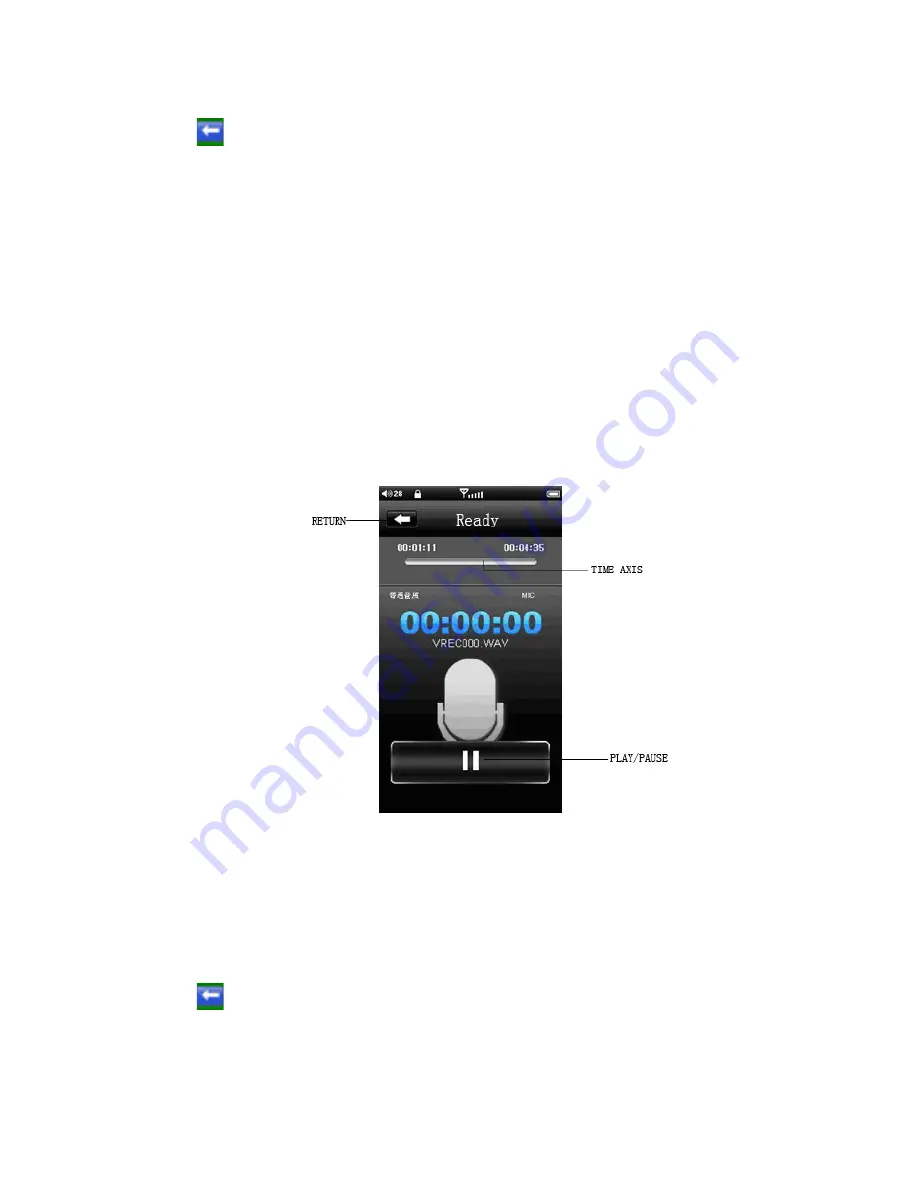
Radio Settings
Touch the
icon in the upper right hand corner of the screen to enter the Radio Settings menu, which
allows you to customize the radio function.
•
Search by Hand
- sets the search mode to manual search. This is the default setting.
•
Auto search
- Automatically scans all channels and saves any with a strong enough frequency
as a saved channel. This will also put you in Preset Mode”
•
Preset Mode
- Sets the search mode to search by saved channels. Touching the Next or
Previous icons will skip to the next or previous saved channel.
•
Save channel
- Save the current channel as a preset
•
Delete Channel
- Allows you to delete saved channels
•
Stereo switch
- Allows you to enable or disable automatic stereo switching
•
Receive area
- Allows you to set your radio region
•
Radio sensitivity
- Allows you to select how strong a radio station has to be to be saved
automatically when in Auto scan
•
FM Record
- Enters the FM Recording interface which allows you to record the station you are
currently listening to. The functions of this feature are identical to the record mode, listed below.
Recording
On the main menu, touch the “Record” icon to enter Recording Mode. The player will be ready to record.
Once you have entered record mode, touch the PLAY/Pause icon to begin recording. Touch the icon
again to pause the recording. Press the Mode button to save the current recording and return to the
main menu.
Record Settings
Touch the
icon in the upper right hand corner of the screen to enter the Record Settings menu,
which allows you to customize the record function.
•
Quality
- Allows you to adjust the recording quality. Higher quality will create larger files.
•
Volume
- Allows you to adjust the microphone strength, creating louder audio recordings.































