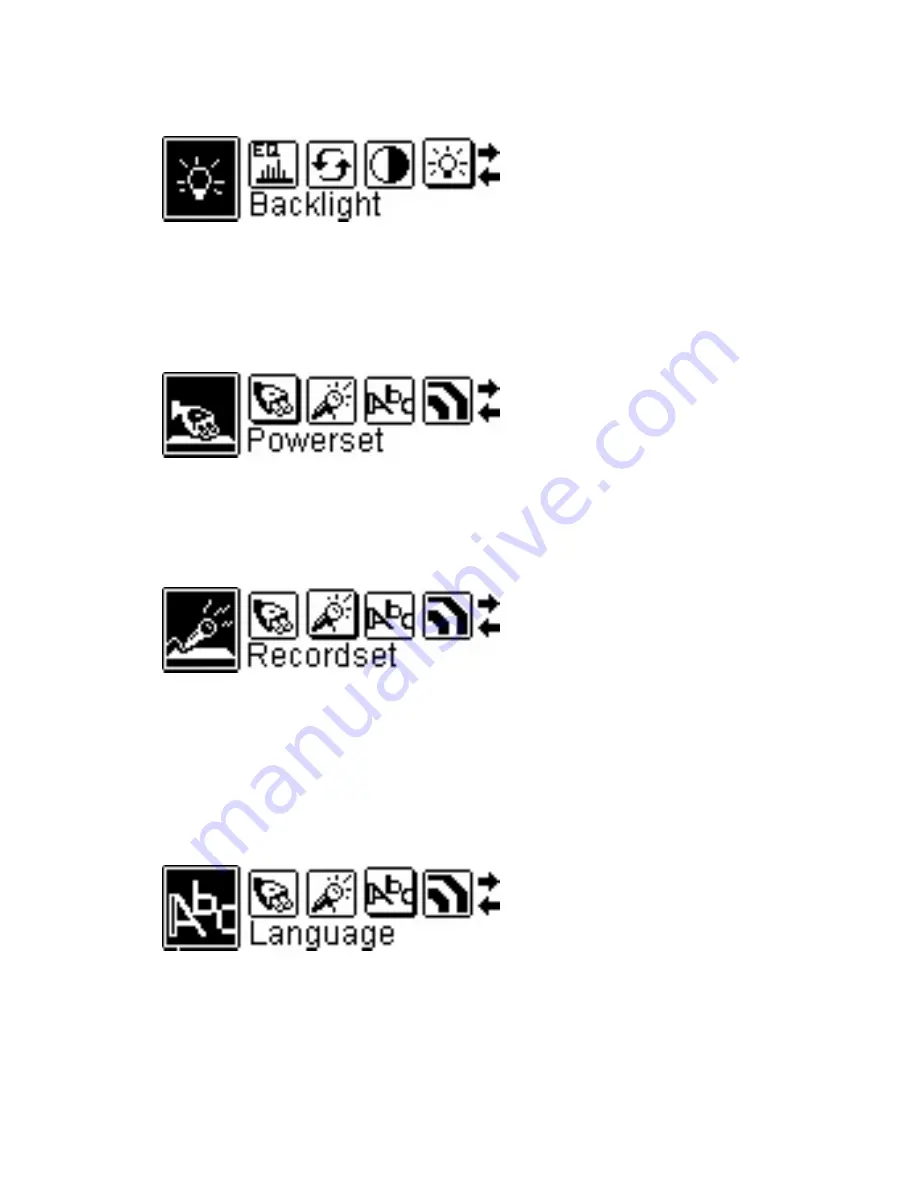
Backlight Time
•
Press the
[MODE]
button while playing music and choose the Settings option.
Use the
[<<]
and
[>>]
buttons to move the slider along these options: Always
off, 5 sec., 10 sec., Always on. Once you have highlighted your selection,
press the
[MODE]
button to confirm your selection.
Auto-power off
•
Press the
[MODE]
button while playing music and choose the Settings option.
Use the
[<<]
and
[>>]
buttons to choose between these options: Disable, 2
min., 10 min., 30 min. Once you have highlighted your selection, press the
[MODE]
button to confirm your selection.
Recording Quality
•
Press the
[MODE]
button while playing music and choose the Settings option.
Use the
[<<]
and
[>>]
buttons to highlight the rate, then press the
[MODE]
key to toggle between Normal, Middle, and High. Once you have made the
appropriate changes, use the
[<<]
and
[>>]
buttons to highlight ‘Exit’, then
press the
[MODE]
button.
Language
•
Press the
[MODE]
button while playing music and choose the Settings option.
Use the
[<<]
and
[>>]
buttons to choose between these options: English,
Spanish, French, Portuguese, Dutch, Italian, German, and Chinese. Once you
have made your selection, press the
[MODE]
button to confirm your
selection.
12
Summary of Contents for Trio DA-8033 1GB
Page 1: ...Trio User Manual 1...
Page 23: ...23...
























