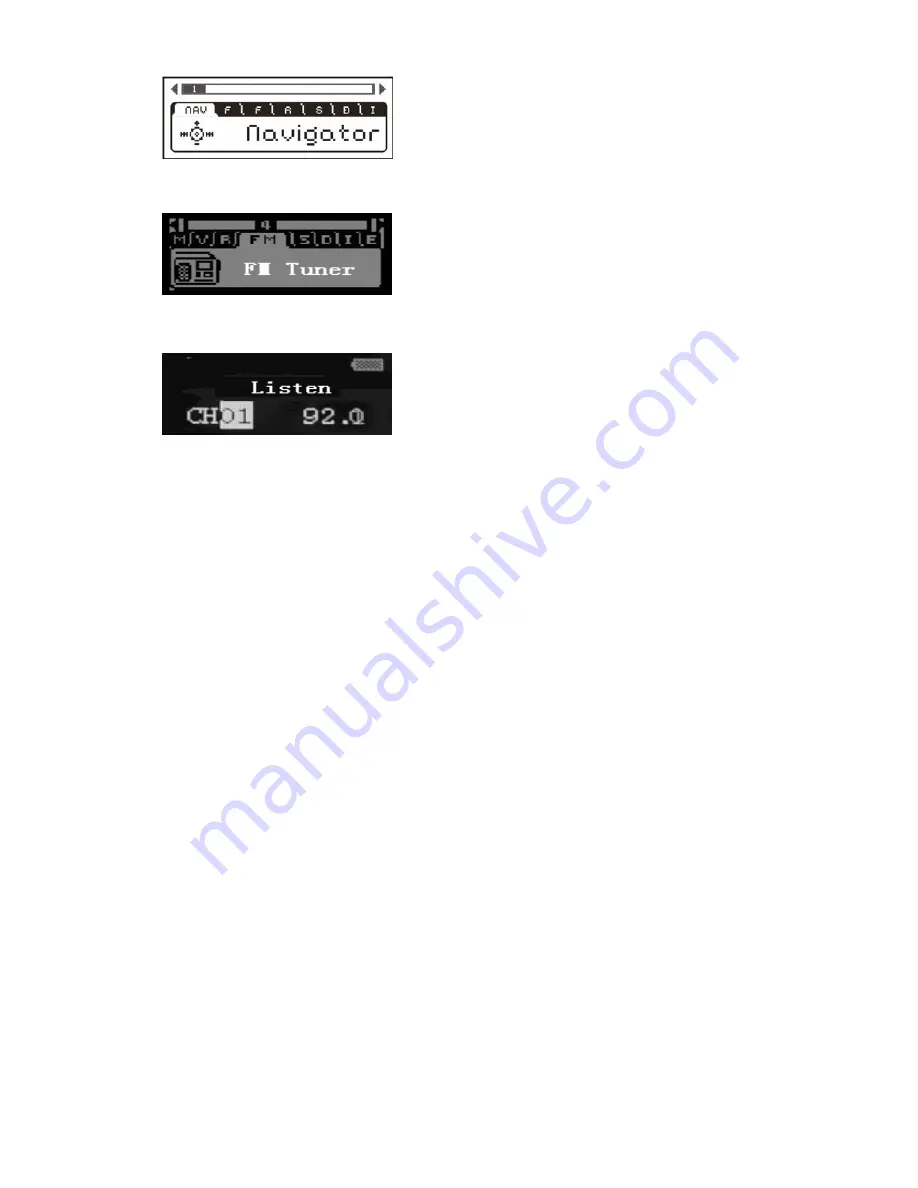
4. Briefly press NEXT until you reach the FM
Tuner icon.
5. Briefly press MODE to enter FM Tuner mode. The radio will begin playing.
To return to the main menu, briefly press the mode button while in Listen mode.
Automatically Adding Radio Station Presets
The player allows you to program up to 30 presets of your favorite radio stations
for immediate retrieval. The player's Auto Scan function will automatically scan
the FM dial for strong station signals to add to the preset list.
Once you're listening to the radio:
1. Briefly press PLAY to change from Listen mode to search mode.
2. Press PLAY again to have the unit begin seeking, it will automatically save
any stations it comes across with good reception as a preset.
3. Once it has completed seeking, the unit will return to Listen mode
4. Briefly press PREV or NEXT to switch between the preset channels
Manually Tuning Radio Stations
1. Briefly press PLAY to enter the Search mode.
2. Briefly press NEXT to manually tune up the FM dial.
3. Briefly press PREV to manually tune down the FM dial.
Deleting Radio Station Presets
If you want to delete stations you have added to your favorite presets, you can do
so. While listening to the radio:
1. In Listen mode, use the PREV and NEXT keys to get to the station preset
you wish to delete.
2. Press and hold the MODE button to delete the preset.
3. Once the preset has been deleted a Success message will appear on the
screen.
Recording Radio Broadcasts
The player also allows you to record music or other audio you are listening to on
the radio by using its Radio
Record function.




































