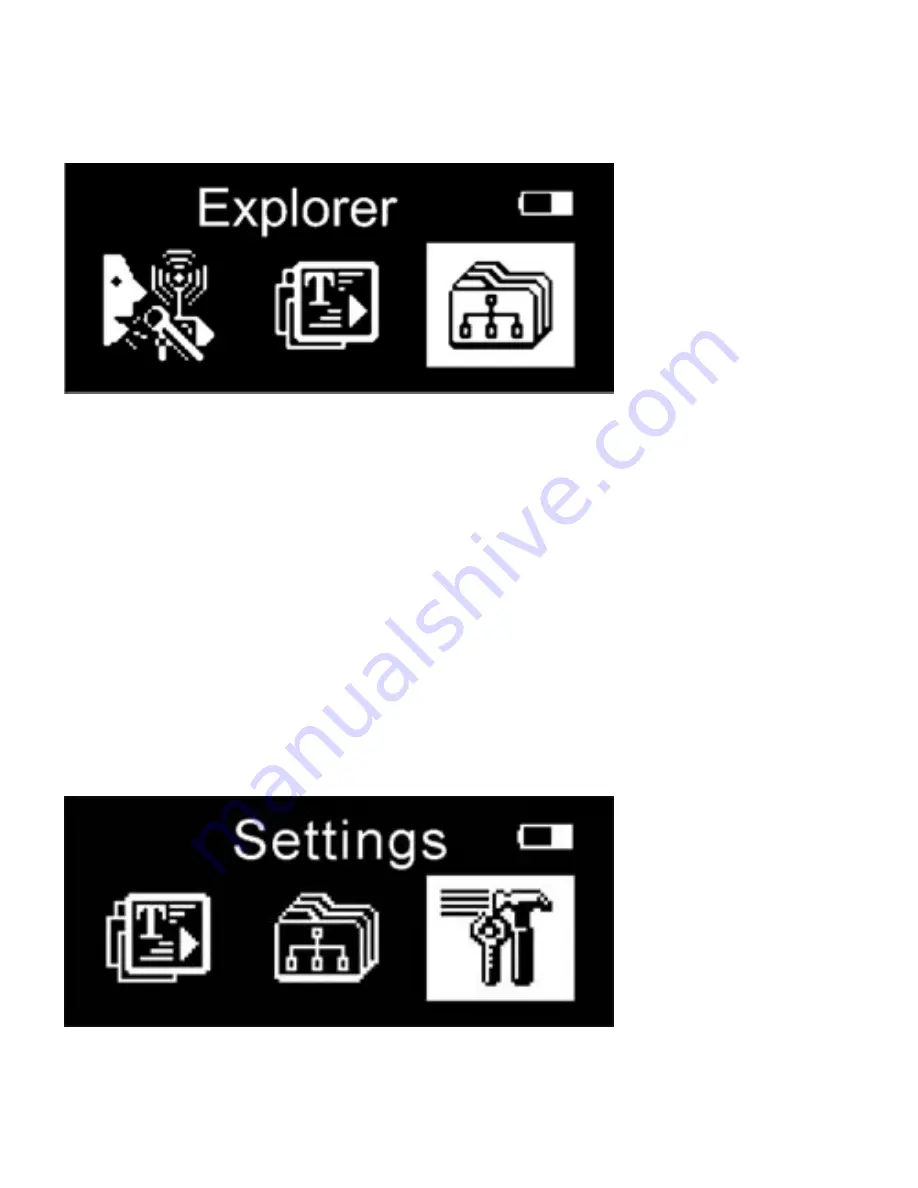
15
Explorer Mode
On the main menu, select “Explorer” using the Previous or Next
buttons, and then press the Menu button to enter the Explorer mode.
Press the Next or Previous buttons to select the file or folder you wish to
access, then press Menu button to play. Press the VOL+ button to retu
to previous screen.
To delete a selected file, press the Play button and a dialog box will
come up asking whether you wish to delete the file or not, select y
rn
es or
ss the Menu button to confirm your selection.
Settings Mode
no, and briefly pre
Summary of Contents for Trio A1000 4GB
Page 1: ...Model A1000 ...
Page 20: ......



















