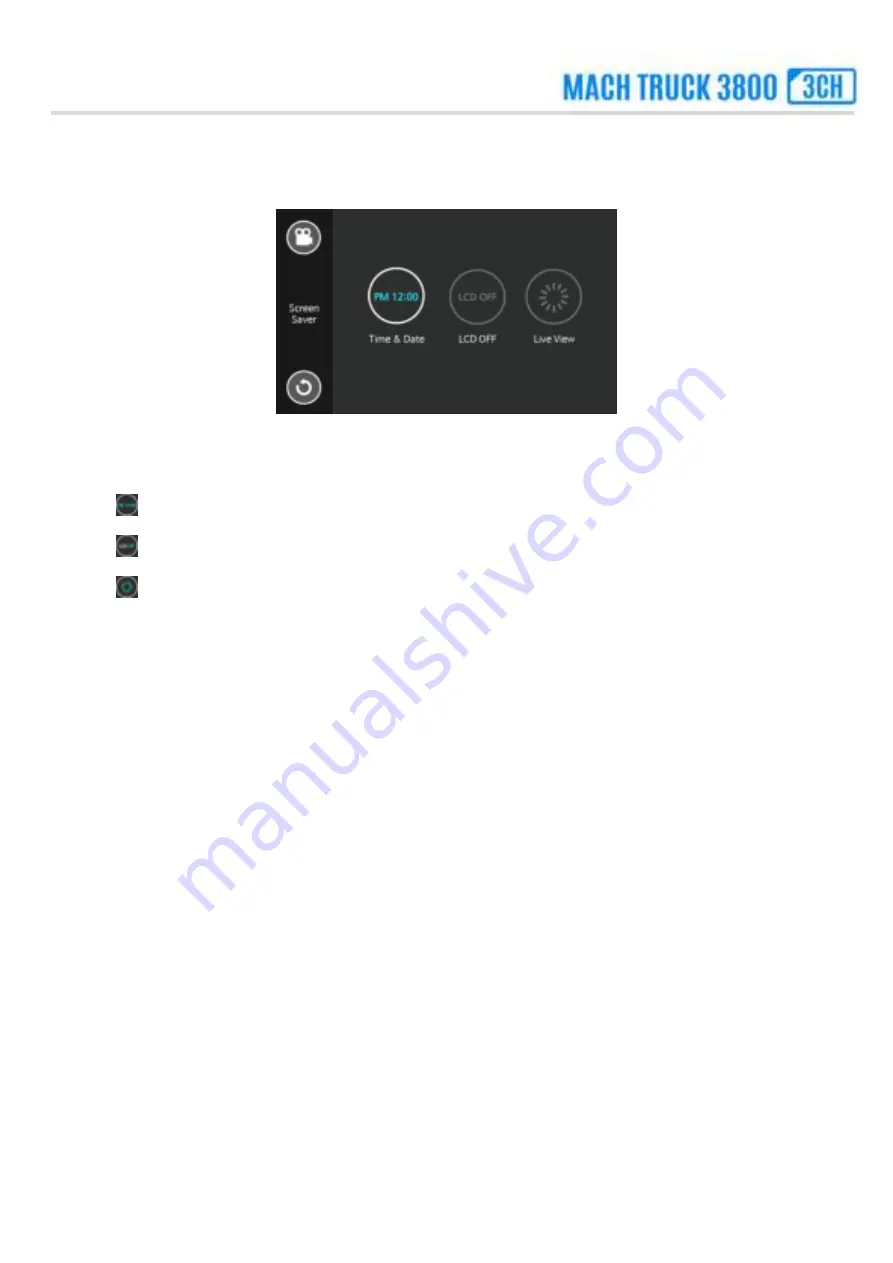
Manual
Page
| 21
5 . S C R E E N S A V E R
- Select the screen display mode after 1 minute from live view screen.
- Set
to display current time and date on the LCD screen.
- Set
to turn off the LCD screen. The LCD screen will keep black screen.
- Set
to keep live view on LCD screen. In this mode, the power consumption of the dash cam will increase.
▶
Default : Time&Date
▶
Option : Time&Date, LCD OFF and Live View
Summary of Contents for 3800 3CH
Page 1: ......














































