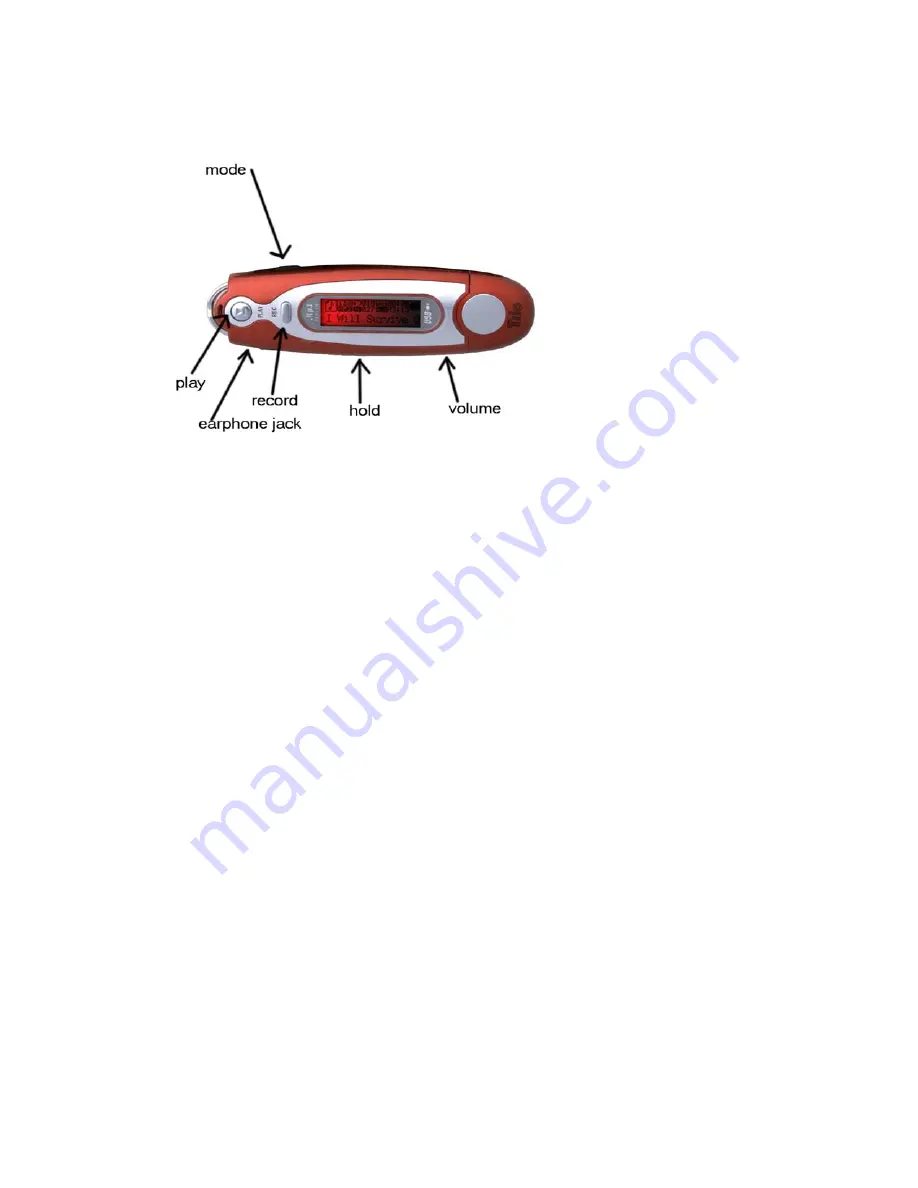
Introduction to the interface
Explanation of buttons
1.
[PLAY]
Power ON/Play/Pause/Power OFF
2.
[MODE]
General use button. This button serves many functions that will be
described throughout the rest of the manual. It is three buttons built into one that
is used primarily as a selection tool in most instances. It also has other functions
such as fast forwarding or rewinding tracks, skipping songs or going backwards in
searching through lists of songs. At points in this manual, you’ll see
[MODE],
[<<],
and
[>>].
When you see
[MODE]
, press the button
IN.
When you see
[<<],
press the button
LEFT
. When you see
[>>]
, press the button
RIGHT
.
3.
[VOL+]
Increase volume. Speed up.
4.
[VOL-]
Decrease volume. Speed Down.
5.
[>>]
Next, Fast forward. (These are functions of the mode key)
6.
[<<]
Previous, rewind. (These are functions of the mode key)
7.
[USB]
USB Connector.
8.
[EARPHONE JACK]
Standard earphone connector.
9.
[HOLD]
Locks key functions. When this button is on, it keeps any other button
being pressed from activating. This is useful for putting the player in your pocket
and not having to worry about the song changing or the volume increasing on
accident.
10.
[REC]
Recording function button.
Basic Functions
[PLAY]
button
: Press and hold the
[PLAY]
button for 5 seconds to turn the MP3
Player on. You should see a screen that says “Welcome”. Next, you’ll come to the music
mode screen.
Press
the
[PLAY]
button again to start playing music. Press the
[PLAY]
button
while playing the song to pause it. Or, hold the play button for about 3 seconds to stop the
song.
















