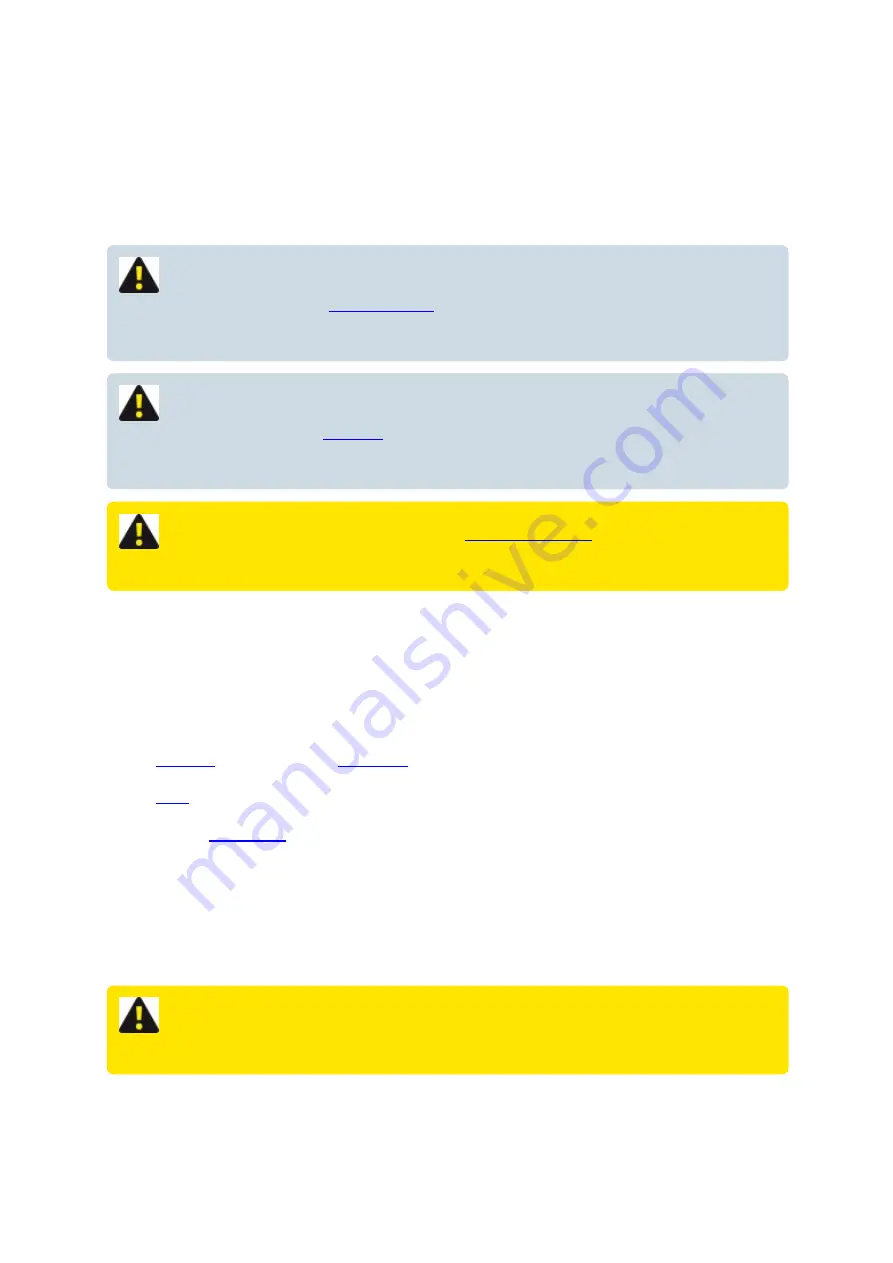
How to update XCi firmware
From time to time, MACE releases new firmware to enhance functionality and improve product
stability/reliability. These new firmware releases are notified by an email sent to "
Registered users
" of the
MACE website who have subscribed to the "
Software mailing list
".
NOTE: MACE strongly recommends that users register for Software Updates on the
“Support” page of the
. Releases of product enhancements occur
periodically and we recommend that these are uploaded into your XCi device.
NOTE: Depending on the changes to firmware, often a NEW version of
will ALSO need to be
. You will be informed of this requirement in the email
notification.
WARNING: If your device is still running
local MACE representative. You CANNOT run this simple firmware procedure.
Prior to upgrading
1. When notified, login to the MACE website,download and save the latest firmware. Ensure you know
the location of the saved file.
2. “
” to the device and “
” data.
3. “
” device.
4. Click on “
” and write the relevant channel totals down. These maybe needed when re-
entering the channel information after the upgrade.
5. Click on "
Settings
", then save the device configuration by clicking "
Save settings to file
" and follow
the prompts.
6. "
Disconnect
" from .
WARNING: DO NOT physically disconnect the USB communications cable from the
device you are upgrading.
MACE XCi User Manual - 227 -
Summary of Contents for HVFlo XCi
Page 1: ......
Page 10: ...MACE XCi User Manual 10...
Page 18: ...MACE XCi User Manual 18...
Page 21: ...MACE XCi User Manual 21...
Page 50: ...MACE XCi User Manual 50...
Page 98: ...MACE XCi User Manual 98...
Page 173: ...MACE XCi User Manual 173...
Page 178: ...MACE XCi User Manual 178...
Page 211: ...For a short video of the procedure click Play MACE XCi User Manual 211...
Page 238: ...3 Unscrew the locking ring using the tool and remove completely MACE XCi User Manual 238...
Page 239: ...4 Remove the damaged ceramic depth sensor MACE XCi User Manual 239...
Page 250: ...MACE XCi User Manual 250...






























