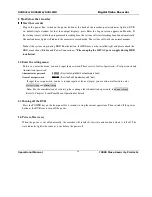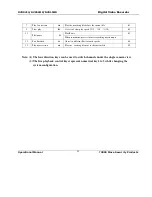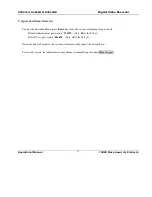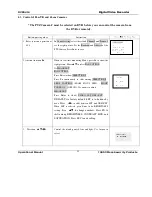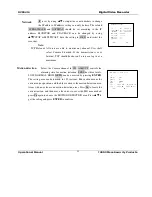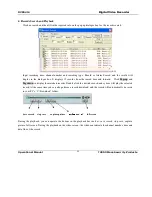Reviews:
No comments
Related manuals for DVR-56MR

Twin
Brand: Pace Pages: 51

Series1
Brand: TiVo Pages: 107

L5SSTB13
Brand: Logik Pages: 32

F170HD+
Brand: Falcon Pages: 6

CADV-H-XP08
Brand: Continental Access Pages: 131

Vess A2200
Brand: Promise Technology Pages: 300

960H
Brand: Swann Pages: 62

HCVR5204A Series
Brand: Dahua Pages: 268

NVR21-8P-S2 SERIES
Brand: Dahua Pages: 421

Sibell NVR-SB64
Brand: e-Line Technology Pages: 108

QS408
Brand: Q-See Pages: 7

CCTV-948
Brand: Steren Pages: 57

4100G
Brand: Eurotherm Chessell Pages: 62

Explorer
Brand: Scientific Atlanta Pages: 65

VVH-MD40D
Brand: Vacron Pages: 63

RCI88-320
Brand: SAGEMCOM Pages: 189

DR-1504P
Brand: Idis Pages: 36

SX200
Brand: Keep Out Pages: 210